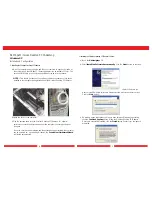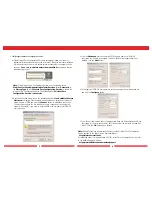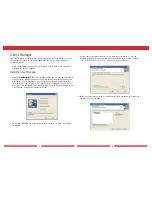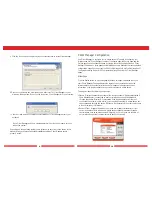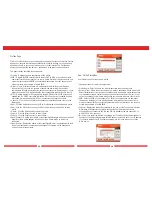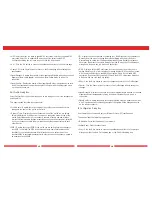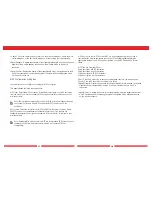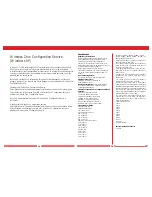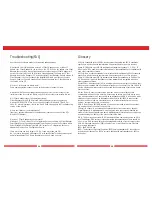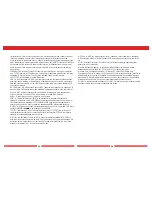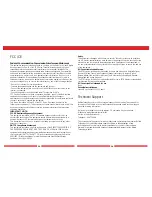5
6
Windows 98/ME/2000
Installation & Configuration
1. Installing the Wireless Desktop PCI Adapter:
a.With the computer powered down and the cover removed to expose the inside of
the system, insert the 54Mbps PCI Desktop Adapter into an available PCI slot. The
card should fit firmly into the slot and should be screwed into the chassis.
NOTE: Care should be taken not to unplug any cables or unseat any other cards
installed in the computer during installation of the Wireless Desktop PCI Adapter
Replace the cover of the computer.
b. Plug the antenna cable into the Wireless Desktop PCI Adapter. For optimal
performance, locate the antenna away from the computer to ensure good signal
reception.
Once the cover has been replaced and the antenna has been installed, the computer
can be powered on. Upon loading Windows, the
Found New Hardware
Wizard will launch automatically.
2. Installing the Wireless Desktop PCI Adapter Drivers:
a. Insert the
AirNavigator CD. Click Next at the Welcome to the Found New
Hardware Wizard. Select
Search for a suitable driver for my device. Click the
Next button to continue.
b. Select only the
CD-ROM drives checkbox, and clear any other checkboxes that
are selected. Click the
Next button to continue.
c.Windows will display a driver you can use with the Wireless Desktop PCI Adapter.
Click the
Next button to continue.
d.
Windows 2000: If the Digital Signature Not Found page opens, informing
that no digital signature exists for the driver you are installing, click the
Yes button
to continue the installation process. When the Wireless Desktop PCI Adapter is
successfully installed, click the
Finish button. Restart your computer if prompted.
See the
Installing Client Manager section to install the Client Manager.