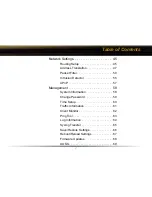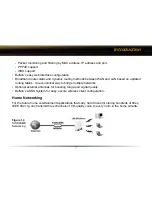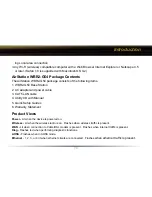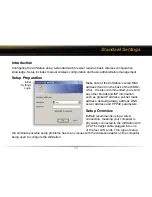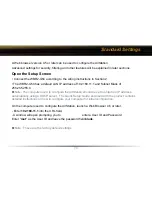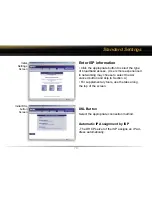Reviews:
No comments
Related manuals for AirStation WBR2-G54

3210
Brand: Patton electronics Pages: 2

BiPAC 4500NZ(L)
Brand: Billion Pages: 146

Aprisa LTE
Brand: 4RF Pages: 7

MatrixPRO-II DVI 16x16
Brand: Barco Pages: 43

matrixpro-II
Brand: Barco Pages: 5

25046
Brand: Lindy Pages: 4

MFR-16DTIO
Brand: FOR-A Pages: 2

CHOICE PR1
Brand: Sangamo Pages: 2

TEG-S51SFP
Brand: TRENDnet Pages: 10

Prestige 2864I
Brand: ZyXEL Communications Pages: 8

IDAN-ID5915
Brand: rtd Pages: 28

1080ARC
Brand: Patton electronics Pages: 40

LP-SW811
Brand: Lanpro Pages: 6

Amplifi AFi-LR
Brand: Ubiquiti Pages: 32

Passport WDXML1000UE
Brand: Western Digital Pages: 2

53178
Brand: Hama Pages: 45

Intellis 7604
Brand: Westlock Controls Corporation Pages: 39

MSR 3600
Brand: H3C Pages: 4