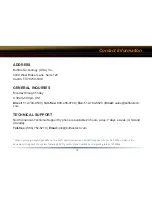80
The following is a list of good practices with WDS:
1.
Start the wireless bridge system with only two access points and then add more access points.
2.
Setup all access points in the wireless bridge in close proximity before they are deployed to their
proper location.
3.
Only one access point in the wireless bridge should be serving DHCP and routing services unless a
routed wired network exists.
Proper Setup:
Please follow the following steps to properly setup WDS.
1.
It is recommended that all access points in the bridge are reset to their factory default settings. This
is done by holding the INIT button on the rear of the access point down for 5-10 seconds.
2
. Login to the fi rst access point in the wireless bridge (this should be the DHCP server enabled ac-
cess point if there is not already a routed wired network).
3.
Click on the ‘Advanced’ button.
4.
The wireless settings page will appear. Select the proper settings for the wireless network. Record
all settings on a piece of paper. All settings except for the SSID need to be identical amongst all ac-
cess points in the bridge.
(If roaming is desired, then make sure the SSID settings need to be identical as well). Press the ‘Set’
button if any changes are made.
(If the IP address was changed, then reconnecting to the access point for confi guration will require ac-
cessing it via its new IP address in a web browser (e.g. http://NEW_IP_ADDRESS).
Troubleshooting