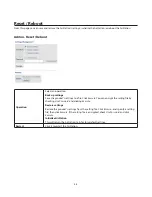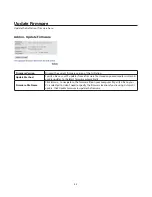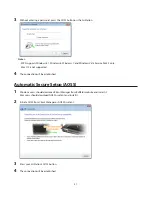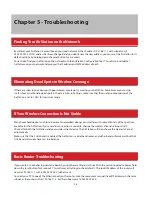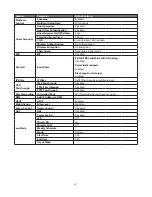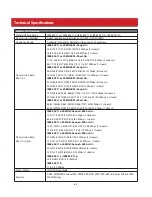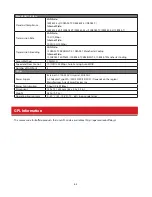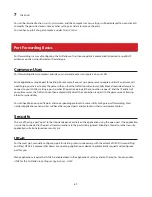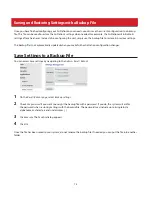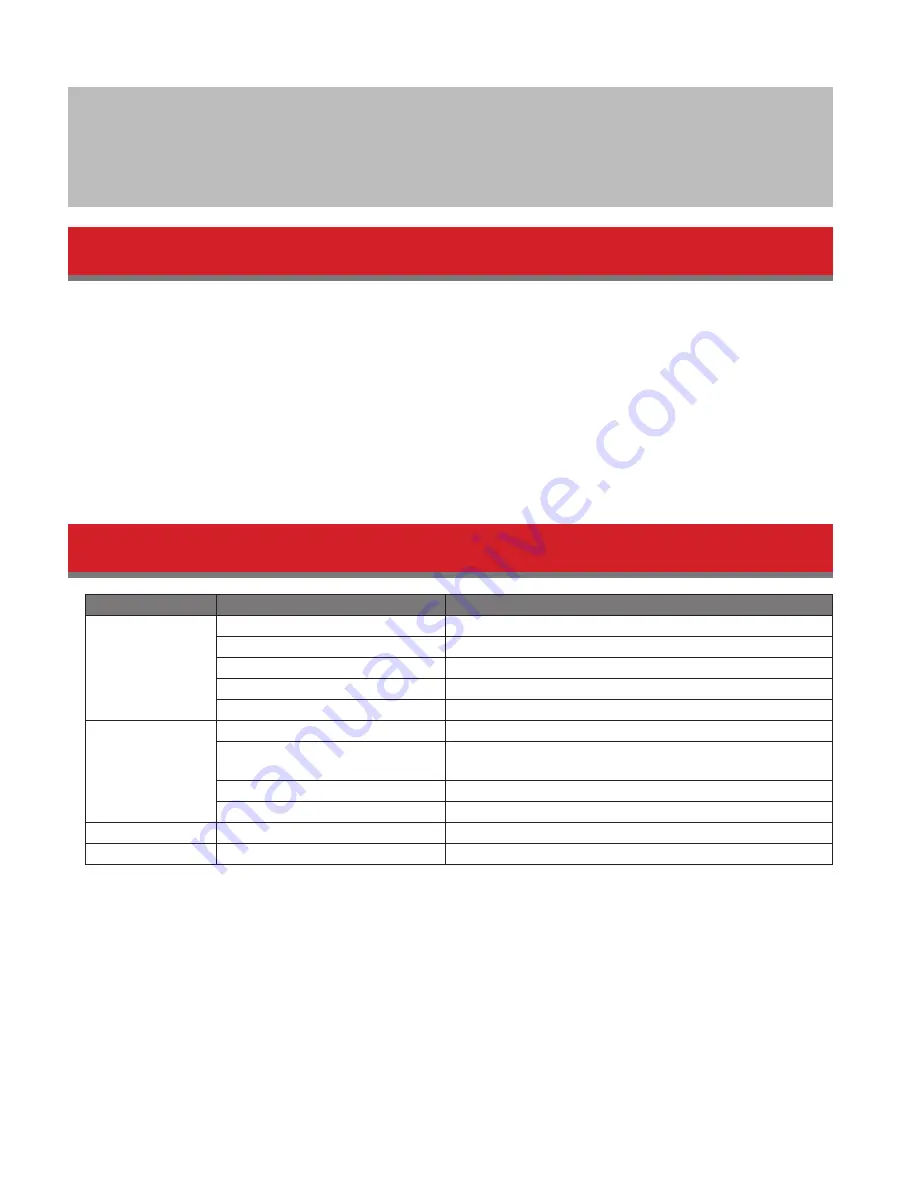
58
Appendix A - Supplemental Information
Package Contents
The following items are included in your AirStation package. If any of the items are missing, please contact your vender.
AirStation.....................................................1
AirStation setup card...............................1
AC adapter...................................................1
Ethernet cable...........................................1
Quick setup guide...................................1
Warranty statement................................1
Factory Default Settings
Feature
Parameter
Default Setting
Internet
Method of Acquiring IP Address
Internet Connection Wizard
Default Gateway
-
DNS Name Server Address
-
Internet MAC Address
Use default MAC address
MTU Size of Internet Port
1500 Bytes
PPPoE
Default PPPoE Connection
No active session.
IP Unnumbered PPPoE
Connection
No active session.
PPPoE Connection List
No connections registered.
Preferred Connections
No connections registered.
Dynamic DNS
Dynamic DNS Service
Disabled
NAT
Address Translation
Enabled