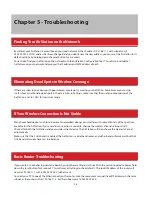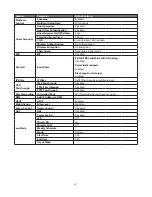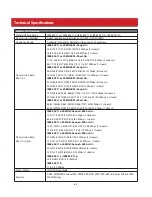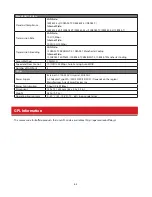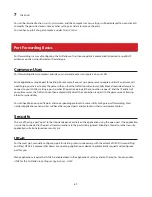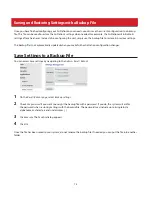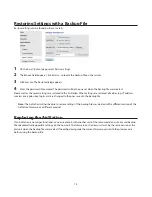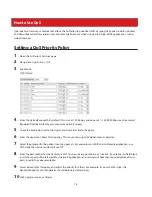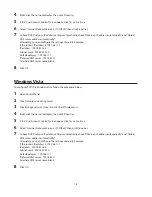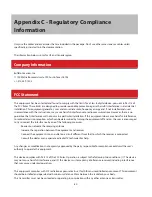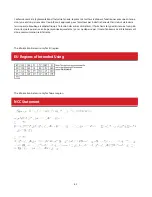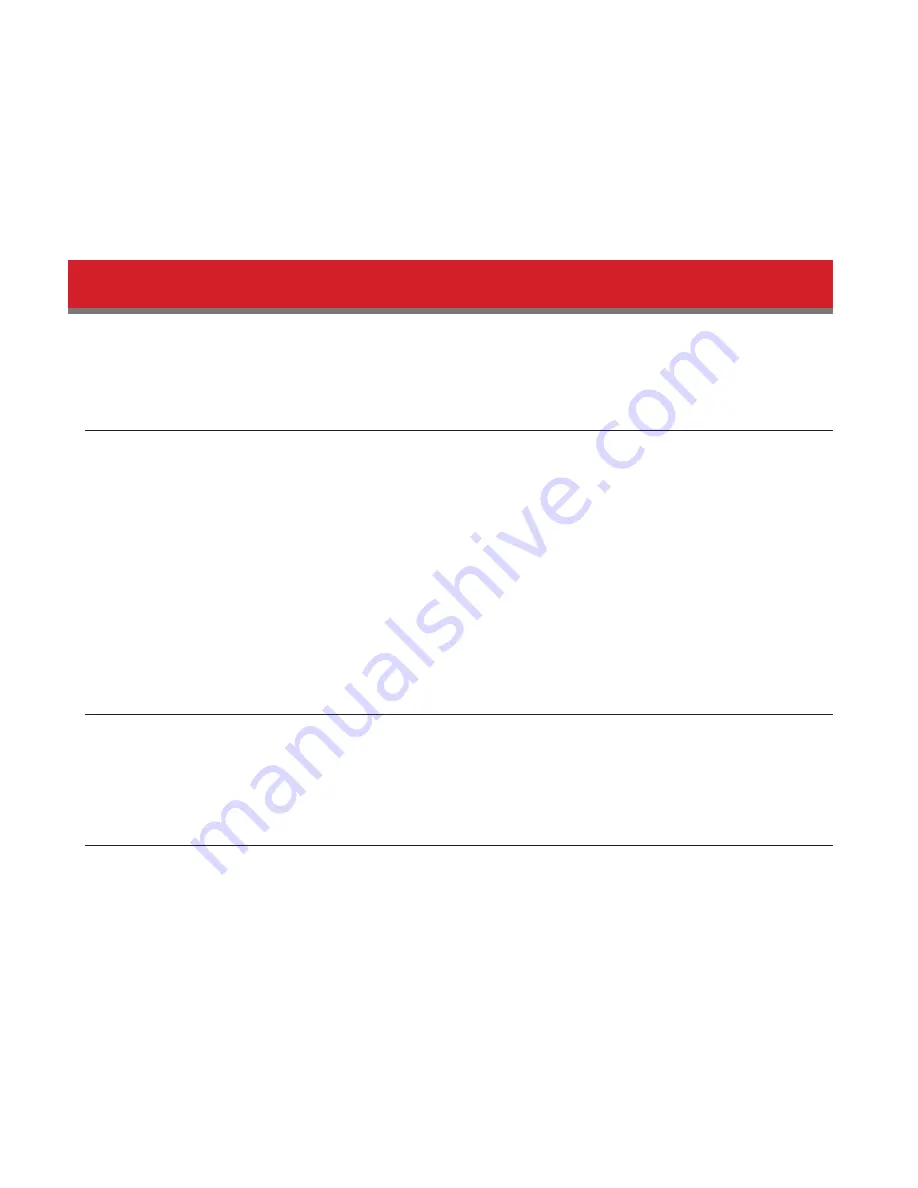
69
7
Click
Add
.
You will be returned to the
Access Control
screen, and the computer’s access settings will be displayed. You can click
Edit
to modify the permitted access time or other settings, or
Delete
to remove the entry.
You can have up to 20 target computers under
Access Control
.
Port Forwarding Basics
Port forwarding is a way of configuring the AirStation so that incoming data is automatically directed to specific IP
addresses on the network based on the data type.
Common Uses
Port forwarding allows computers outside your network to access computers on your LAN.
Some applications require port forwarding. For example, if you set up a game server, people outside the network will
need to join your server to play the game with you. But the AirStation will automatically block all outside attempts to
connect to your LAN. By setting a port number (the port receiving all the connection requests) and the IP address of
your game server, the AirStation can then automatically direct the connection requests to the game server, allowing
others to join and play.
You will need to know specific ports and corresponding protocols to successfully configure port forwarding. Most
network applications and services will have the required ports and protocols in their user documentation.
Security
The risk of having a port “open” to the Internet depends entirely on the application using the open port. If no application
is currently connected to the port, all communications to the port will be ignored. Enabling a firewall or other security
application will also help reduce security risk.
UPnP
For the most part, manually configuring port forwarding rules is unnecessary with the advent of UPnP (Universal Plug
and Play). UPnP is a protocol that allows a connecting application or device to automatically request and configure a
port for you.
Many applications require that UPnP be enabled both in the application’s settings and on the router. You can enable
UPnP for this AirStation in Settings at
Applications
-
UPnP
.