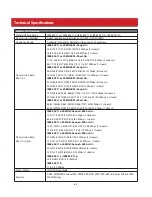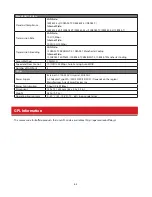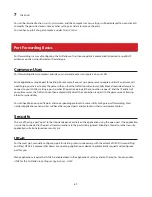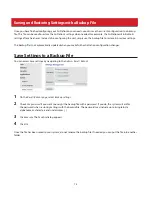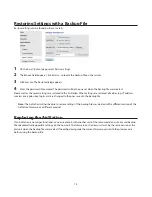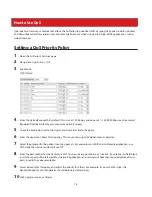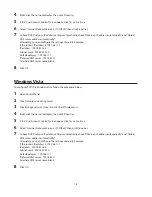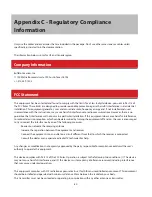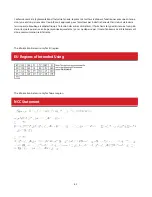76
How to Use QoS
QoS (quality of service) is a feature that allows the AirStation to prioritize traffic by type. QoS applies to both upstream
and downstream data flow, and ensures consistent performance when using certain high-traffic applications, such as
video streaming.
Setting a QoS Priority Policy
1
Open the AirStation’s Settings page.
2
Navigate to
Applications
-
QoS
.
3
Enable
QoS
.
4
Enter the
Upload Bandwidth
. By default, this is set at 1,000 kbps, and values of 1–1,000,000 kbps may be entered.
Bandwidth will be limited by your maximum network speed.
5
Check the
Enable
box next to the
Application Name
to activate the policy.
6
Enter the
Application Name
for the policy. This may contain up to 32 alphanumeric characters.
7
Select the protocol for the policy’s incoming packets. For example, most VoIP and multimedia applications use
UDP, while the Internet and emails use TCP.
8
Enter the port number for the
Destination Port
. You can use any port between 1–65535. If you leave this field blank,
an arbitrary port will be selected. Most network applications and services will have their required protocols and
ports listed in their documentation.
9
Select a priority for this policy, and adjust the priority for others. For example, if you set VoIP as
High
, the
bandwidth priority of other policies should be lowered accordingly.
10
Click
Apply
to save any changes.