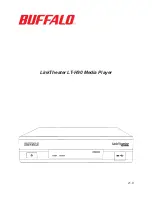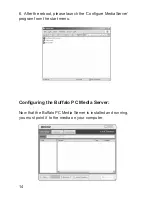Reviews:
No comments
Related manuals for LinkTheater LT-H90

SADV 1245 R
Brand: T+A Elektroakustik Pages: 54

EM7680
Brand: Eminent Pages: 31

DC2312A-A
Brand: Linear Technology Pages: 22

NT-503
Brand: Teac Pages: 116

DVD-10
Brand: Farenheit Pages: 29

MM286
Brand: Manta Pages: 17

SACD 1245 R
Brand: T+A Elektroakustik Pages: 56

EZWALL-pro 3x3 v3
Brand: SmartAVI Pages: 14

TLM-3600
Brand: Carver Pages: 31

Teranex Mini IP Video 12G
Brand: Blackmagicdesign Pages: 22

RP-COM(FIT)H
Brand: Contec Pages: 49

2go
Brand: Chord Pages: 2

CH03N
Brand: Inovalley Pages: 13

NMP-610
Brand: ViewSonic Pages: 2

HS-TA183
Brand: Aiwa Pages: 9

IP251
Brand: Motrona Pages: 28

CS-703D
Brand: Akai Pages: 67

CVD2216
Brand: capello Pages: 11