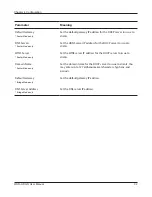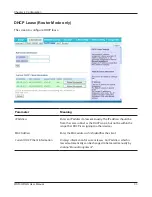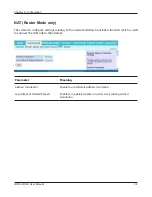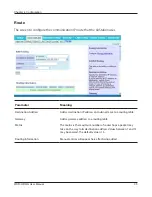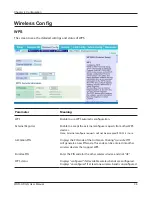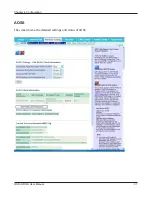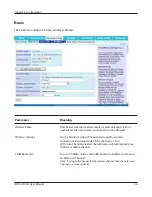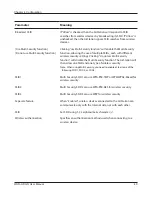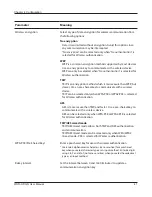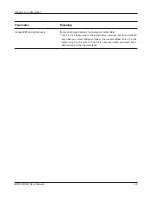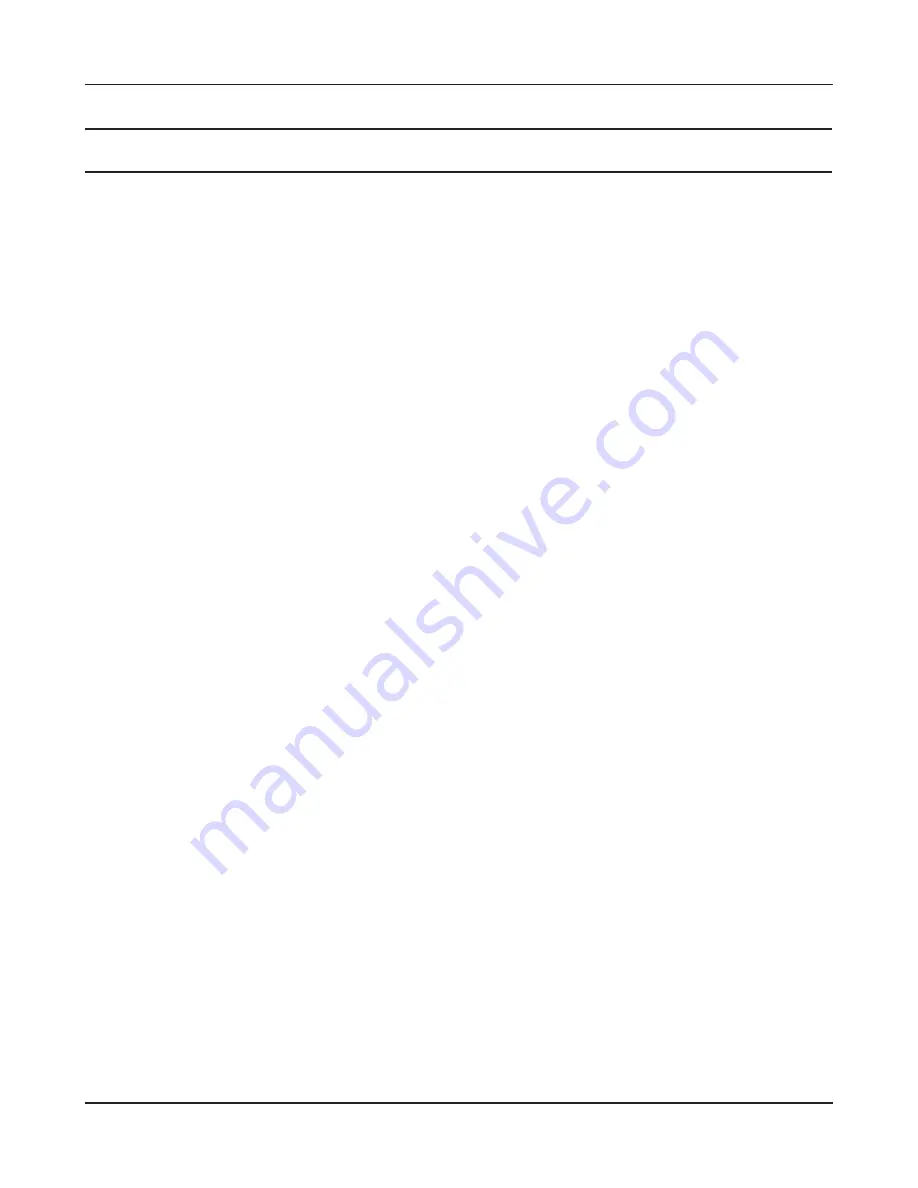
Chapter 4 Configuration
WHR-HP-GN User Manual
41
Parameter
Meaning
Wireless encryption
Select a type of data encryption for wireless communication from
the following options:
No encryption
Data is transmitted without encryption. Avoid this option since
any communication may be intercepted.
“
No encryption
” can be selected only when “
No authentication
” is
selected for Wireless authentication.
WEP
WEP is a common encryption method supported by most devices.
Use an encryption key to communicate with a wireless device.
WEP can only be selected when “
No authentication
” is selected for
Wireless authentication.
TKIP
TKIP is an encryption method which is more secure than WEP, but
slower. Use an pre-shared-key to communicate with a wireless
device.
TKIP can be selected only when WPA-PSK or WPA2-PSK is selected
for Wireless authentication.
AES
AES is more secure than TKIP, and faster. Use a pre-shared-key to
communicate with a wireless device.
AES can be selected only when WPA-PSK or WPA2-PSK is selected
for Wireless authentication.
TKIP/AES mixed mode
TKIP/AES mixed mode allows both TKIP and AES authentication
and communication.
TKIP/AES mixed mode can be selected only when WPA/WPA2
mixed mode - PSK is selected for Wireless authentication.
WPA-PSK (Pre-Shared Key)
Enter a pre-shared key for use with wireless authentication.
* Use 8 to 63 alphanumeric characters (case-sensitive) for a preshared
key when you select character type as an input method. Enter 64 digits
using 0 to 9 and a to f (not case-sensitive) when you select hexadecimal
type as an input method.
Rekey interval
Set the interval between 0 and 1440 (minutes) to update a
communication encryption key.