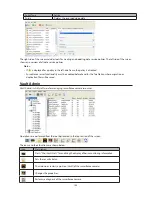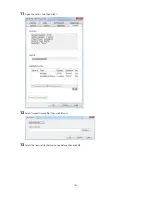150
Changing Where Recorded Video Is Saved
Follow this procedure to change the TeraStation to which video is saved.
1
Click
Start
-
BUFFALO
-
BUFFALO Surveillance Server
-
Camera Policies
.
For Windows 8.1 and Windows 8, click
Camera Policies
in the Start menu.
2
Click the
icon on the tool bar and open the "Camera Configurations" screen.
3
Double-click the camera for which video will be saved. This opens "Modify Camera".
4
Change the TeraStation you want to use as the "Recording Computer" and click
OK
.
5
Click
and register the policy.
This completes changing the TeraStation where recorded video is saved.
Email Notification
You may configure the TeraStation to send you an email notification when the available space for recording is low, or
if recording fails due to a camera malfunction, network disconnection, or other cause.
Summary of Contents for TeraStation WSS 5000
Page 10: ...9 Chapter 1 Installation Diagrams TS5800D TS5800DN TS5800DWR µ µ µ µ TS5600D TS5600DN µ µ µ µ ...
Page 60: ...59 6 Click Edit under NAS Volume 7 Click Create Volume ...
Page 88: ...87 2 Click to the right of Backup 3 Click List of LinkStations and TeraStations ...
Page 90: ...89 3 Click Create New Job Note Up to 8 backup jobs can be configured ...
Page 104: ...103 18Click Time Machine ...
Page 105: ...104 19Click Select Backup Disk 20Select the TeraStation then click Use Disk ...
Page 116: ...115 3 Click Create New Job ...
Page 131: ...130 9 Click Open Squeezebox The Squeezebox s settings will open ...
Page 136: ...135 4 Open the License tab then click Activate Free License To deactivate the license click ...
Page 138: ...137 3 Click Next 4 Click Find Cameras ...
Page 144: ...143 2 Select the search criteria on the left side of the search screen then click Search ...
Page 145: ...144 3 The search results are displayed Click a thumbnail to start the media viewer ...