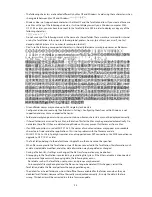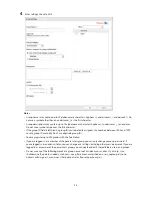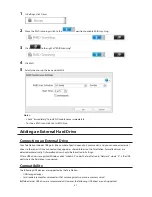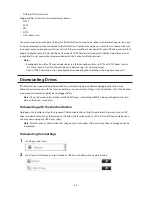36
4
Select "Workgroup" and click
Next
.
5
If a prompt appears, click
Yes
.
6
Enter a workgroup name. Select "Assign authorization to external SMB server" and enter the SMB server's IP
address. You can also specify a server from another subnet.
7
If "Automatic user registration" is checked, users that access any of the TeraStation's folders will be
automatically registered as external users. This process only applies with folders that have access restrictions
disabled. After new external users are added, disable this option to limit the number of authenticated user
accounts.
8
If "Use shared folder for authorization testing" is checked, the TeraStation will automatically create a read-
only shared folder. Enter the shared folder name. Users that access this specific folder will be automatically
registered as external users. If this setting is de-selected at a later time, the TeraStation will automatically
remove the folder.
Note:
Connect to the authentication folder via SMB, not FTP or AFP. Automatic user registration may not work
with OS X 10.8 (or later) the first time. If this occurs, try rebooting the TeraStation then access the authentication
shared folder again.
9
Click
OK
to save any changes. When saving changes to the external authentication server settings, you may
not to convert all current local users to external users. If a local user is converted to an external user, their user
Summary of Contents for TeraStation WSS 5000
Page 10: ...9 Chapter 1 Installation Diagrams TS5800D TS5800DN TS5800DWR µ µ µ µ TS5600D TS5600DN µ µ µ µ ...
Page 60: ...59 6 Click Edit under NAS Volume 7 Click Create Volume ...
Page 88: ...87 2 Click to the right of Backup 3 Click List of LinkStations and TeraStations ...
Page 90: ...89 3 Click Create New Job Note Up to 8 backup jobs can be configured ...
Page 104: ...103 18Click Time Machine ...
Page 105: ...104 19Click Select Backup Disk 20Select the TeraStation then click Use Disk ...
Page 116: ...115 3 Click Create New Job ...
Page 131: ...130 9 Click Open Squeezebox The Squeezebox s settings will open ...
Page 136: ...135 4 Open the License tab then click Activate Free License To deactivate the license click ...
Page 138: ...137 3 Click Next 4 Click Find Cameras ...
Page 144: ...143 2 Select the search criteria on the left side of the search screen then click Search ...
Page 145: ...144 3 The search results are displayed Click a thumbnail to start the media viewer ...