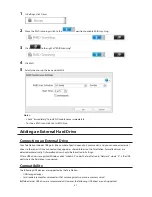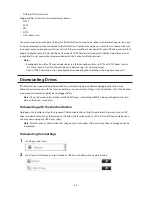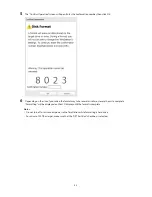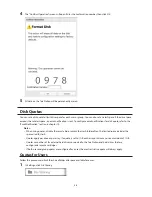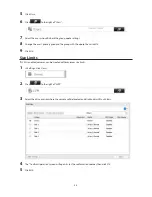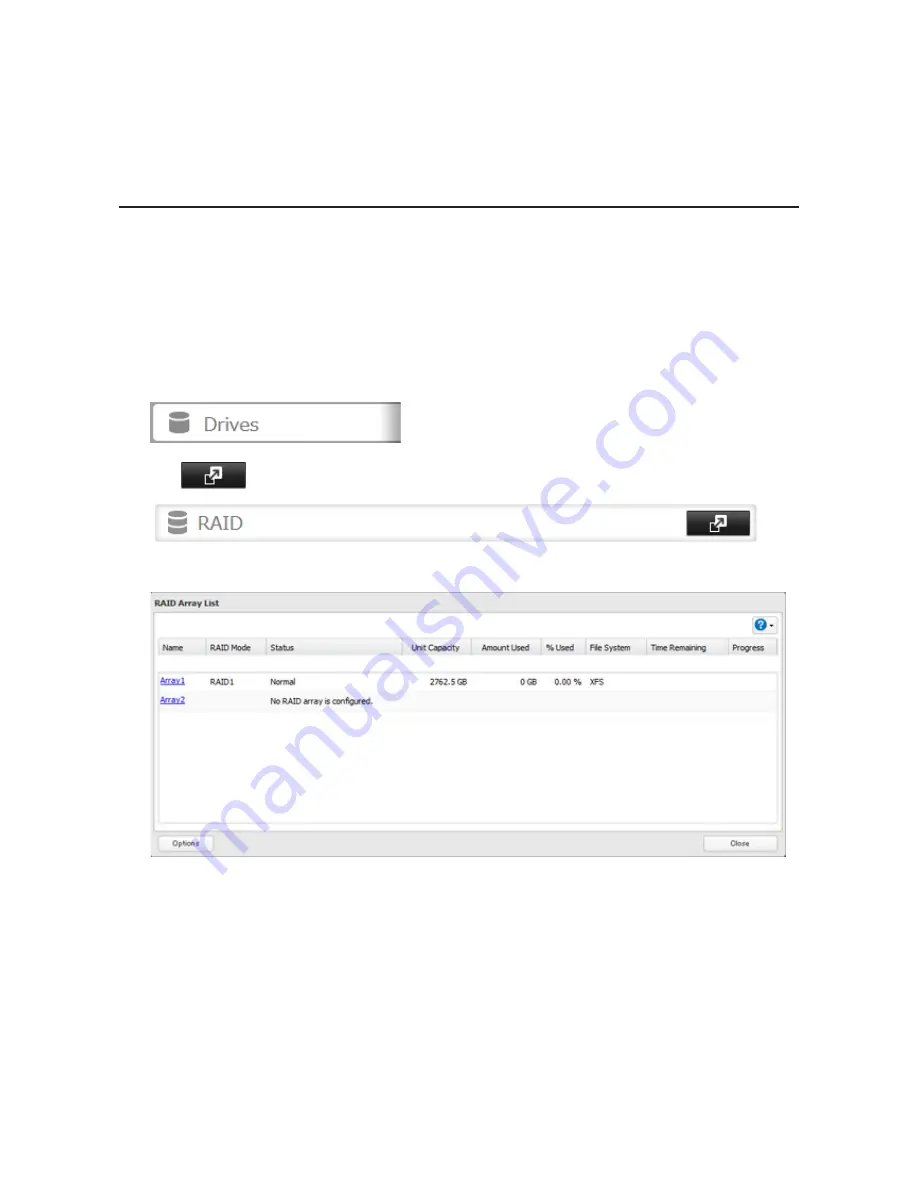
43
9
Step through the wizard to create the array.
Notes:
•
You can also configure RAID settings from Easy Admin.
•
After changing the RAID mode, create a shared folder.
Configuring a Hot Spare
If you have a hot spare configured and an array fails, the TeraStation immediately switches over to the hot spare. To
use a hot spare, you need an extra drive that's not part of any array and a RAID 1, RAID 10, RAID 5, RAID 51, or RAID 6
array.
Notes:
•
All data on the hot spare drive is deleted when it is configured as a hot spare and again when it changes from
a spare to a drive in the array.
•
A hot spare cannot be configured for TeraStation models with only two hard drives. Use RAID 1 instead.
1
In Settings, click
Drives
.
2
Click
to the right of "RAID".
3
Choose a RAID array.
4
Click
Set as a hot spare
.
5
Step through the wizard.
6
When the "Confirm Operation" screen opens, enter the confirmation number and click
OK
.
Notes:
•
To turn the hot spare back into a normal disk, choose
Set as a normal disk
.
•
If a drive fails in the RAID array before it is rebooted, the hot spare will not automatically replace the failed
drive. In this case, follow the steps below to repair the array.
(1) In Settings, navigate to
Drives
-
Drives
.
(2) Click the drive that was configured as a hot spare, then click
Dismount Disk
.
Summary of Contents for TeraStation WSS 5000
Page 10: ...9 Chapter 1 Installation Diagrams TS5800D TS5800DN TS5800DWR µ µ µ µ TS5600D TS5600DN µ µ µ µ ...
Page 60: ...59 6 Click Edit under NAS Volume 7 Click Create Volume ...
Page 88: ...87 2 Click to the right of Backup 3 Click List of LinkStations and TeraStations ...
Page 90: ...89 3 Click Create New Job Note Up to 8 backup jobs can be configured ...
Page 104: ...103 18Click Time Machine ...
Page 105: ...104 19Click Select Backup Disk 20Select the TeraStation then click Use Disk ...
Page 116: ...115 3 Click Create New Job ...
Page 131: ...130 9 Click Open Squeezebox The Squeezebox s settings will open ...
Page 136: ...135 4 Open the License tab then click Activate Free License To deactivate the license click ...
Page 138: ...137 3 Click Next 4 Click Find Cameras ...
Page 144: ...143 2 Select the search criteria on the left side of the search screen then click Search ...
Page 145: ...144 3 The search results are displayed Click a thumbnail to start the media viewer ...