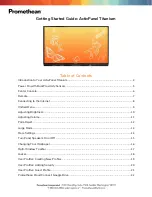Buhl LyteBoard IWB User Guide V.12/7/09
Page 36 of 43
www.buhl-ind.com
15.
Word annotation
Functions
:
MS WORD annotation
Operation
:
Open word file, run Drawview and annotate on WORD file, after
annotation finished then click this icon, the dialog box is then display
asking if you want to save annotation, click yes to save comment.
( This function doesn’t work in Vista system.)
16.
Resource
Function
:
To use the resource
Operation
:
Click this icon. In the popup resource panel, select the material and
drag to the page.
17.
Auxiliary tools
Searchlight
Function
:
Use the searchlight to display a certain area.
Operation
:
Select the searchlight tool on the popup sub toolbar. Drag the
searchlight to the area to be displayed. Double-click to exit.
Screen cover
Function
:
Use the grey page to cover the current page.
Operation
:
Click the screen cover button on the popup sub toolbar. A white
screen cover page is displayed on the current page. You can cover
any screen by dragging it. Double-click to exit
Camera
Function
:
Use the camera to take a snapshot
Operation
:
Click the camera button on the popup sub toolbar to take a snapshot
and paste the image on the desired area. Double-click anywhere to
exit.
Magnifier
Function
:
Magnifier
Operation
:
Click the magnifier button on the popup sub toolbar. Zoom in on an
image on the current page by clicking and dragging with your
mouse. Release the mouse button to quit the zoom-in operation. The
magnification and the size of the magnifier can be set. Right-click
the magnifier button to set the values, and click Options in the popup
menu
。
Ruler
Function
:
Ruler
Operation
:
Select the ruler tool on the popup sub toolbar. Click X on the ruler
panel to exit
。
Protractor
Function
:
Protractor
Operation
:
Select the protractor tool on the popup sub toolbar. Click X on the
protractor to exit
Recorder
Function
:
Recorder
Operation
:
1. Record: Select the record tool on the popup sub toolbar. The
recording dialog box is then displayed, click the icon
to start
Summary of Contents for LyteBoard
Page 1: ...Buhl LyteBoard Interactive Whiteboard User Guide Buhl Industries www buhl ind com...
Page 23: ...Buhl LyteBoard IWB User Guide V 12 7 09 Page 23 of 43 www buhl ind com P 3 22 P 3 23...
Page 24: ...Buhl LyteBoard IWB User Guide V 12 7 09 Page 24 of 43 www buhl ind com P 3 24 P 3 25...
Page 29: ...Buhl LyteBoard IWB User Guide V 12 7 09 Page 29 of 43 www buhl ind com P 4 2 P 4 3...
Page 31: ...Buhl LyteBoard IWB User Guide V 12 7 09 Page 31 of 43 www buhl ind com P 4 5...