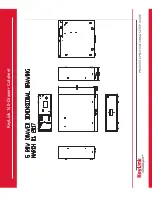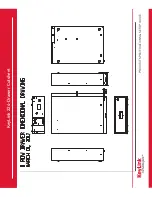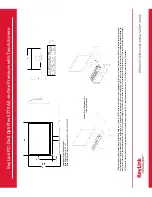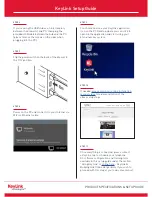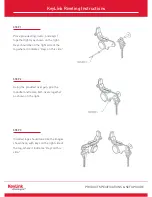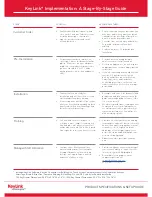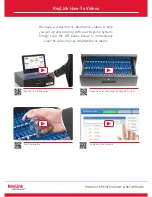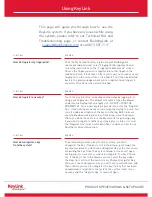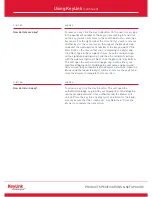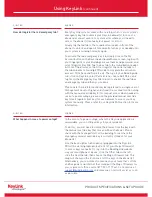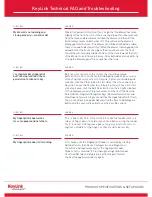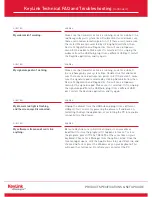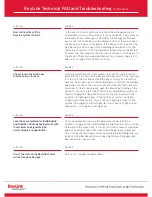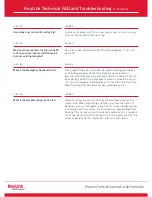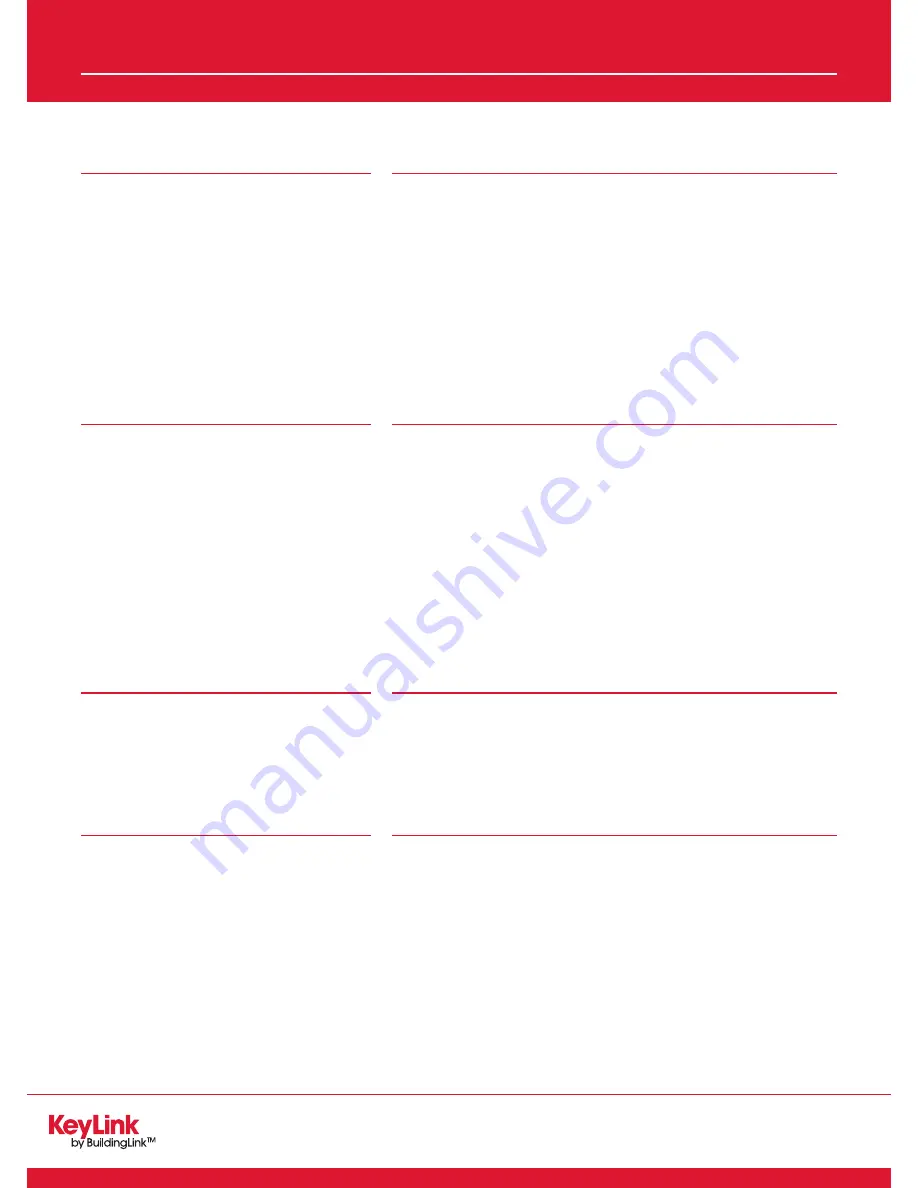
PRODUCT SPECIFICATIONS & SETUP GUIDE
KeyLink Technical FAQ and Troubleshooting
ANSWER
Ninety-five percent of the time, this is a sign that the drawer has come
slightly off the track. To correct the issue, the drawer must be removed
from the track and placed back in. Open the drawer, and then lift the
black release levers on both sides of it. This will allow the drawer to
disengage from the track. (The drawer will still be attached via a cable;
there’s no need to disconnect this.) While the drawer is disengaged, fully
extend both of the tracks, then place the drawer back onto the track.
You will have to manually slide both sides of the track towards the front
of the drawer to lock it back into place. Once both sides are locked in, try
closing the drawer again. This usually fixes the issue.
ANSWER
Before a user can access the system, they must be granted
permissions to do so on the main BuildingLink website by a security
officer. To grant a user access to KeyLink, log into your BuildingLink
web site, click the Other tab on the left side of the screen and select
KeyLink. Choose the Permissions tab up top. You will see a list of all
your employees; click the Edit Roles button on the far right side next
to the employee you wish to grant access to. Check off the KeyLink
Roles (Admin, Register/Unregister Keys, Remove/Return Keys and
View Reports) you wish to grant and click the Update button to finish.
Then, on the KeyLink app dashboard, click the Sync to BuildingLink
button and the user will be able to use the KeyLink system.
ANSWER
This is due to dry skin. A small trick to make the reader work is to
rub your finger down the side of your nose before using the reader.
Try it, it works! A little grease goes a long way. Another hint is to
register a middle or ring finger, as these tend to be less dry.
ANSWER
First, make sure the Fingerprint Reader is selected by clicking
Administration, then Device Configuration and Diagnostics.
You will see a dropdown menu for the fingerprint reader.
Make sure it is selected. If it is, unplug the fingerprint reader
from the USB hub and plug it into a different port. Restart
the KeyLink application and try again.
QUESTION
My drawer is not opening and
closing properly — what do I do?
QUESTION
I’ve registered my fingerprint
but I’m being told I don’t have
permission to take out a key.
QUESTION
My fingerprint reader works
for some people and not others.
QUESTION
My fingerprint reader isn’t working.
KeyLink Technical FAQ and Troubleshooting