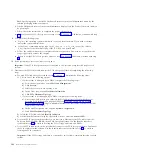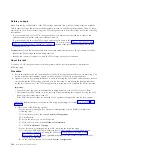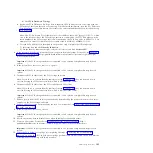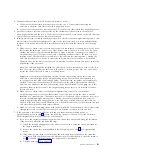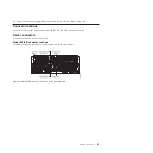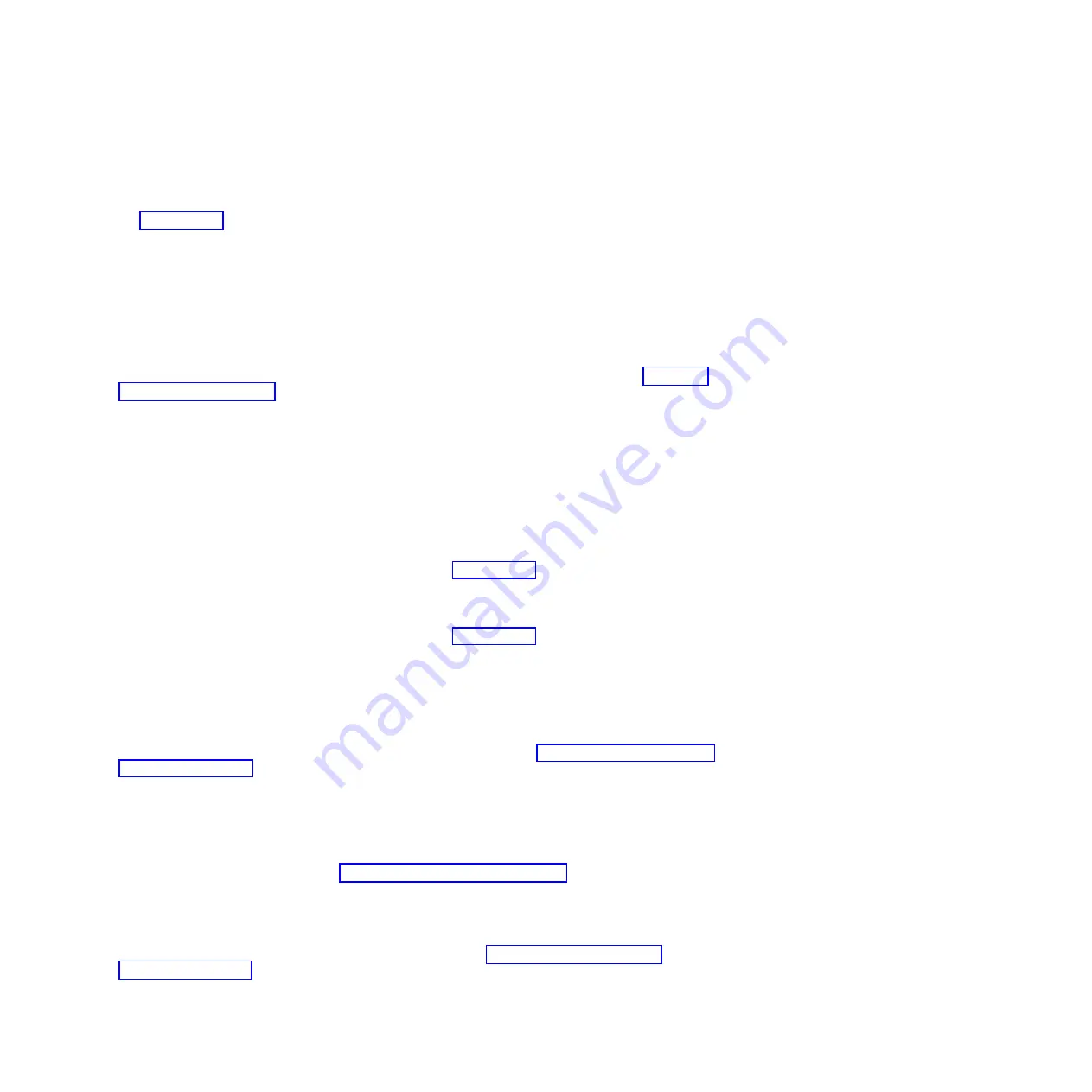
3)
Click
PCIe Hardware Topology
.
b.
Review the PCIe Hardware Topology data to identify all PCIe links that are associated with the
PCIe storage enclosure that you are removing. To make this identification, scan the I/O Enclosure
Port column for values that contain the feature code and serial number that you recorded in step
1 on page 104.
Note:
The I/O Enclosure Port column value looks similar to
U
xxxx
.001.
yyyyyyy
-P1-C
z
-T3
, where
xxxx
is the feature code of the PCIe storage enclosure connected by the PCIe link,
yyyyyyy
is the
serial number of the PCIe storage enclosure connected by the PCIe link, and
z
is either
1
or
2
. An
example of an actual I/O Enclosure Port column value is
UEDR1.001.6BAH004-P1-C1-T3
.
c.
For each PCIe link that you identified in the previous step, complete the following steps:
1)
Select the link and click
Identify Indicators
.
2)
On the Identify Indicators display, select both locations and click
Activate LED
.
3.
If the system is not already powered off, remove power from the system. For details, see Stopping a
system or logical partition (http://publib.boulder.ibm.com/infocenter/systems/scope/hw/topic/
p7haj/crustopsys.htm).
Important:
If the PCIe storage enclosure is connected to two systems, complete this step for each
system.
4.
If the system has a rear cover, remove or open it.
Important:
If the PCIe storage enclosure is connected to two systems, complete this step for each
system.
5.
Disconnect the PCIe cables from the PCIe storage enclosure.
Note:
If you chose to activate identify indicators in step 2 on page 104, they can be used now to
assist in locating the PCIe connectors from which to disconnect the cables.
6.
Disconnect the PCIe cables from the PCIe connectors on the system.
Note:
If you chose to activate identify indicators in step 2 on page 104, they can be used now to
assist in locating the PCIe connectors from which to disconnect the cables.
Important:
If the PCIe storage enclosure is connected to two systems, complete this step for each
system.
7.
Remove power from the PCIe storage enclosure by disconnecting the power cables from the power
supplies on the PCIe storage enclosure.
8.
Remove the PCIe storage enclosure from the rack. For instructions, see “Removing an enclosure from
the rack” on page 112.
9.
If the system has a rear cover, close it.
Important:
If the PCIe storage enclosure is connected to two systems, complete this step for each
system.
10.
Record the current date and time for use when checking for serviceable events.
11.
Power on the system. For details, see Starting the system or logical partition (http://
publib.boulder.ibm.com/infocenter/systems/scope/hw/topic/p7haj/crustartsys.htm).
Important:
If the PCIe storage enclosure is connected to two systems, complete this step for each
system.
12.
Verify the PCIe hardware topology by completing the steps in “Verifying the PCIe hardware
topology” on page 90. All PCIe hardware topology problems that are discovered in this step must be
corrected before continuing with this procedure.
PCIe storage enclosures
105
Summary of Contents for Escala Power7 Series
Page 1: ...Enclosures and expansion units ESCALA Power7 REFERENCE 86 A1 23FF 07 ...
Page 2: ......
Page 88: ...76 Enclosures and expansion units ...
Page 146: ...134 Enclosures and expansion units ...
Page 147: ......
Page 148: ...Printed in USA ...