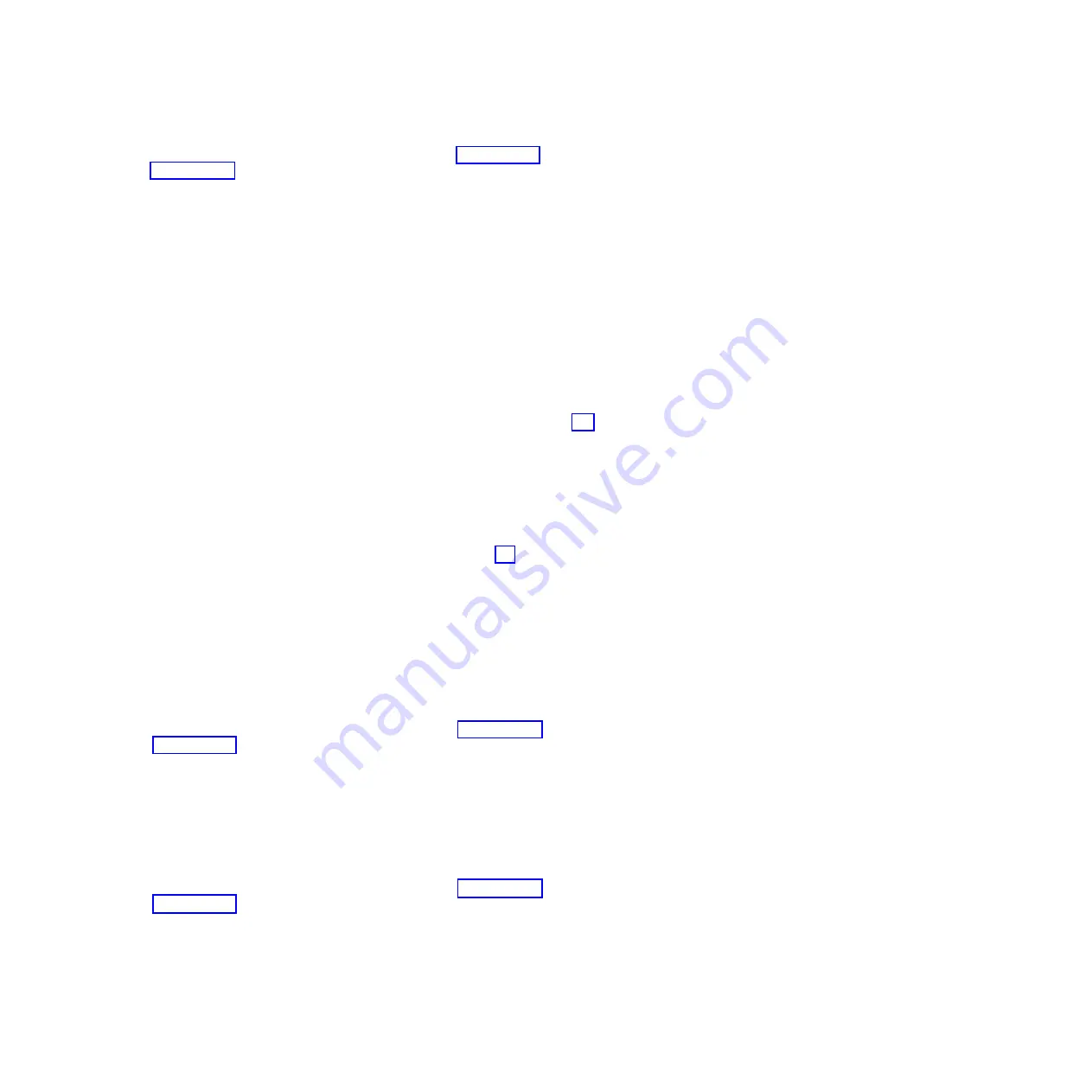
k.
If you have another I/O slot to power on, return to step 10 on page 83. Otherwise, continue with
step 15 on page 85.
12.
Complete the following steps:
a.
Log in to the operating system with admin or service level authority. If you need assistance,
contact the system administrator.
b.
At the command prompt, type
strsst
and press Enter.
c.
Type the service tools user ID and service tools password on the System Service Tools (SST) Sign
On display, and press Enter.
d.
Select the
Start a service tool
option, and press Enter.
e.
Select the
Hardware service manager
option, and press Enter.
f.
Select the
Packaging hardware resources (systems, frames, cards)
option, and press Enter.
g.
On the Packaging Hardware Resources display, locate the entry that contains the I/O slot. To
make this identification, scan the display for an entry that has a Description value of
System Unit
and a Unit ID that matches the U label portion of the I/O slot identifier string. The U label
portion is the substring that begins with
U
and continues until the first dash (
-
) character.
h.
Type
9
in the Opt column for the system unit entry that you located in step 12g, and press Enter.
Note:
Specifying option 9 starts the Hardware contained within package view for the selected
packaging hardware resource.
i.
On the Packaging Hardware Resources display, locate the entry for the I/O slot. To make this
identification, scan the display for an entry that has a Location column value that, when
appended to the Unit ID value in the upper right corner, forms the complete I/O slot identifier
string.
j.
Type
3
in the Opt column for the entry that you located in step 12i, and press Enter.
Note:
Specifying option 3 starts the Hardware Resource Concurrent Maintenance menu for the
selected packaging hardware resource.
k.
On the Hardware Resource Concurrent Maintenance display, start the Power off domain function
by pressing
F9
.
l.
Follow the online instructions to complete the power-off operation.
m.
On the Hardware Resource Concurrent Maintenance display, start the Power on domain function
by pressing
F10
.
n.
Follow the online instructions to complete the power-on operation.
o.
If you have another I/O slot to power on, return to step 10 on page 83. Otherwise, continue with
step 15 on page 85.
13.
Complete the following steps:
a.
Log in to the operating system with admin or service level authority. If you need assistance,
contact the system administrator.
b.
At the Linux command prompt, type
drslot_chrp_pci -R -s
io_slot_identifier
(where
io_slot_identifier
is the identifier string of the I/O slot), and press Enter.
c.
Follow the online instructions to complete the replace operation. However, do not perform the
steps to physically remove and replace the adapter.
d.
If you have another I/O slot to power on, return to step 10 on page 83. Otherwise, continue with
step 15 on page 85.
14.
Complete the following steps:
a.
Choose one of the following options:
v
If your system is managed by an HMC, complete the following steps:
1)
From the navigation bar, expand
Systems Management
.
2)
Click
Servers
.
84
Enclosures and expansion units
Summary of Contents for Escala Power7 Series
Page 1: ...Enclosures and expansion units ESCALA Power7 REFERENCE 86 A1 23FF 07 ...
Page 2: ......
Page 88: ...76 Enclosures and expansion units ...
Page 146: ...134 Enclosures and expansion units ...
Page 147: ......
Page 148: ...Printed in USA ...















































