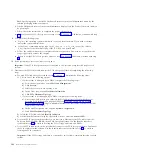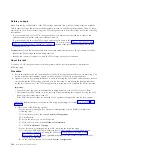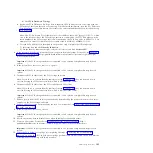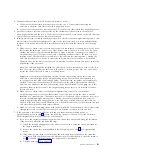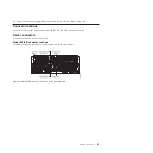d.
Deactivate the identify indicators by repeating step 11a on page 102, except to click
Deactivate
LED
in step 11a3 on page 102 rather than
Activate LED
.
12.
Remove power from the PCIe storage enclosure by disconnecting the power cables from the power
supplies on the PCIe storage enclosure.
13.
Remove the PCIe storage enclosure from the rack. For instructions, see “Removing an enclosure from
the rack” on page 112.
14.
If the system has a rear cover, close it.
Important:
If the PCIe storage enclosure is connected to two systems, complete this step for each
system.
15.
Clear the PCIe links that are associated with the PCIe storage enclosure that you are removing by
completing the following steps for each PCIe link that you recorded in step 4 on page 99:
a.
Choose one of the following options:
v
If your system is managed by an HMC, complete the following steps:
1)
From the navigation bar, expand
Systems Management
.
2)
Click
Servers
.
3)
Select the server you are working with.
4)
From the Tasks area, expand
Hardware Information
.
5)
Click
PCIe Hardware Topology
.
v
If your system is not managed by an HMC, complete the following steps:
1)
Access the ASMI by using an authority level of administrator or authorized service
provider. For details about using the ASMI, see Managing the Advanced System
Management Interface (http://publib.boulder.ibm.com/infocenter/systems/scope/hw/
topic/p7hby/asmi.htm).
2)
In the ASMI navigation area, expand
System Configuration
.
3)
Click
PCIe Hardware Topology
.
b.
Select the PCIe link.
Note:
The link status for each link that is associated with the PCIe storage enclosure that you are
removing should be
Failed
.
c.
Click
Clear Link
.
Note:
The link status changes to
Open
.
16.
Verify the PCIe hardware topology by completing the steps in “Verifying the PCIe hardware
topology” on page 90. All PCIe hardware topology problems that are discovered in this step must be
corrected before continuing with this procedure.
Important:
If the PCIe storage enclosure is connected to two systems, complete this step for each
system.
17.
Check for and handle new serviceable events that were generated during the procedure by
completing the steps in “Checking for new serviceable events” on page 94. Use the date and time
information that you recorded in step 2 on page 98 as the start time for searching for new
serviceable events.
Important:
If the PCIe storage enclosure is connected to two systems, complete this step for each
system.
Removing a PCIe storage enclosure with the system powered off
Learn about removing a PCIe storage enclosure from a system with the system powered off.
PCIe storage enclosures
103
Summary of Contents for Escala Power7 Series
Page 1: ...Enclosures and expansion units ESCALA Power7 REFERENCE 86 A1 23FF 07 ...
Page 2: ......
Page 88: ...76 Enclosures and expansion units ...
Page 146: ...134 Enclosures and expansion units ...
Page 147: ......
Page 148: ...Printed in USA ...