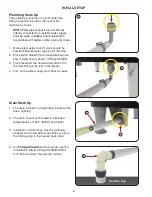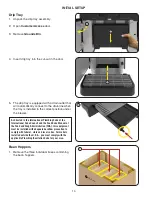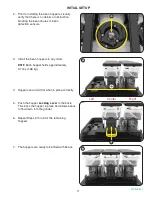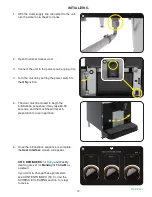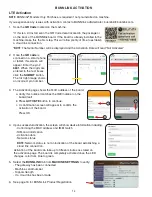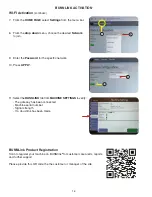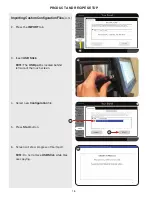3
CONTENTS
WARRANTY ............................................................................................................................................................ 2
USER NOTICES .................................................................................................................................................... 4
WARNINGS ........................................................................................................................................................... 4
NORTH AMERICA REQUIREMENTS ................................................................................................................... 5
SITE REQUIREMENTS
Plumbing ......................................................................................................................................................... 6
Water Treatment .............................................................................................................................................. 6
Counter
........................................................................................................................................................... 6
Electrical (Hookup and Configuration) ............................................................................................................. 6
INITIAL SETUP
Plumbing Hook Up .......................................................................................................................................... 8
Drain Hook Up ................................................................................................................................................. 8
Power Switch .................................................................................................................................................... 9
Grounds Bin ..................................................................................................................................................... 9
Keys (Service Door Lock) ................................................................................................................................ 9
Drip Tray ......................................................................................................................................................... 10
Bean Hoppers (Installing and Filling) .................................................................................................... 10,11,12
INITIALIZING ......................................................................................................................................................... 13
BUNNLINK ACTIVATION
LTE
............................................................................................................................................................... 14
WI-FI
.......................................................................................................................................................... 15,16
BUNNlink Product Registration .................................................................................................................... 16
PRODUCT AND RECIPE SETUP
Importing Custom Configuration Files ................................................................................................. 17,18,19
Product Setup ...................................................................................................................................... 19,20,21
Grinder Calibration ..................................................................................................................... 21,22,23,24,25
Recipe Setup ............................................................................................................................................ 26,27
Editing Coffee Recipes .............................................................................................................................. 28,29
Enabling Products ..................................................................................................................................... 30,31
Bean Hoppers Setup ................................................................................................................................. 31,32
OPERATING INTERFACE
User Interface ............................................................................................................................................ 33,34
Cancelling Beverage Preparation ............................................................................................................. 34,35
ADA Operating Interface ...................................................................................................................... 35,36,37
VirtualTouch
............................................................................................................................................. 38,39
Screen Ordering Lockout ............................................................................................................................ 39
CARE AND CLEANING
Supplies ......................................................................................................................................................... 40
Interior and Exterior Surfaces ......................................................................................................................... 40
Accessing Care and Cleaning ....................................................................................................................... 40
Cleaning Tab Descriptions ............................................................................................................................. 41
Clean Tab
►
Daily
............................................................................................................................................ 43,44,45
►
Weekly
(Drip Tray cleaning included) ................................................................................................ 46,47
►
Weekly
(Drip Tray and Swiper cleaning included Every 3 Weeks) ................................ 48,49,50,51,52,53
Rinse Tab ................................................................................................................................................... 54
Swiper Tab ....................................................................................................................................... 55,56,57
Touch Screen .............................................................................................................................................. 58
Cleaning Reminder ................................................................................................................................ 59-60
ACTIVE NOTICES ............................................................................................................................................... 60
YOUR BRAND ..................................................................................................................................................... 61
Home Screen Tab
Changing Branding Logo .............................................................................................................................. 62
Background Image ....................................................................................................................................... 62
Theme Color ................................................................................................................................................. 63
Beverage Icon Layout ......................................................................................................................... 63,64,65
Summary of Contents for Fast Cup
Page 67: ......