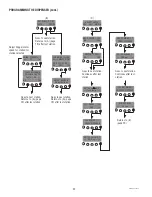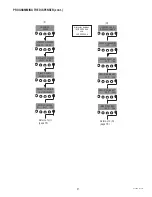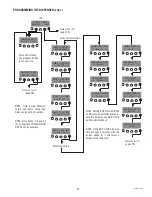14
Machine Functional Checkout / Verifying the Software Update / Final Steps
19. If you want to confirm that the new version of software has taken successfully, you can power cycle the
machine (by shutting it off for approximately five seconds) and then turning it back on and verifying that the
version number that comes up on the display is indeed the new software version number (ie. 01.07) and not the
old version (ie. 00.99).
NOTICE: Beyond that mentioned above, you will have to refer to specific documentation about the newly imple-
mented functions or features that have been added in the new version of HWB software you are loading to
ensure that they are properly installed, set up, and functional.
20. Once the reprogramming has completed successfully, remove the flash drive from the HWB machine, place
both toggle switches in the upper most positions again (NORMAL and ON), and the machine should be ready to
return to normal operation.
NOTICE: Once you have the proper directory structure on your USB Flash Drive, you can start this guide at #4.
If you use a different flash drive, you will have to start this guide over at #1.
Updating Recipes from USB Flash Drive With the RECIPES.TXT file in the /RECIPES/ Directory on the Flash
Drive
Follow steps 1 - 12, then 21 and 22
21. Press the HOT WATER button until screen:
IMPORT RECIPES
EXIT YES
22. Press the REDUCED FILL button on this screen and the importing of recipes will start.
45398.2 111315