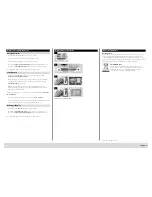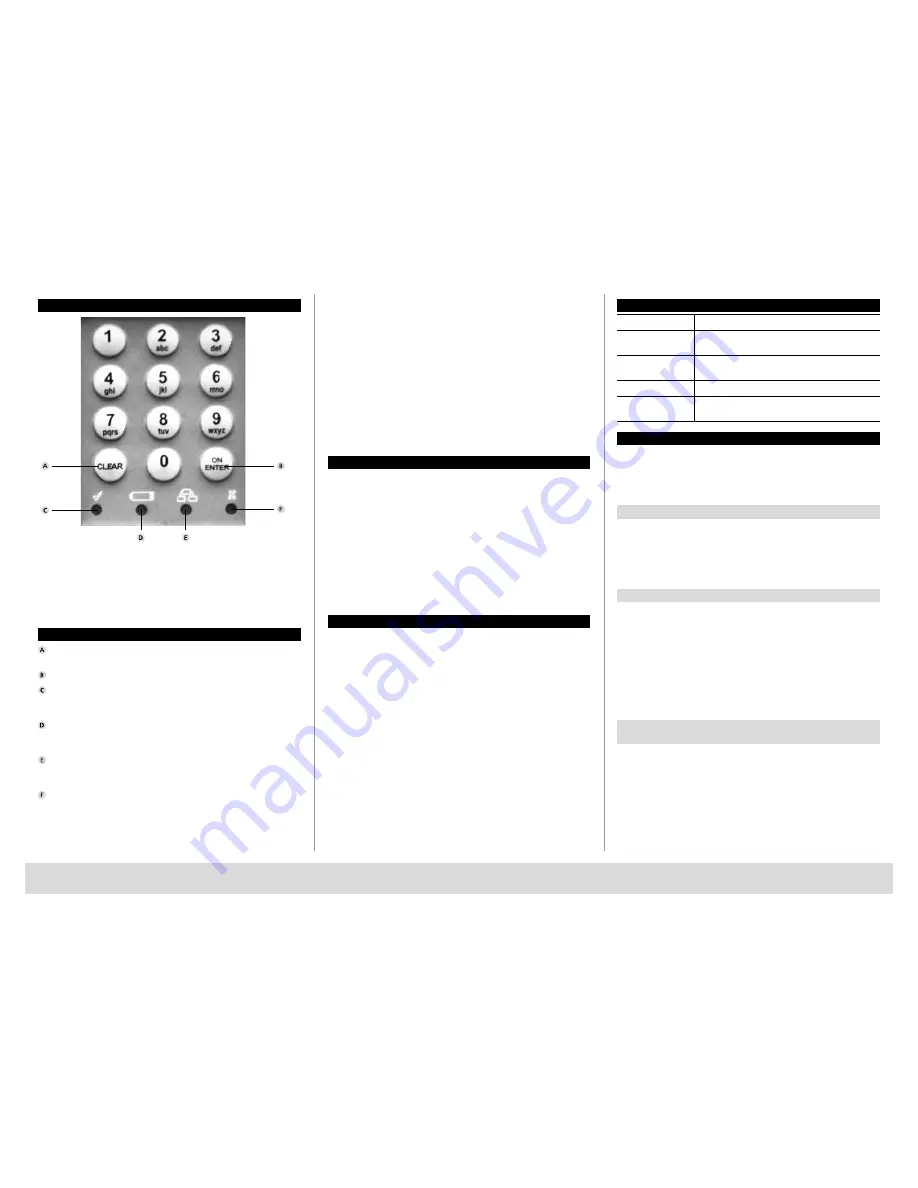
TRSE 10
English |
2
Keypad
Buttons
Clear button
Exit the programming mode
On / Enter button
Confirmation light
LED goes on when a valid opening code is entered and programming
is successful.
Battery replacement light
When this LED is on, please replace
all 3
batteries
(LR6 / AA / 1.5V / Alkaline).
Entry / programming light
The LED goes on when the programming mode is entered. It goes off when
the programming mode is exited again.
Denied entry / lockout light
The LED goes on when an invalid code is entered or when the programming
is incorrect. In case a wrong code is entered three times in a row, the lock is
blocked for 5 minutes. During this time, the LED flashes. In this status, opening
is not possible, even with a correct opening code.
Dear customer,
Thank you for choosing a BURG-WÄCHTER TRSE10 electronic safe.
Th
e
TRSE10 is certified according to VdS class 1 and opening is possible both
with fingerprint
s
and using a Pincode. You have acquired a product
which
meet
s
extremely high security requirements and developed and manufactured using the
latest t
echnology.
Important: Please read the entire User Manual before programming
and store this User Manual at a safe place for future reference at any time
you may need it.
We hope you will enjoy your BURG-WÄCHTER safe.
Important
In order to enhance the protection against intrusion, the following points
should be observed:
– No personal data (e. g. dates of birth) or other data, for which a link can be
derived from the code owner, should be used for coding.
– If the code is stored in writing, such document should be consistently stored
safely, so that it is accessible only to the authorized persons.
– Attention: Any changes of the Pincode sh
ould
be made with the safe
door opened!
– When the locking system has been
changed
to another code, this new code
should
be
tested
with the safe door opened.
General
A Pincode and 10 memory slots for fingerprints are available for opening.
Pincode:
123456 (factory setting)
The Pincode has always 6 digits.
For fingerprint opening,
two
different fingers need to be used, which have to be
dragged over the sensor successively.
When an action has been successfully completed, the green LED goes on.
Technical data
Number of Pincodes
1
Number of
fingerprints
10
Blocking times
When a wrong code is entered 3 times, 5 minutes,
subsequently 10 minutes after each wrong entry
Power supply
3 x MIGNON LR6 / AA / ALKALINE
Permissible ambient
conditions
- 15 °C t50 °C
Up to 95 % rel. air humidity (non condensing)
Menu structure
The individual labels on the keypad indicate numerals and letters. Combinations
of numerals and / or letters are used to program the individual functions. The initial
letters of a programming procedure are composed as a combination of numbers
(to facilitate their remembering). When using these explicit combinations,
the individual submenus are opened.
Opening with Pincode
– Press „On / Enter“, the yellow LED
(E
ntry / programming
light) goes on.
– Enter the Pincode. The green LED
(Confirmation light)
goes on when entered
correctly, the red one (Denied entry / Lockout light)
when the entry is rejected.
Spin
the
handle
clockwise to open the
safe
door.
Opening with finger
–
Press „On / Enter“, the yellow LED (Entry / programming light) goes on.
– Move your 1st finger over the sensor.
The yellow LED goes off, the green LED
(Confirmation light)
goes briefly on
when the finger is
accepted, then the yellow LED goes on again.
– Move your 2nd finger over the sensor.
The yellow LED goes off, the green LED
(Confirmation light)
goes briefly on
when the finger is
accepted.
Spin
the handle clockwise to open the
safe
door.
bat
Access to the programming mode to change
the lock settings
–
Press „On / Enter“, the yellow LED (Entry / programming light) goes on.
– Type numbers 76 (
p
rogram
m
ode), the yellow LED goes off.
– Press „On / Enter“ and enter the valid Pincode.
When a valid Pincode has been entered, the green LED
(Confirmation light)
goes on briefly, subsequently the yellow LED flashes.
As long as the
Entry / programming light
is flashing, you are in the programming
mode
and
you can perform various actions.
Summary of Contents for TRSE 10
Page 4: ...www burgsecurity com au ...