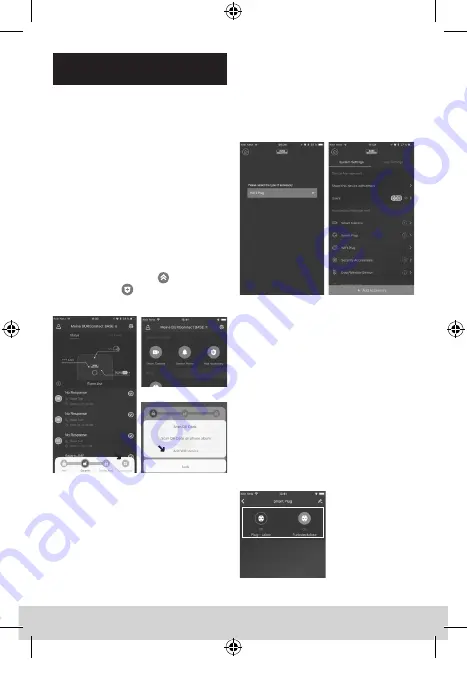
English | 11
PLUG 2141
1. Start the BURGprotect App.
2. Put the PLUG in the socket and wait for it
to flash (pairing mode).
Note:
• If the PLUG does not automatically
change to the pairing mode, keep
the button on the side of the device
pressed for approx. 5 seconds. The
light on the PLUG now flashes.
• If the PLUG should be reset and
reconfigured, when in a switched on
state, keep the button on the side of
the device pressed for > 10 seconds.
The device deletes the existing data
and then restarts the pairing mode.
3. Open the “Dashboard”
->
“Accessories”
-> “Integrate WLAN
device”
Connecting the device with
the BURGprotect BASE
4. Select „BURGprotect PLUG 2141“ from
the list of devices and tap on the button
„Integrate device“.
5. After selecting your WLAN network, enter
the WLAN password and tap on „Next“.
Now the device is automatically added to
your list of devices.
Note:
• Make sure that you have connected
your smartphone to a 2.4 GHz router.
If necessary, deactivate the active 5 GHz
frequency for the period of the setup.
• During setup of the PLUG, no second
device may be in the pairing mode. For the
time of the setup, deactivate other devices
in pairing mode.
The PLUG set up can then be found in the
quick selection menu of the App and in the
device list. Tapping on the respective PLUG
switches this device connected on or off.
BA BURGprotect_PLUG2141_03-2019.indd 11
10.04.2019 12:15:32







































