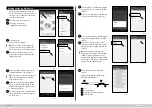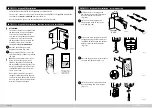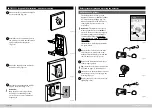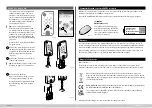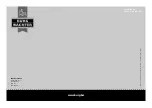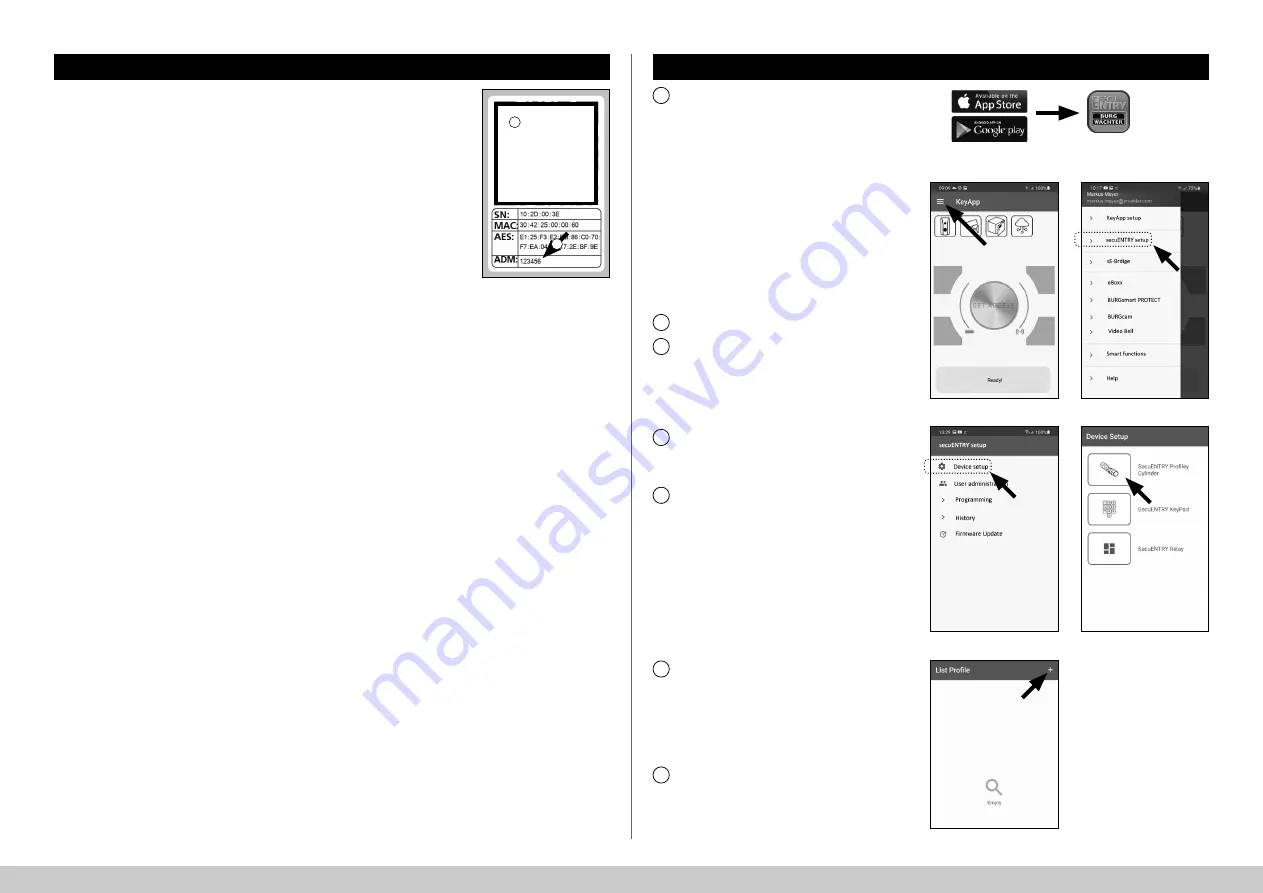
3
I Englsih
secuENTRY HOME 5000 CYL
Fig.
5
Fig.
7
Fig.
8
Fig.
4
Fig.
6
ENTRY Home 5001 PIN commissioning
To setup your new locking system, you
must
fi
rst download the secuENTRY
KeyApp. This can be found in the App
Store and Google Play Store (Fig.
4).
Once you have successfully registered,
you can start setting up the secuENTRY
5000 CYL.
Note:
The keypad is supplied from
the factory with the cylinder already
connected, therefore there is no need
for a separate setup.
Open the main menu (Fig.
5).
Tap on the menu item
"secuENTRY setup"
(Fig.
6).
In the following menu, tap on "
Device
Setup
" (Fig.
7). From here you can add
and setup secuENTRY units to the app.
Use the selection menu displayed and
tap on "
secuENTRY Pro
fi
ly Cylinder
" to
setup your secuENTRY cylinder (Fig.
8).
A list is displayed in which cylinders
that have already been registered can
be found at a later date. This list is,
of course, empty when installing the
secuENTRY KeyApp and setting up a
cylinder for the
fi
rst time.
Add a new cylinder by tapping on the
"+" in the top right-hand corner
(Fig.
9).
secuENTRY
KeyApp
1
2
3
4
5
6
7
Fig.
9
!
Fig.
3
QR code/Administrator code
QR
The QR code (I) is required later when setting up
the set using the BURG-WÄCHTER KeyApp
(Fig.
3).
The sets are delivered with a factory-assigned
random administrator code (II), therefore a code
change is not mandatory (Fig.
3).
Attention:
The QR code and the factory-assigned
administrator code are not stored by
BURG-WÄCHTER. Recovery is not possible
if the codes are lost. Please store the sticker
shown above in a safe place. In addition, it is
recommended that you take a photo of the
sticker and archive it digitally.
I
II