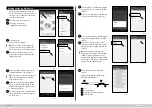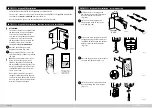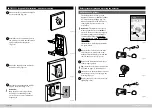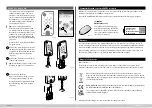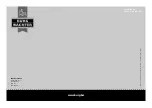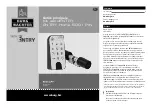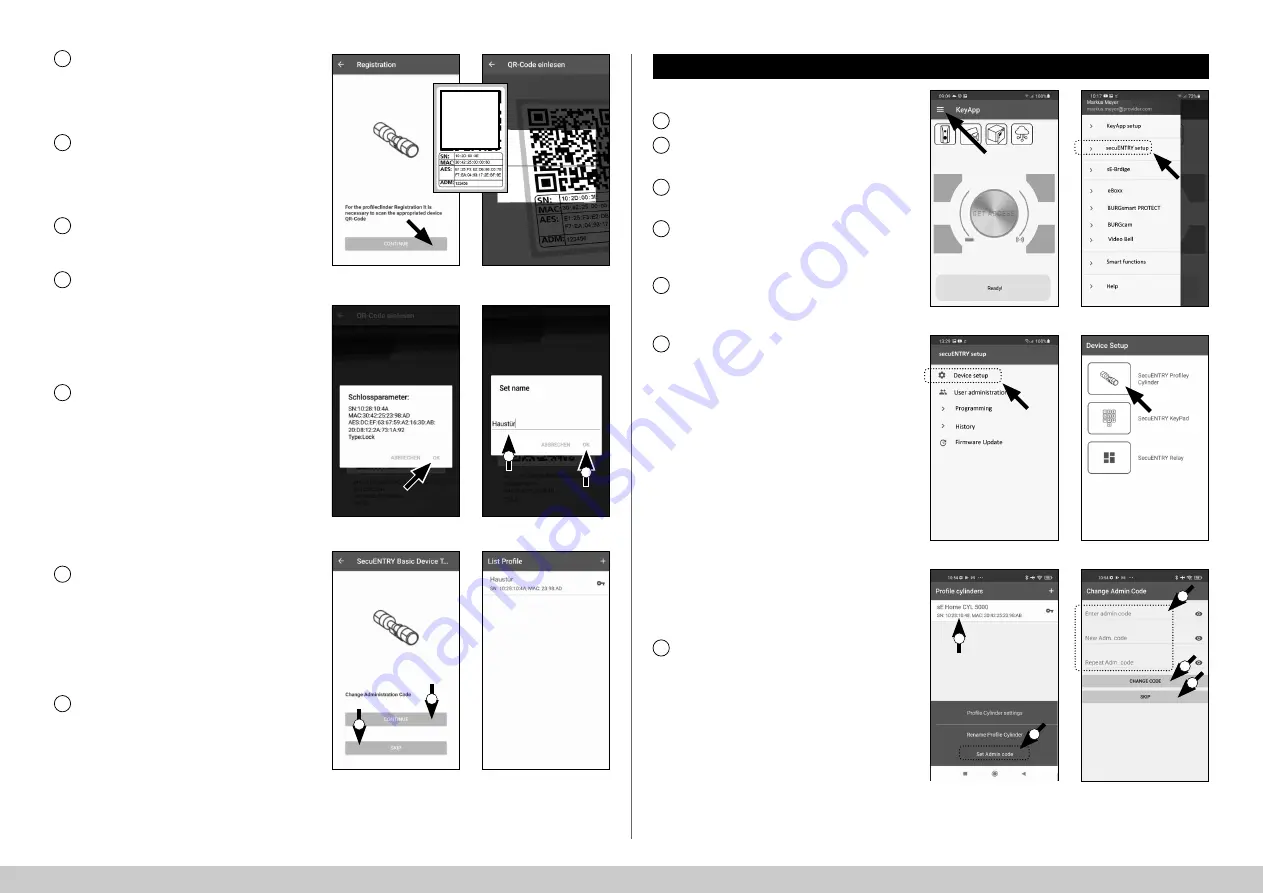
4
I Englsih
secuENTRY HOME 5000 CYL
Fig.
10
Fig.
12
Fig.
14
Fig.
11
Fig.
13
Fig.
15
A prompt will appear asking you to
scan the QR code provided using your
smartphone camera. The QR code is on
the sticker enclosed in the packaging
(see small
fi
g.).
Tap on "
Continue
" (Fig.
10). You may
be asked to con
fi
rm the app's access
to the camera. The camera's picture
window will then open (Fig.
11). Scan
the QR
code.
A message appears containing data
about your cylinder, con
fi
rm this with
"OK"
at the bottom right (Fig.
12).
The following window gives you the op-
tion of assigning a name to the cylinder.
If several cylinders are used, it is recom-
mended to name the cylinder in a way
that you can directly recognise where
the cylinder is located or attached. Con-
fi
rm the name with
"OK"
(Fig.
13).
A message appears informing you that
you can change your administrator
code. As you received a randomly
generated administrator code at the
time of delivery, this step is optional.
Use
"SKIP"
to bypass it (I), (Fig.
14).
Note:
The administrator code can be
changed at any time at a later date.
Instructions on how to do this can be
found in the chapter
"Change adminis-
trator code"
on page 4.
Should you wish to change the admin-
istrator code immediately during setup,
tap on
"CONTINUE"
(II) (Fig.
14) for the
corresponding request. This then leads
directly to the
"Change administrator
code"
function, which is also described
in the following chapter on page 4, at
point 5.
Your secuENTRY cylinder is now fully
setup. It will now appear in the list of
setup cylinders
(Fig.
15).
8
9
10
11
12
13
14
3
QR
I
I
II
II
!
Fig.
21
Fig.
20
Proceed as follows to delete a cylinder:
Open the main menu (Fig.
16).
Tap on the menu item
"
secuENTRY setup
" (Fig.
17).
In the following menu, tap on
“Device Setup”
(Fig.
18).
Use the selection menu displayed and
tap on
“secuENTRY Pro
fi
ly Cylinder”
(Fig.
19).
A list with setup cylinders is displayed.
Select the required cylinder (I) and tap
on
“Set Admin Code”
(II) (Fig.
20).
Enter the pre-existing administrator
code, followed by entering your desired
administrator code twice (I). Con
fi
rm
the entries with
“CHANGE CODE”
(II)
(Fig.
21).
Tip:
The entry is concealed. Tap the eye
symbol on the right side to visualise
and check the entry.
Attention:
Do not select simple codes
that are easy to guess (e.g. 1-2-3-4-5-6).
Also, do not select any personal infor-
mation (e.g. birthdays) or other infor-
mation that can be easily be deduced
by persons who know the user.
Press the
“SKIP”
button to cancel the
process, the administrator code will not
be changed (III) (Fig.
21).
A message is displayed if the change
has been made successfully.
1
Change administrator code
Fig.
16
Fig.
17
2
Fig.
18
Fig.
19
3
5
7
6
4
I
II
I
II
III
!
!