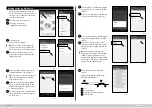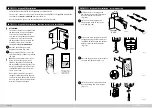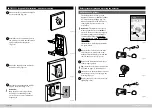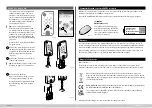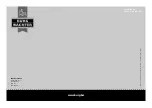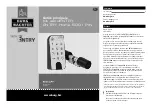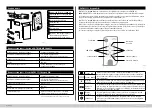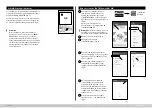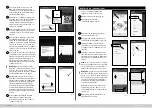7
I Englsih
secuENTRY HOME 5000 CYL
Create user – KeyApp as an electronic key
Option 1: QR code
1
2
3
4
5
6
Fig.
37
Fig.
39
Fig.
38
Fig.
40
The KeyApp allows you to open the lock with the help of another smartphone. The installation
has two di
ff
erent options for this method of opening:
Option 1:
via a QR code
Option 2:
via a CSV
fi
le
Instructions for each option are given below. It doesn't matter which of the two procedures you
choose, they both lead to the same result.
Note:
You can connect a maximum of
fi
ve smartphones as electronic keys.
Note:
To simplify the explanation, the administrator or their smartphone is referred to below
as '
smartphone A
' and the smartphone of the user who is to receive opening authorisation is
referred to as '
smartphone B
'.
Smartphone B:
First, download the secuENTRY KeyApp
and register.
Open the main menu (Fig.
37).
Tap on the menu item
"KeyApp setup"
(Fig.
38).
Tap on
"Key functions"
(Fig.
39).
In the next menu, tap on
"QR code"
(Fig.
40), after which a QR code is
displayed on the entire screen.
Leave the QR code displayed on the
screen and put the smartphone B
aside for a moment. The next steps are
performed on smartphone A.
!
!
1
2
3
4
5
Smartphone A:
The QR code displayed on smartphone
B
can now be scanned via the app on
smartphone A.
Tap the QR code symbol in the
"Enter
KeyApp"
line in the user menu (Fig.
41).
You may be asked to con
fi
rm the app's
access to the camera. The camera's
picture window will then open (Fig.
42).
Scan the QR code on the smartphone
B
screen.
A message appears containing data
about the KeyApp on smartphone B,
con
fi
rm this with
"OK"
at the bottom
right (Fig.
43).
Next, assign a cylinder by tapping it in
the list of cylinders already registered
(I) and save your settings by tapping
on the disk symbol at the top right (II)
(Fig.
44).
The user has now been assigned
another KeyApp as an electronic
key and the selected lock within the
KeyApp. The programming process
must be started so that the cylinder
also receives this information. The
corresponding description can be
found in the chapter
"Programming/
Updating the cylinder"
on
page 11.
Fig.
41
Fig.
43
Fig.
42
Fig.
44
I
II