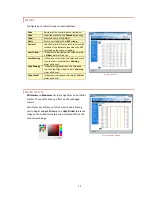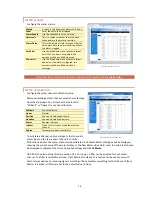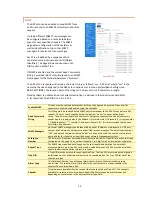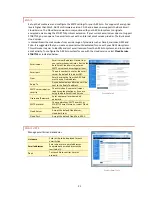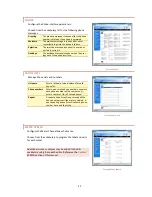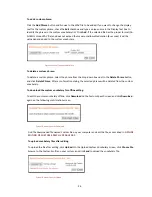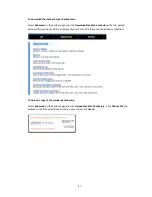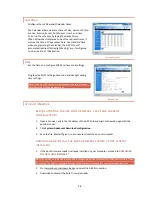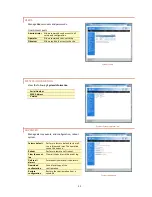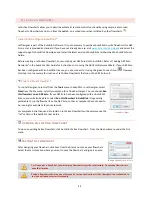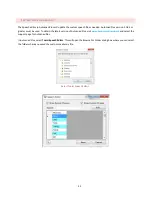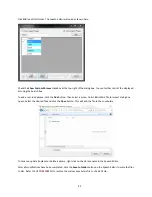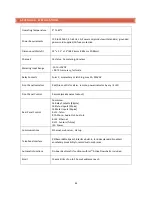29
DOWNLOAD THE ARC SOLO FIRMWARE
1.
Go to
www.burk.com/downloads
and select the ARC Solo section.
2.
Download and save the ARC Solo firmware folder.
ALLOW BURK FIRMWARE LOADER THROUGH WINDOWS FIREWALL
1. Click Start
>Control Panel and select
Windows Firewall
.
2. Select
Allow a Program or feature through Windows firewall.
3. Select
Allow another program.
NOTE: If the
Allow another program
button is un-selectable, click the
Change Settings
button first to unlock
it.
4.
Click
browse
and search for the file C:\Program Files(x86)\Burk Technology\Burk Firmware
Loader.
5.
Select
BurkFirmwareLoader
and click
Open
and click
Add.
ENABLE UPLOAD ON THE ARC SOLO
1.
Open a browser, put in the IP address of the ARC Solo and login to the web page with the
admin account.
2.
Click
System>Upload Firmware
and click the
Enable Upload
button.
RUN THE BURK FIRMWARE LOADER
1. Click Start
>
All Programs
>
Burk Technology
>
Burk Firmware Loader
and launch the
program.
The window below will open.
2.
Enter the IP Address of the ARC Solo, the Username and the Password. Select the ARC Solo
firmware folder that you previously saved and click
Upload
.
NOTE: The ARC Solo folder is a compressed (zipped) folder. You
do not
need to un-compress (un-zip) this
folder before using it with the Burk Firmware Loader.
3.
A notification window will open when the upload is complete. Click
OK.