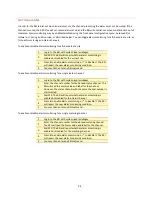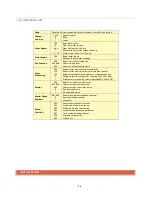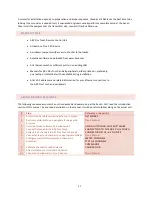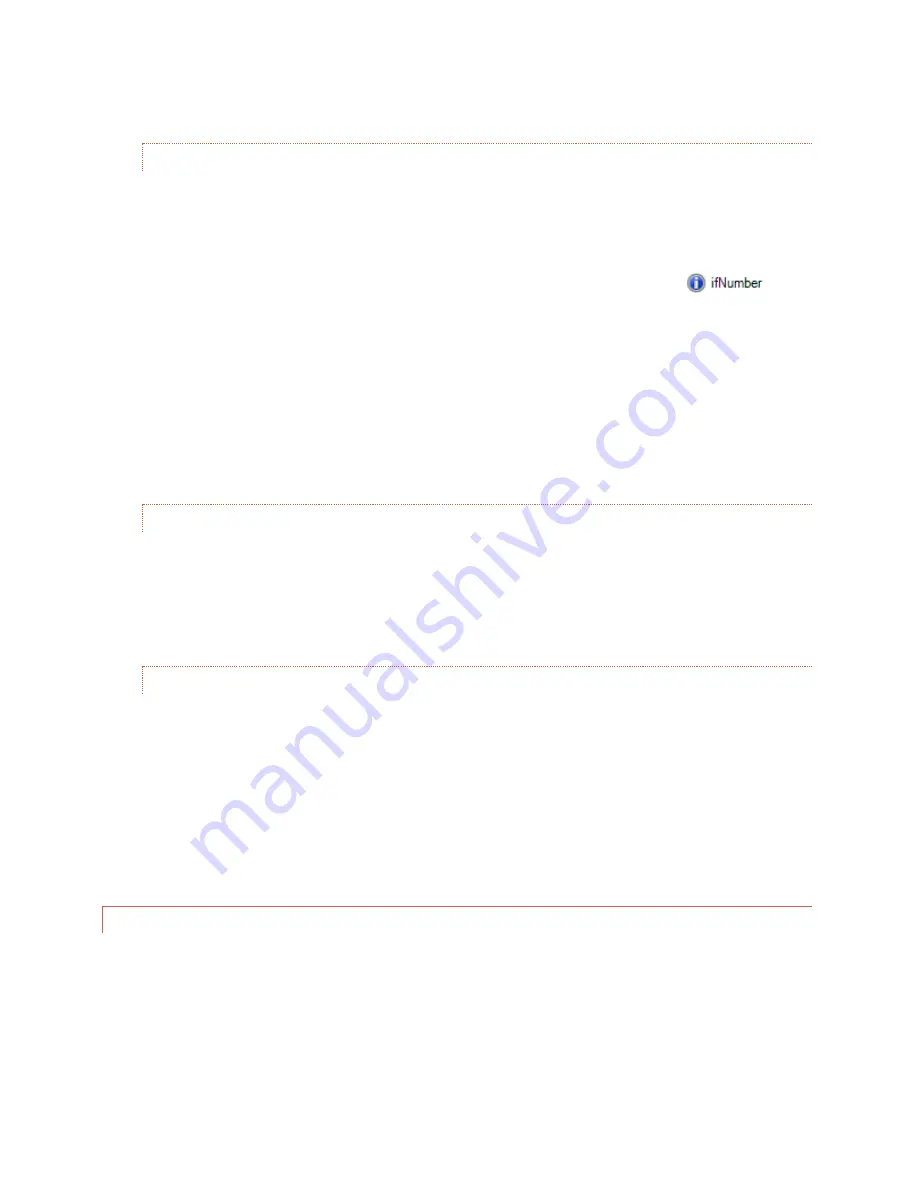
48
BROWSE TO A DESIRED MIB PARAMETER
Once the desired MIB files have been added to the MIB file list, the navigation box at the left side of the
screen can be used to locate specific MIB parameters or OIDs. The MIB structure can be expanded or
collapsed by clicking on the folder icons, similarly to a Windows file structure. By navigating through the
tree, a particular parameter can be identified to be either read from the target device or sent to the target
device. In the illustration above, the OID parameter “ifNumber” has been highlighted:
Information related to the highlighted parameter appears in the upper right section of the MIB Browser
window, including the OID that will uniquely identify this parameter to the SNMP-managed device. The
parameter name and a text description are also shown. In addition, the Access field tells whether the
selected MIB parameter is read-only or read-write. The Syntax field specifies the format for the data
associated with the MIB parameter. If your vendor-specific MIB includes tables, a Table key can be entered
in the box shown to specify the desired table item.
Once the desired MIB parameter has been highlighted, clicking “OK” will assign that parameter to an ARC
Plus meter, status or command channel.
DISPLAY THE CURRENT VALUE OF A MIB PARAMETER
The final function of the MIB Browser is to allow retrieval of a test value for the selected MIB parameter.
Clicking the “Get” button will cause an SNMP “Get” command to be sent to the device, requesting the
current value of the highlighted parameter. In the example shown above, the retrieved value for ifNumber
is “3”. This capability can be used to verify SNMP communication with the device and also to confirm the
data format of the selected parameter.
ASSIGNING SNMP PARAMETERS TO METER, STATUS AND COMMAND CHANNELS
The MIB Browser is used by AutoLoad Plus when assigning a parameter from an SNMP device as a Source
for a meter channel, a status channel or a command channel. Descriptions of these three actions can be
found in the following sections of this manual:
ARC PLUS TOUCH TRAP GENERATION
This section describes settings that control the ARC Plus when it sends SNMP traps. Trap generation is one function
of an SNMP Agent. The ARC Plus Touch can send trap messages to up to 4 different SNMP mangers. Based on user
configuration, the ARC Plus Touch will send either preconfigured or custom trap messages, or both.
Configuration
of the SNMP trap capabilities is done using AutoLoad Plus as described in the following sections.