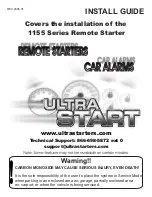FFiirrsstt U
Up
pp
pe
err
The lower of the two upper limits. When the monitored value reaches the First
Upper limit, the associated alarm/action is initiated until the value reaches the
Second Upper limit. If only one upper limit is needed, use the second upper limit, as
the system responds only to the second limit when both are exceeded. Leave the
first upper limit set to 0.
S
Se
ecco
on
nd
d U
Up
pp
pe
err
The highest limit value. Any meter reading at or above this value will initiate the
alarm/action associated with the Second Upper limit.
Note: If a meter value advances to a second lower or second upper limit without registering any value in the first
upper or first lower limit, then no alarm or warning will occur for the first limit. The same is true when returning from
an alarm state – the first lower or first upper limit only occurs if the channel actually reports a value in that range.
V
Va
allu
ue
e.. Enter the value that defines the limit you wish to set up.
A
Alla
arrm
m.. Use the drop-down menu to choose the type of alarm you want issued when an out-of-limits condition
occurs: Critical, Warning or None.
C
Crriittiiccaall
The I/O or Voice Interface unit will use the Site Dialing settings to notify you of the out-of-
limits condition.
W
Waarrn
niin
ng
g
Alarms will be registered in the site log and alarm list, but the unit will not call out to report
the condition.
N
No
on
ne
e
Check none if you do not want to receive alarms for this limit.
E
Evve
en
ntt D
De
ella
ay
y.. The Event Delay is the amount of time (definable to tenths of a second) that the unit waits after
the alarm condition is continuously asserted before executing the programmed action and/or issuing an alarm.
If the input status changes back to the non-alarmed state before the delay time has elapsed, alarms or actions
will not occur at that time.
A
Accttiio
on
n.. You can program the unit to execute a Command, run a Macro, or take a Capture whenever the alarm
state is achieved and the specified delay has been exceeded. Actions can be executed from any connected unit
on the G-Bus network. Click in the Action field, followed by the drop-down arrow that appears, and select the
desired action, and fill in additional information as required:
C
Co
om
mm
maan
nd
d
Select the I/O unit that controls the output channel you wish to control. Then choose the
desired command from the drop-down menu.
M
Maaccrro
o
Select the I/O unit that contains the macro you wish to use. Choose the desired macro
from the drop-down menu, and indicate whether you wish to Start or Stop this macro.
C
Caap
pttu
urre
e
Select the I/O unit whose settings you wish to capture.
N
No
on
ne
e
Lynx will log the alarm, but no action will be taken to correct the condition.
CHAPTER 4: I/O UNIT CONFIGURATION
37
CUSTOMER SUPPORT: 978-486-3711 • support@burk.com • www.burk.com
Summary of Contents for GSC3000
Page 8: ...GSC3000 VRC2500 INSTALLATION OPERATION MANUAL viii ...
Page 22: ...GSC3000 VRC2500 INSTALLATION OPERATION MANUAL 14 ...
Page 32: ...GSC3000 VRC2500 INSTALLATION OPERATION MANUAL 24 ...
Page 40: ...GSC3000 VRC2500 INSTALLATION OPERATION MANUAL 32 ...
Page 52: ...GSC3000 VRC2500 INSTALLATION OPERATION MANUAL 44 ...
Page 68: ...GSC3000 VRC2500 INSTALLATION OPERATION MANUAL 60 ...
Page 120: ...GSC3000 VRC2500 INSTALLATION OPERATION MANUAL 112 ...
Page 128: ...GSC3000 VRC2500 INSTALLATION OPERATION MANUAL 120 ...
Page 132: ...GSC3000 VRC2500 INSTALLATION OPERATION MANUAL 124 ...
Page 140: ...GSC3000 VRC2500 INSTALLATION OPERATION MANUAL 132 ...
Page 144: ...GSC3000 VRC2500 INSTALLATION OPERATION MANUAL 136 ...