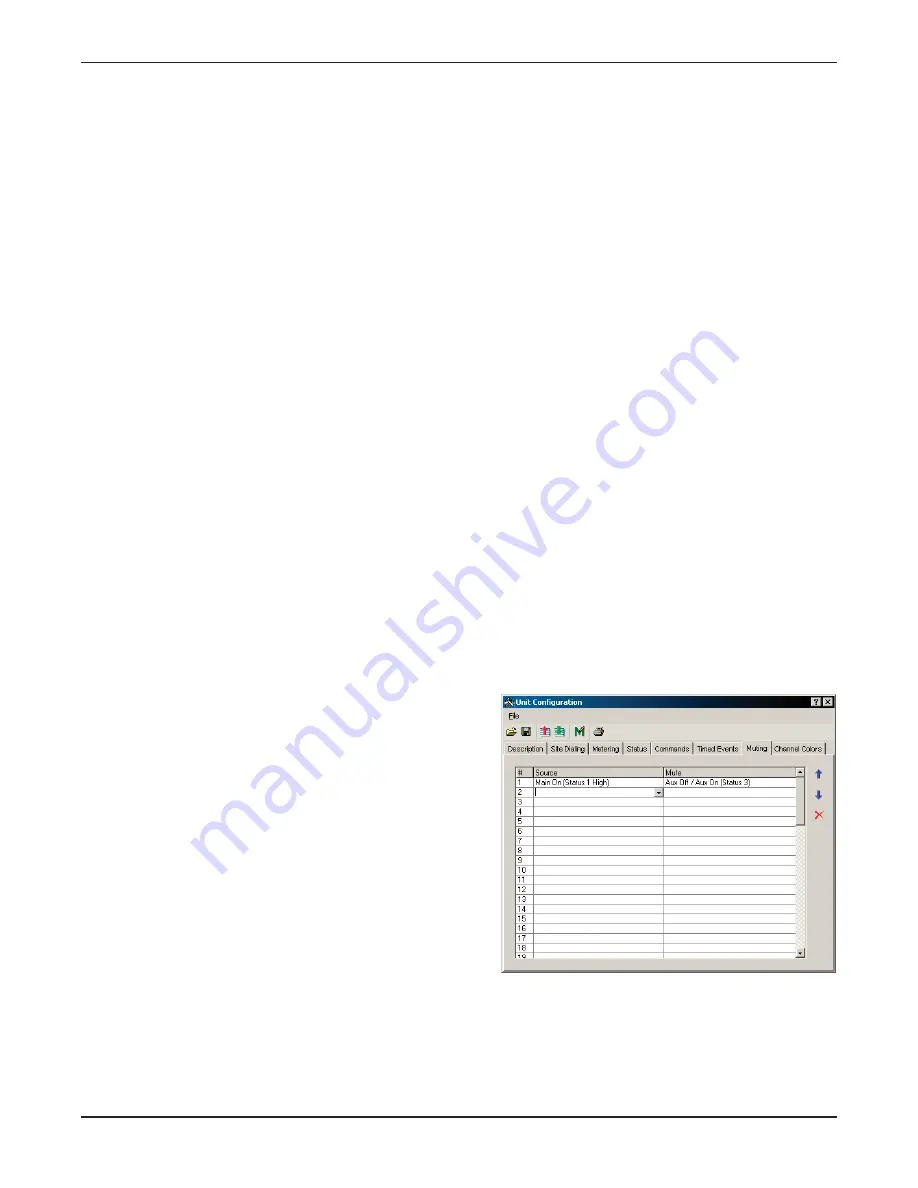
The standard Time view offers the flexibility to schedule typical activities. Click the Advanced button to schedule
events on an even more precise schedule, but use care to avoid date/day conflicts. For example, choosing April 5
for the month and day – and selecting a specific day of the week – would cause that event to occur only in the
years when April 5 happens to fall on the specified day of the week.
A
Accttiio
on
n.. Click in the Action field, followed by the drop-down arrow that appears. You will see a pop-up dialog
that allows you to assign the desired action for the time you just specified. The GSC3000 and VRC2500 can
execute a Command, run a Macro, or take a Capture. Actions can be executed from any connected unit at the
same site. Select the desired response and fill in additional information as required:
C
Co
om
mm
maan
nd
d
Select the I/O unit that controls the output channel you wish to activate. Then choose the
desired command from the drop-down menu.
M
Maaccrro
o
Select the I/O unit that contains the desired macro. Choose the macro from the drop-down
menu, and indicate whether you wish to Start or Stop this macro.
C
Caap
pttu
urre
e
Select the I/O unit whose settings you wish to capture.
N
No
on
ne
e
No action will be taken. Specify None when you wish to disable a Timed Event without
deleting its schedule.
The unit will initiate scheduled events according to the time they are scheduled. When multiple events are
scheduled to occur at the same time, they are executed in the order they appear in the Timed Events window.
To change the order of events, click in the Time or Action field for the event you would like to move, and then
use the blue up and down arrows to change the position of the entry. To delete a scheduled event, click in the
Time or Action field for that event, and click the red “X” button.
Muting
The Muting function allows you to define a status condition or command state that causes one or more metering
or status channels to ignore alarms, macros or commands that would otherwise occur in the un-muted state.
To set up muting:
1. Click in the Source field and press the down-arrow to
show the Mute Source dialog.
2. Choose whether you wish for a Status or Output
condition to cause the mute, and then select the
desired status or output from the drop-down menu.
Click OK.
3. Click in the corresponding Mute field and press the
down-arrow to show the Mute Channel dialog.
4. Choose whether you wish to mute a metering or
status channel, and then select the desired channel
from the drop-down menu. Click OK.
GSC3000 & VRC2500 INSTALLATION & OPERATION MANUAL
CHAPTER 4: I/O UNIT CONFIGURATION
40
Summary of Contents for GSC3000
Page 8: ...GSC3000 VRC2500 INSTALLATION OPERATION MANUAL viii ...
Page 22: ...GSC3000 VRC2500 INSTALLATION OPERATION MANUAL 14 ...
Page 32: ...GSC3000 VRC2500 INSTALLATION OPERATION MANUAL 24 ...
Page 40: ...GSC3000 VRC2500 INSTALLATION OPERATION MANUAL 32 ...
Page 52: ...GSC3000 VRC2500 INSTALLATION OPERATION MANUAL 44 ...
Page 68: ...GSC3000 VRC2500 INSTALLATION OPERATION MANUAL 60 ...
Page 120: ...GSC3000 VRC2500 INSTALLATION OPERATION MANUAL 112 ...
Page 128: ...GSC3000 VRC2500 INSTALLATION OPERATION MANUAL 120 ...
Page 132: ...GSC3000 VRC2500 INSTALLATION OPERATION MANUAL 124 ...
Page 140: ...GSC3000 VRC2500 INSTALLATION OPERATION MANUAL 132 ...
Page 144: ...GSC3000 VRC2500 INSTALLATION OPERATION MANUAL 136 ...
















































