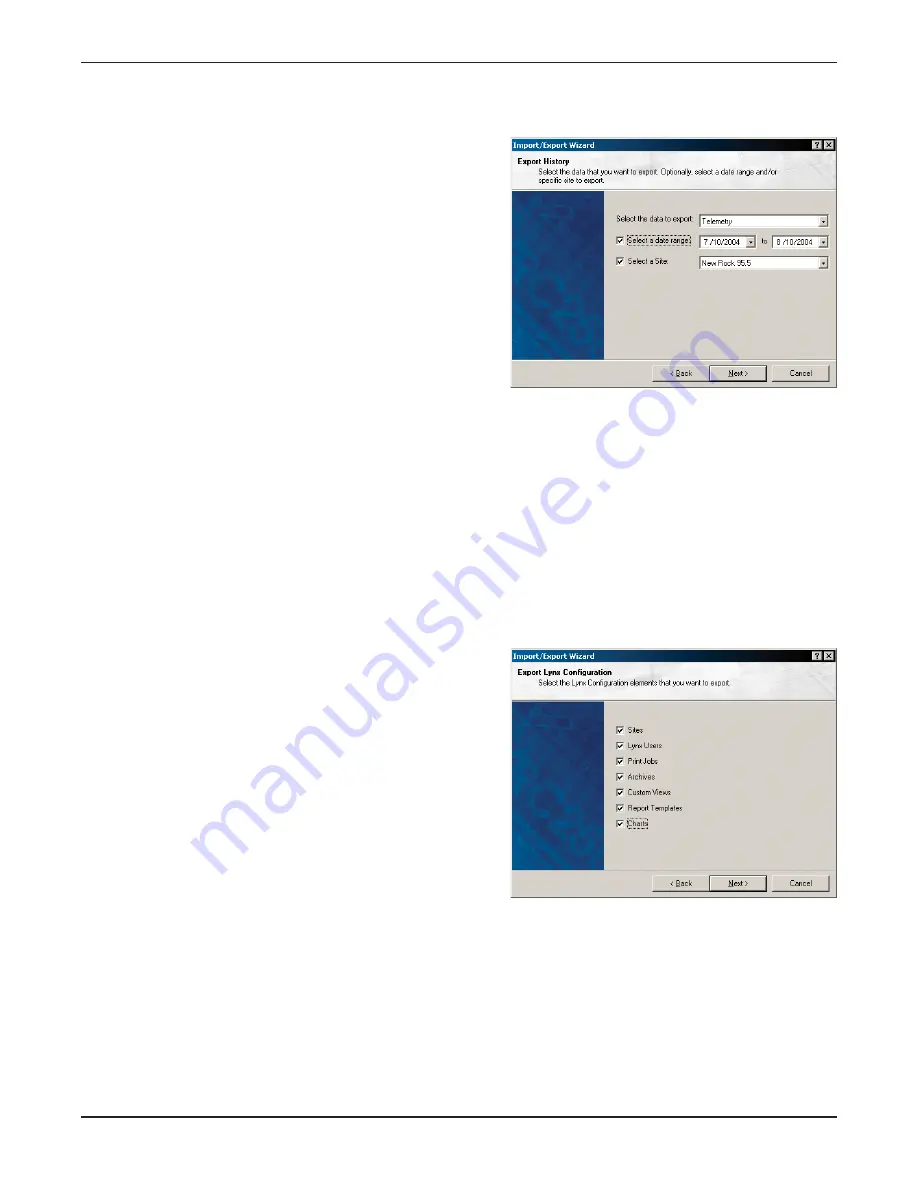
Export History
While the Report Writer allows you to save report data in text
or HTML files, the Import/Export Wizard gives you the option
to save it in Comma Separated Value (.csv) format for analysis
in other applications.
To Export Data in .csv format:
1. Launch the Import/Export Wizard and select Export
History. Click Next.
2. Choose the type of data to export: Alarms, Telemetry
or Events.
3. Assign a date range, or leave the date box unchecked if
you want data from all dates.
4. To limit the data to just one site, check the Select a Site box and use the drop-down menu to specify the
site.
5. Click Next. You will be asked to select a file name. Select the file name, and then press Next.
Note: Exporting data will not delete it from the Lynx database. To remove data from Lynx, set up data purge settings
in the Data tab of the Options window (see page 88).
Your data is now saved in the file you specified. You can now open it in any application that reads .csv files.
Export Configuration
When you export Lynx configuration, you are saving Lynx
setup parameters in a file so that they can be loaded on
another computer, or saved as backup so you will not have to
reenter them. This allows you to duplicate users, custom
views, templates, site setup, etc, making operation in a multi-
user, multi-computer environment more manageable.
To export Lynx configuration:
1. Launch the Import/Export Wizard from the File Menu.
2. Select Export Configuration and click Next.
3. Choose which setup parameters you want to save. Click
Next.
4. Choose a file name for your configuration backup. Click Next.
5. Click next to save your selected Lynx configuration parameters.
Note: The export configuration utility saves only those setup parameters that are stored on the local PC. Unit
configuration is saved on the I/O and Voice Interface units directly. In order to export unit configurations, you will
need to save them as archives (see page 41) and then export your Lynx configuration.
GSC3000 & VRC2500 INSTALLATION & OPERATION MANUAL
CHAPTER 7: SITE DATA & REPORTS
68
Summary of Contents for GSC3000
Page 8: ...GSC3000 VRC2500 INSTALLATION OPERATION MANUAL viii ...
Page 22: ...GSC3000 VRC2500 INSTALLATION OPERATION MANUAL 14 ...
Page 32: ...GSC3000 VRC2500 INSTALLATION OPERATION MANUAL 24 ...
Page 40: ...GSC3000 VRC2500 INSTALLATION OPERATION MANUAL 32 ...
Page 52: ...GSC3000 VRC2500 INSTALLATION OPERATION MANUAL 44 ...
Page 68: ...GSC3000 VRC2500 INSTALLATION OPERATION MANUAL 60 ...
Page 120: ...GSC3000 VRC2500 INSTALLATION OPERATION MANUAL 112 ...
Page 128: ...GSC3000 VRC2500 INSTALLATION OPERATION MANUAL 120 ...
Page 132: ...GSC3000 VRC2500 INSTALLATION OPERATION MANUAL 124 ...
Page 140: ...GSC3000 VRC2500 INSTALLATION OPERATION MANUAL 132 ...
Page 144: ...GSC3000 VRC2500 INSTALLATION OPERATION MANUAL 136 ...
















































