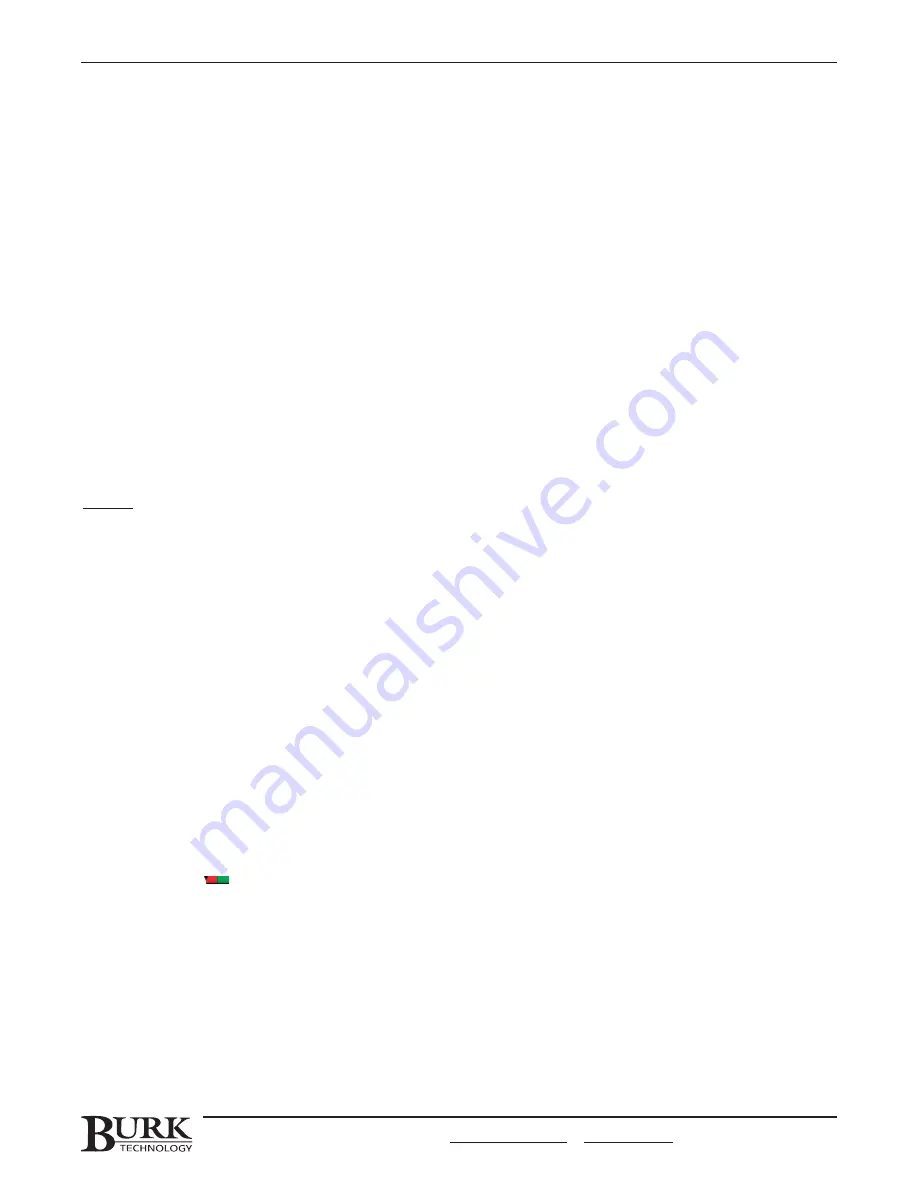
U
Usse
e D
De
effa
au
ulltt C
Co
ollo
orrss.. Check the box if you would like to use default colors for the meter background. Otherwise,
leave it unchecked and choose your own background colors. Choose two different colors if you would like the
background of this meter to respond to a certain condition at the site or unit (i.e. command state, status
condition, alarm, etc). Be sure to complete the Status Data tab for this component if you want the meter to
respond to a status condition.
B
Bo
orrd
de
err sstty
ylle
e.. You can change the type of border around the meter.
R
Re
evve
errsse
e S
Scca
alle
e.. By default, meters start in the low end of the scale and run to the high end. Reverse scale results
in the opposite order.
S
Sh
ho
ow
w iin
nssiid
de
e//o
ou
uttssiid
de
e rra
ad
diiu
uss.. Hides or shows the line that highlights the inside or outside edge of the meter.
B
Ba
an
nd
d W
Wiid
dtth
h.. Adjusts the thickness of the meter.
S
Sh
ho
ow
w V
Va
allu
ue
ess.. Hides or shows the meter values.
LLa
arrg
ge
e T
Tiicckkss//S
Sm
ma
allll T
Tiicckkss.. Determines the number of divisions that appear on the meter.
FFo
on
ntt,, C
Co
ollo
orr a
an
nd
d S
Sp
pa
acciin
ng
g.. You can change the color used to display meter values, as well as the font and font
size. Font spacing determines how far from the meter the value is displayed.
Pointer
S
Sh
ho
ow
w h
hu
ub
b.. Hides or shows the circular pivoting point for the gauge’s pointer.
H
Hu
ub
b ssiizze
e.. Adjusts the size of the hub.
H
Hu
ub
b cco
ollo
orr.. Changes the color of the hub.
P
Po
oiin
ntte
err sstty
ylle
e.. Changes the way the pointer appears.
P
Po
oiin
ntte
err ssiizze
e.. Determines the thickness of the pointer.
P
Po
oiin
ntte
err lle
en
ng
gtth
h.. Adjusts the length of the pointer.
P
Po
oiin
ntte
err cco
ollo
orr.. Changes the color of the pointer.
The
Positions and Colors tab is where you determine what colors separate the meter value ranges, and where
the separations occur. The
Set Positions Automatically feature sets the meter separations to correspond to the
channel’s limits. Uncheck the box to change this setting. To define new colors for the value ranges, click the
button for the appropriate range and choose a color.
Meter (linear)
The
Meter (Linear) tab is where you customize the appearance of the meter.
O
Orriie
en
ntta
attiio
on
n.. Choose whether the meter will be displayed horizontally or vertically.
T
Trra
an
nssp
pa
arre
en
ntt.. Removes the meter background so that background images will show through.
B
Ba
acckkg
grro
ou
un
nd
d cco
ollo
orr.. Click the browse button to change the background color of the meter. To restore the default
background, click Use Default.
B
Bo
orrd
de
err sstty
ylle
e.. You can change the type of border around the meter.
CHAPTER 8: CUSTOM VIEW EDITOR
77
CUSTOMER SUPPORT: 978-486-3711 • support@burk.com • www.burk.com
Summary of Contents for GSC3000
Page 8: ...GSC3000 VRC2500 INSTALLATION OPERATION MANUAL viii ...
Page 22: ...GSC3000 VRC2500 INSTALLATION OPERATION MANUAL 14 ...
Page 32: ...GSC3000 VRC2500 INSTALLATION OPERATION MANUAL 24 ...
Page 40: ...GSC3000 VRC2500 INSTALLATION OPERATION MANUAL 32 ...
Page 52: ...GSC3000 VRC2500 INSTALLATION OPERATION MANUAL 44 ...
Page 68: ...GSC3000 VRC2500 INSTALLATION OPERATION MANUAL 60 ...
Page 120: ...GSC3000 VRC2500 INSTALLATION OPERATION MANUAL 112 ...
Page 128: ...GSC3000 VRC2500 INSTALLATION OPERATION MANUAL 120 ...
Page 132: ...GSC3000 VRC2500 INSTALLATION OPERATION MANUAL 124 ...
Page 140: ...GSC3000 VRC2500 INSTALLATION OPERATION MANUAL 132 ...
Page 144: ...GSC3000 VRC2500 INSTALLATION OPERATION MANUAL 136 ...
















































