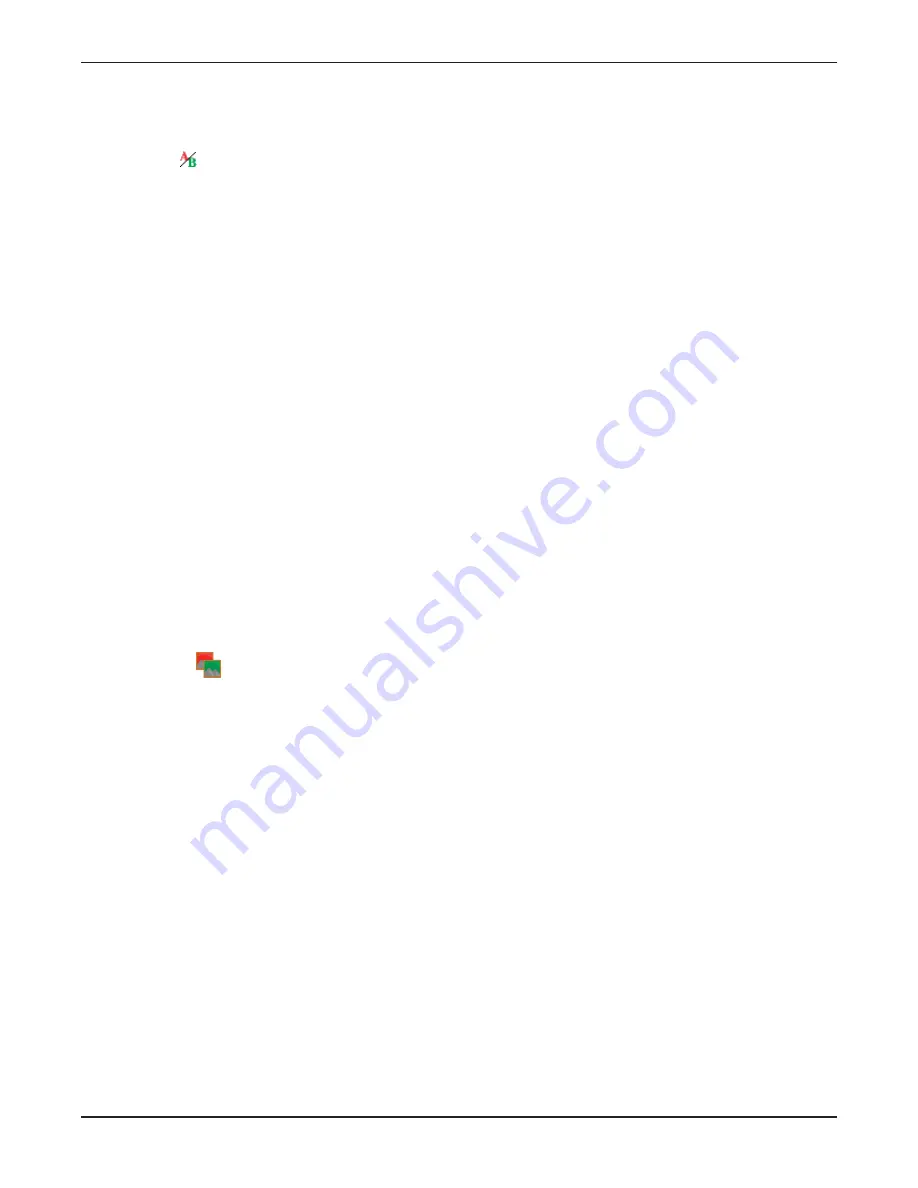
A
Arrrro
ow
w S
Stty
ylle
e,, LLe
en
ng
gtth
h a
an
nd
d H
He
ea
ad
d S
Siizze
e.. When configuring an arrow LED, you will also need to indicate the arrow style
(orientation) and length, along with the size of the arrow head.
Status Label
A status label provides a textual representation of the condition it monitors. When the status condition is true
(or the channel is in the HIGH state), the ON label appears. When the condition is false (or the channel is in the
LOW state), the OFF label appears.
The
Status Label tab is where you specify the appearance of the label and what text is printed for the on and off
conditions.
T
Trra
an
nssp
pa
arre
en
ntt.. Removes the meter background so that background images will show through.
B
Ba
acckkg
grro
ou
un
nd
d cco
ollo
orr.. Click the browse button to change the background color of the meter. To restore the default
background, click Use Default.
B
Bo
orrd
de
err sstty
ylle
e.. You can change the type of border around the meter.
A
Au
utto
om
ma
attiicca
alllly
y sse
ett O
On
n//O
Offff cca
ap
pttiio
on
nss.. Displays On/Off captions according to monitored condition. In the case of a
status channel, the label would use the channel labels for the HIGH and LOW channel conditions.
O
On
n//O
Offff lla
ab
be
ellss.. Determines the text displayed when the condition is true. or false, or the status input is HIGH or
LOW.
C
Co
ollo
orr.. Allows you to change the font color.
FFo
on
ntt.. Allows you to specify a different font or font size for the label.
A
Alliig
gn
nm
me
en
ntt.. Determines how the label is aligned within the space allotted to the component.
Status Picture
The status picture component displays an image based on the monitored condition. When the condition
changes from ON to OFF (or HIGH to LOW), the image changes to indicate the switch.
The
Status Picture tab is where you assign pictures to the ON and OFF states and adjust other appearance
properties.
B
Be
evve
ell sstty
ylle
e.. Adds dimension to the image by giving it a raised or lowered appearance.
B
Ba
acckkg
grro
ou
un
nd
d cco
ollo
orr.. Click the browse button to change the background color of the picture. To restore the default
background, click Use Default.
O
On
n IIm
ma
ag
ge
e FFiille
e.. Sets the image displayed for the ON condition.
O
Offff IIm
ma
ag
ge
e FFiille
e.. Sets the image displayed for the OFF position.
A
Alliig
gn
nm
me
en
ntt.. Determines how the image is aligned within the space allotted for the component.
U
Usse
e T
Trra
an
nssp
pa
arre
en
nccy
y M
Ma
asskk.. Check the box if you want to select a color to show as transparent (the status picture
component’s background color will show through instead).
M
Ma
asskk C
Co
ollo
orr.. Select the transparent color.
GSC3000 & VRC2500 INSTALLATION & OPERATION MANUAL
CHAPTER 8: CUSTOM VIEW EDITOR
80
Summary of Contents for GSC3000
Page 8: ...GSC3000 VRC2500 INSTALLATION OPERATION MANUAL viii ...
Page 22: ...GSC3000 VRC2500 INSTALLATION OPERATION MANUAL 14 ...
Page 32: ...GSC3000 VRC2500 INSTALLATION OPERATION MANUAL 24 ...
Page 40: ...GSC3000 VRC2500 INSTALLATION OPERATION MANUAL 32 ...
Page 52: ...GSC3000 VRC2500 INSTALLATION OPERATION MANUAL 44 ...
Page 68: ...GSC3000 VRC2500 INSTALLATION OPERATION MANUAL 60 ...
Page 120: ...GSC3000 VRC2500 INSTALLATION OPERATION MANUAL 112 ...
Page 128: ...GSC3000 VRC2500 INSTALLATION OPERATION MANUAL 120 ...
Page 132: ...GSC3000 VRC2500 INSTALLATION OPERATION MANUAL 124 ...
Page 140: ...GSC3000 VRC2500 INSTALLATION OPERATION MANUAL 132 ...
Page 144: ...GSC3000 VRC2500 INSTALLATION OPERATION MANUAL 136 ...
















































