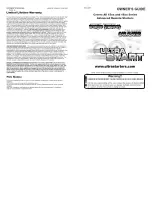U
Usse
e T
Trra
an
nssp
pa
arre
en
nccy
y M
Ma
asskk.. Check the box if you want to select a color to show as transparent (the picture
component’s background color will show through instead).
M
Ma
asskk C
Co
ollo
orr.. Select the transparent color.
B
Be
evve
ell sstty
ylle
e.. Adds dimension to the picture by giving it a raised or lowered appearance.
B
Ba
acckkg
grro
ou
un
nd
d cco
ollo
orr.. Click the browse button to change the background color of the image. To restore the default
background, click Use Default.
Lines
The Lines component is frequently used as a design tool for aesthetic purposes, but the ability to link the line
color to status data provides significant flexibility in how you can make use of the line component. Configure the
line parameters in the Properties window Line tab.
M
Mo
od
de
e.. Determines the angle and orientation of the line. You will be able to resize it by clicking and dragging, but
be sure to set the line mode first.
S
Stty
ylle
e.. Several line types are available in addition to the standard solid line.
W
Wiid
dtth
h.. This determines the width of the line (in pixels).
C
Co
ollo
orr O
Offff//O
On
n.. When linked to status data, the line color will switch depending on the current status condition.
Choose a color to display when the status condition is Off (or false) or On (true). If you do not link the line to
status data, you can configure both the On and Off colors to be the same.
Shapes
Shapes can be inserted into your Custom View for a number of purposes - for creating borders around a cluster
of command or status components; creating backgrounds for text boxes (labels); or for virtually any other
purposes. Configure the Shape properties in the Shape tab of the Properties window.
S
Sh
ha
ap
pe
e.. Select the desired shape from the drop down list. You can choose from several types of squares,
rectangles, ovals and circles.
T
Trra
an
nssp
pa
arre
en
ntt//B
Ba
acckkg
grro
ou
un
nd
d C
Co
ollo
orr.. Choose whether you want the shape to appear transparent (so that objects
behind it can be viewed); otherwise select a background color.
B
Bo
orrd
de
err S
Stty
ylle
e.. Several styles of borders are available. Select your preference from the drop-down list.
B
Bo
orrd
de
err W
Wiid
dtth
h//C
Co
ollo
orr.. These settings determine the width of the border (in pixels) and the color of the border.
FFiillll S
Stty
ylle
e.. Your selections for fill are different from your selections from Background in that objects placed on top
of the background will appear, while objects on top of a fill will not. For no fill, select Transparent for your
background style. Otherwise select solid for a uniform, solid fill, or choose any of the other patterns.
FFiillll C
Co
ollo
orr.. Choose the color for you fill selection.
CHAPTER 8: CUSTOM VIEW EDITOR
83
CUSTOMER SUPPORT: 978-486-3711 • support@burk.com • www.burk.com
Summary of Contents for GSC3000
Page 8: ...GSC3000 VRC2500 INSTALLATION OPERATION MANUAL viii ...
Page 22: ...GSC3000 VRC2500 INSTALLATION OPERATION MANUAL 14 ...
Page 32: ...GSC3000 VRC2500 INSTALLATION OPERATION MANUAL 24 ...
Page 40: ...GSC3000 VRC2500 INSTALLATION OPERATION MANUAL 32 ...
Page 52: ...GSC3000 VRC2500 INSTALLATION OPERATION MANUAL 44 ...
Page 68: ...GSC3000 VRC2500 INSTALLATION OPERATION MANUAL 60 ...
Page 120: ...GSC3000 VRC2500 INSTALLATION OPERATION MANUAL 112 ...
Page 128: ...GSC3000 VRC2500 INSTALLATION OPERATION MANUAL 120 ...
Page 132: ...GSC3000 VRC2500 INSTALLATION OPERATION MANUAL 124 ...
Page 140: ...GSC3000 VRC2500 INSTALLATION OPERATION MANUAL 132 ...
Page 144: ...GSC3000 VRC2500 INSTALLATION OPERATION MANUAL 136 ...