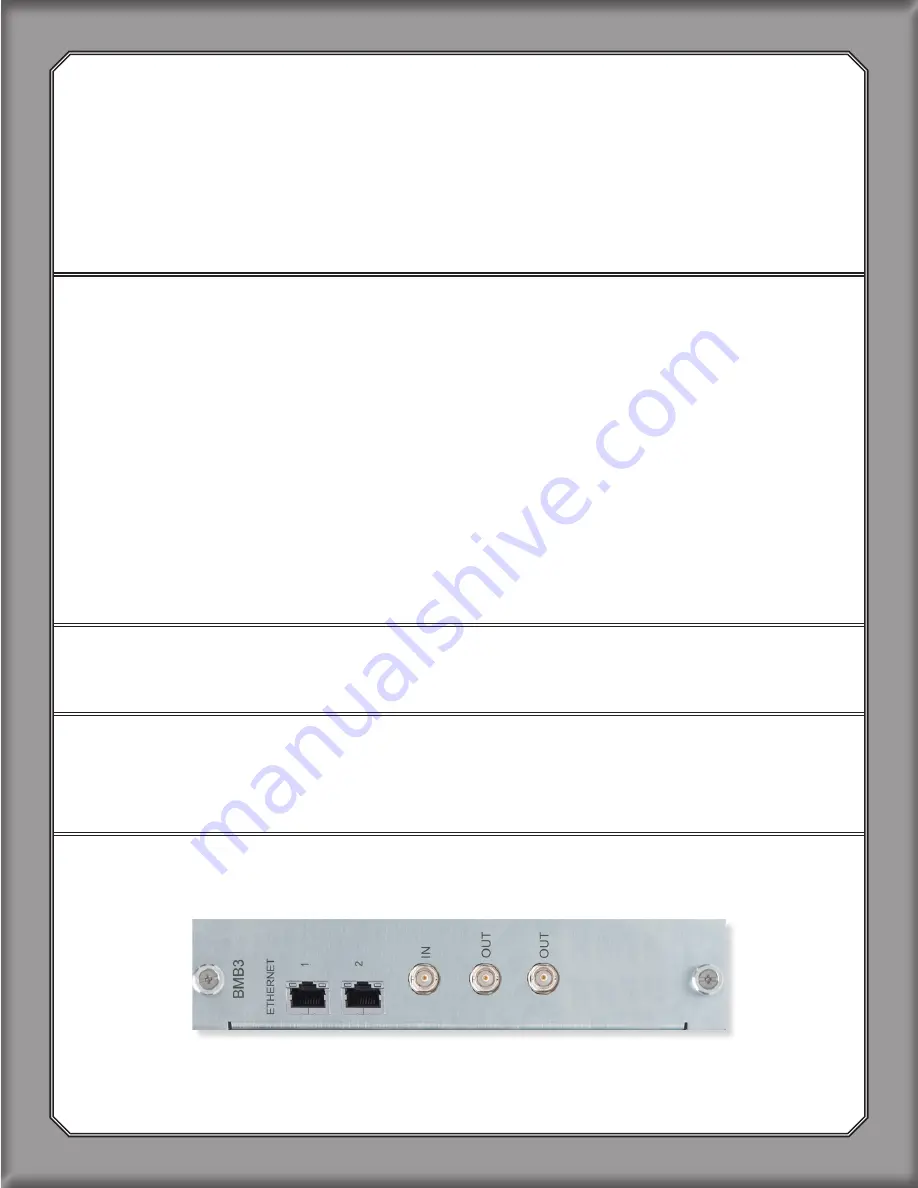
2. DANTE QUICK START
YOU WILL NEED:
•
B16
MOTHERSHIP
with
BMB3 Motherboard
•
Dante PCIe Card
- OR -
Dante Virtual Sound Card
(
DVS
) (See 1.1, below)
• Gigabit Ethernet Switch
• Cat6 Ethernet Cables
• Dante Controller (See 1.2 below for download instructions)
2.1
Install PCIe Card In CPU Or Download And Install Dante
Virtual Soundcard (DVS)
For optimal performance, the
B16-BMB3 Dante MOTHERSHIP
should be used with a
Dante
PCIe Card
.
Focusrite Rednet PCIe, Rednet PCIer, or Yamaha Dante Accelerator PCIe cards are
recommended.
When latency is not an issue, (live recording, archiving, etc)
Dante Virtual Sound Card
(
DVS
)
may be used in place of a
PCIe Card
.
DVS
will add 4ms of latency in and out, for a total round
trip of 8ms. Total latency of the system will include the latency of the converter chips and the
DAW. We recommend a
PCIe Card
for
all
applications.
To download
DVS
:
https://www.audinate.com/products/software/dante-virtual-soundcard
2.2 Download And Install Dante Controller
To download controller:
https://www.audinate.com/products/software/dante-controller
2.3 Disconnect All Other Devices From Gigabit Switch
For best results, start by removing all other connections to the switch.
Dante
should be on its
own network.
2.4 Connect BMB3 Ethernet Port 1 to Gigabit Ethernet Switch
Image 8:
Only Port 1 of the
BMB3
card can be used with
B16
.
4
CHAPTER 2































