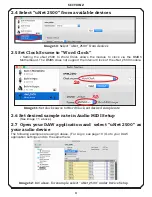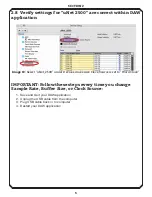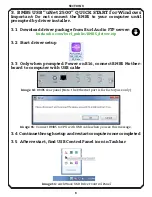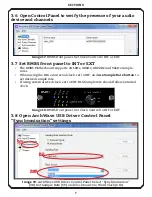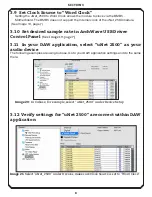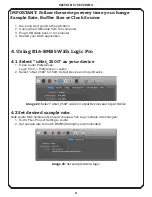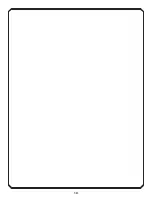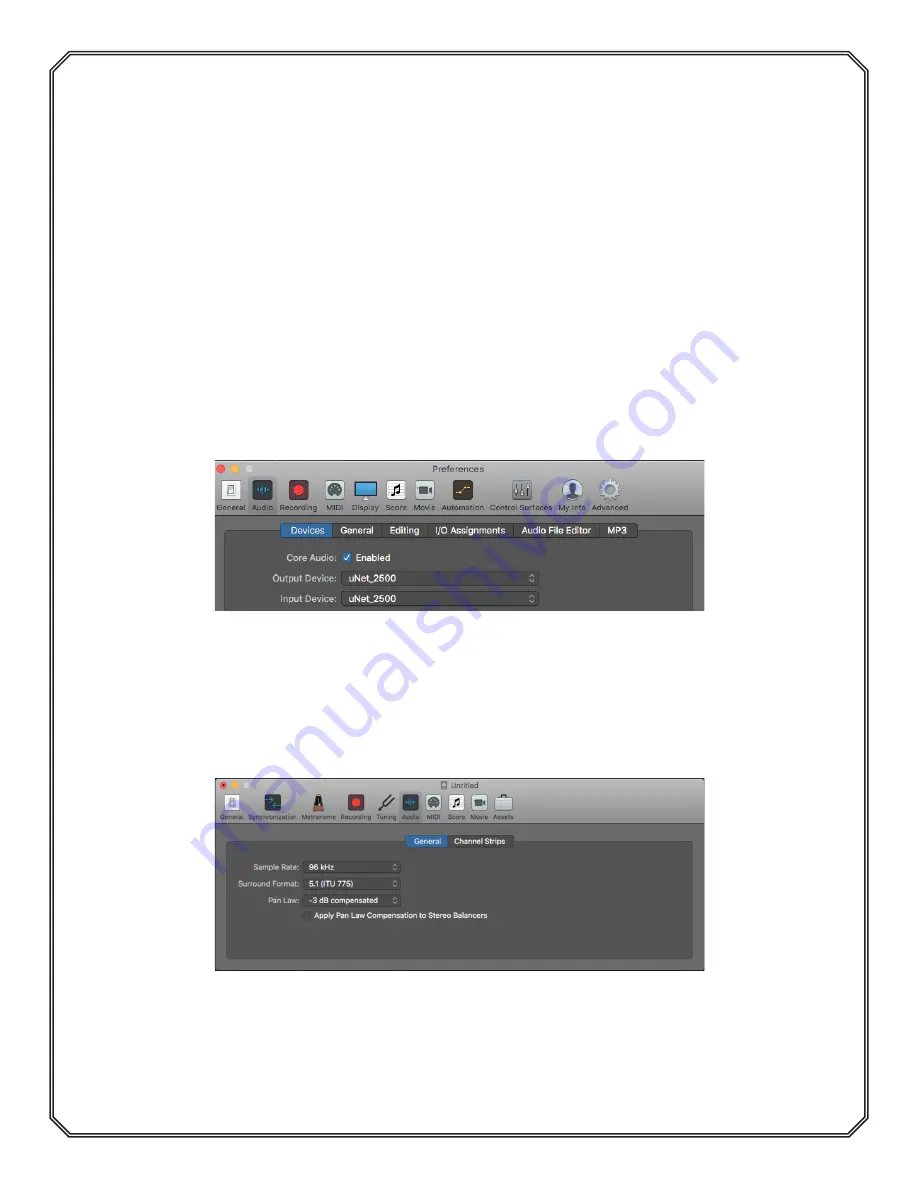
9
SECTION 3 / SECTION 4
IMPORTANT: Follow these steps every time you change
Sample Rate, Buffer Size or Clock Source:
1. Save and Quit your DAW application
2. Unplug the USB cable from the computer
3. Plug USB cable back in to computer
4. Restart your DAW application.
4. Using B16-BMB5 With Logic Pro
4.1 Select “uNet_2500” as your device
1. Open Audio Preferences:
Logic Pro X > Preferences > Audio
2. Select “uNet_2500” for both Output Device and Input Device
Image 22: Select “uNet_2500” under Output Devices and Input Device
4.2 Set desired sample rate.
Note Audio Midi sample rate should change when Logic sample rate changes:
1. Go to File> Project Settings> Audio
2. Set sample rate to match BMB5 (96k highly recommended)
Image 23: Set sample rate in logic.
Summary of Contents for B16-BMB5 MOTHERSHIP
Page 11: ...10...