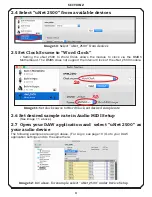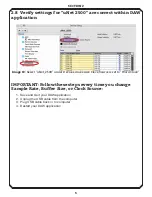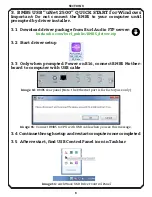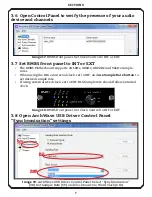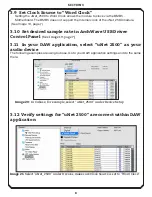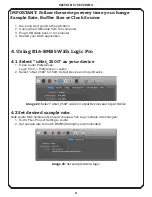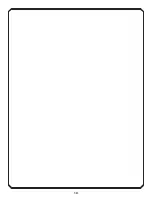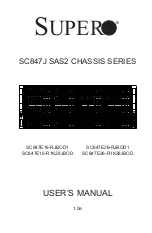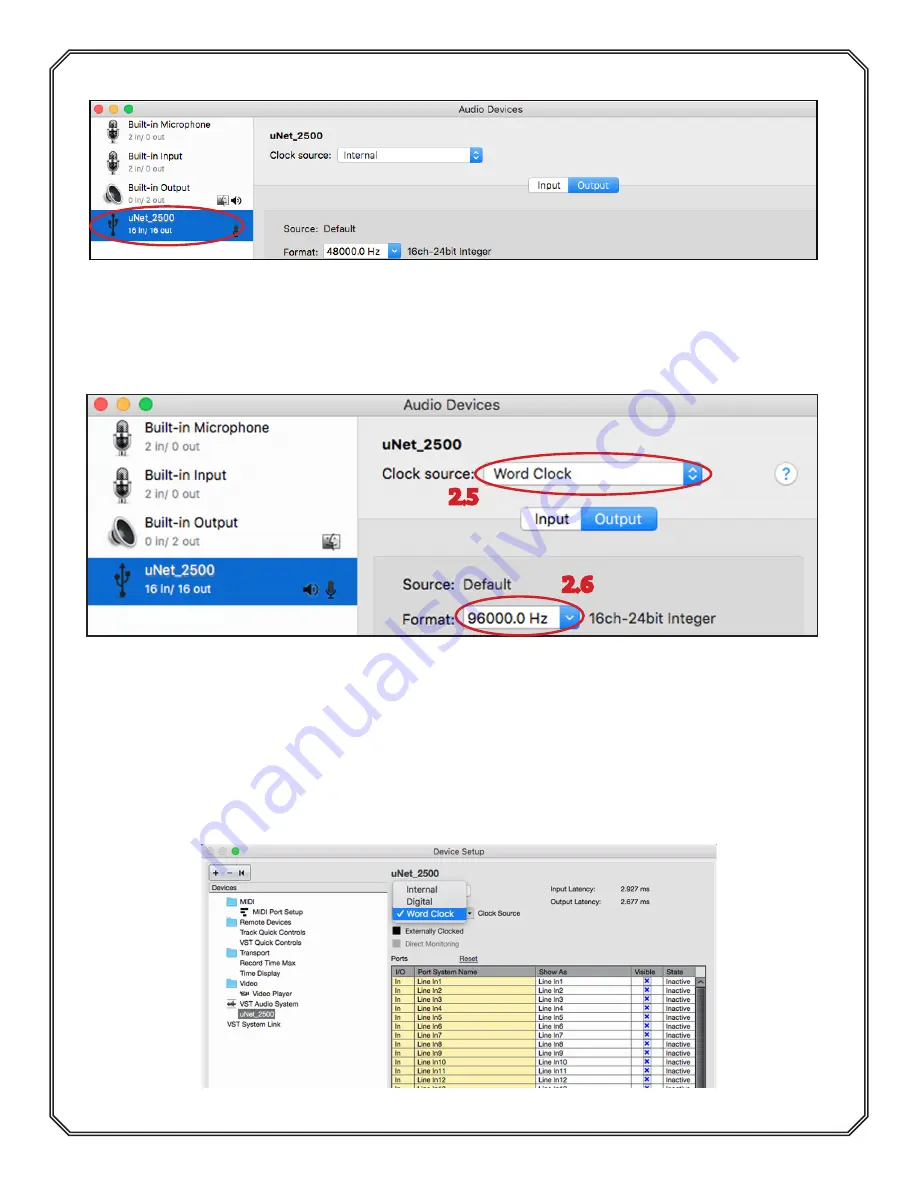
2.4 Select “uNet 2500” from available devices
2.5 Set Clock Source to “Word Clock”
•
Setting the uNet_2500 to Word Clock allows the module to clock via the BMB5
Motherboard. The BMB5 does not support the Internal Clock of the uNet_2500 module.
2.6 Set desired sample rate in Audio MIDI Setup
(See image 11, above.)
2.7 Open your DAW application and select “uNet 2500” as
your audio device
The following examples are using Cubase. ( For Logic, see page 10 ) Go to your DAW
application settings and do the same there:
4
SECTION
2
2.5
2.6
Image 10: Select “uNet_2500” from devices
Image 11: Set clock source to Word Clock, set desired sample rate
Image 12: In Cubase, for example, select “uNet_2500” under Device Setup.
Summary of Contents for B16-BMB5 MOTHERSHIP
Page 11: ...10...