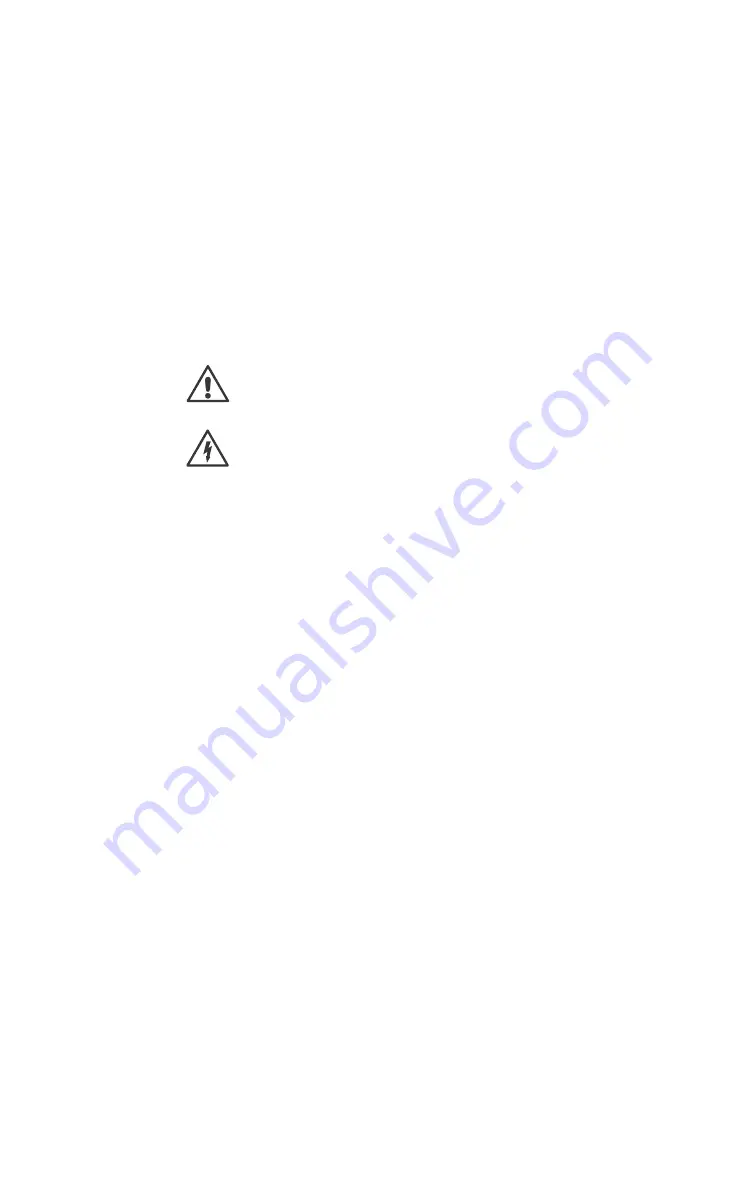
1 2 | 5 4
O P E R A T I O N M A N U A L
Meaning of warning
symbols and words
The following warnings, symbols and warning words are used in this document:
The general hazard symbol, in conjunction with the warning words
CAUTION
,
WARNING
or
DANGER
warns of the risk of serious injury.
Follow all of the subsequent instructions to avoid injury or death.
The lightning symbol, in conjunction with the warning word
DANGER
, warns of
potentially fatal electrical voltage.
r
ATTENTION:
indicates a hazard that could damage or destroy the device.
s
CAUTION:
indicates a hazard that poses a low or moderate risk of injury.
s
WARNING:
indicates a hazard that could cause serious injury or death.
Summary of Contents for Musiccenter 151 MK2
Page 4: ...4 54 ...
Page 5: ...5 5 4 Introduction ...
Page 6: ...6 5 4 O P E R A T I O N M A N U A L ...
Page 10: ...10 54 ...
Page 11: ...1 1 5 4 Safety Instructions ...
Page 14: ......
Page 15: ...1 5 5 4 Overview of the 151 MK2 ...
Page 20: ...20 54 ...
Page 21: ...2 1 5 4 Unpacking Connection and Use ...













































