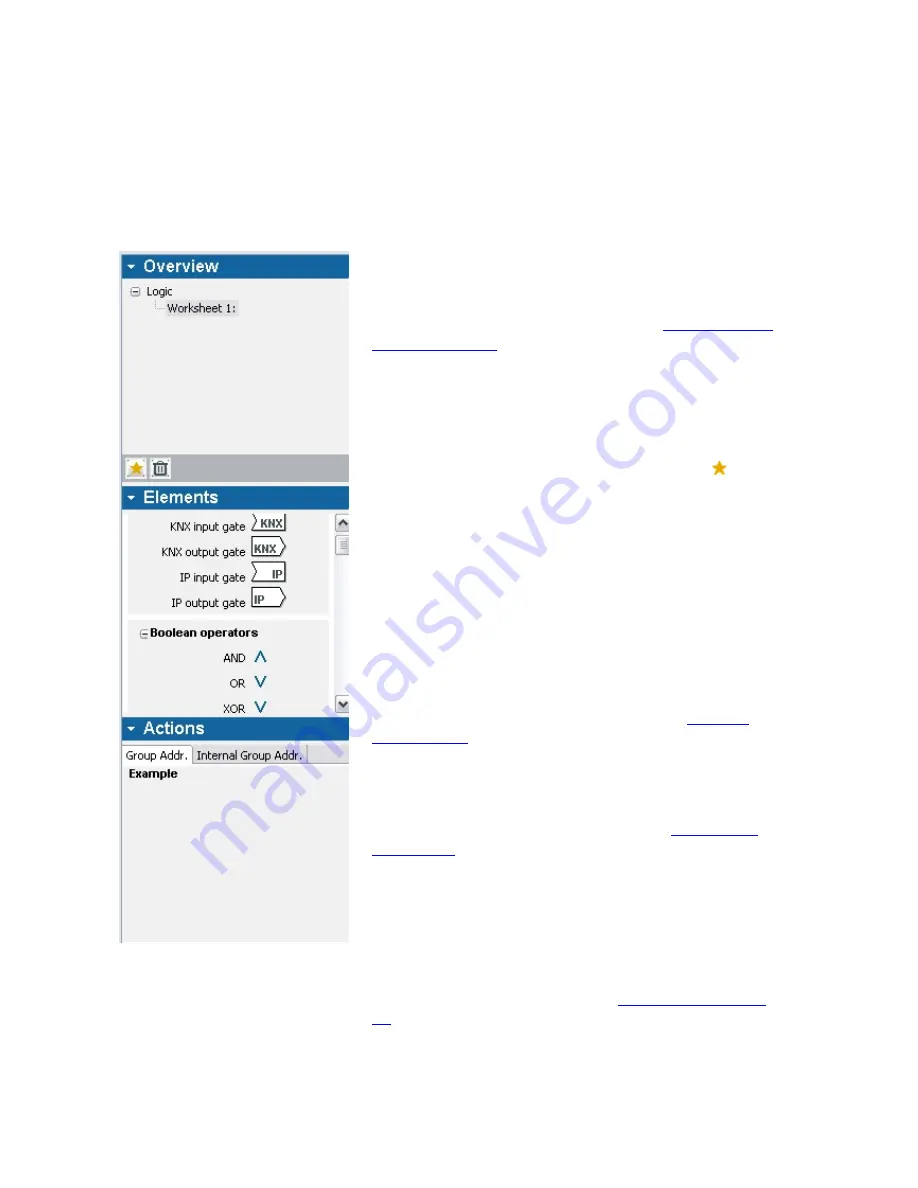
64/240
9.1.2
Creating logic functions
The logic editor in IP Project is a graphical editor. Diffe-
rent logic modules can be placed on a worksheet and con-
nected to each other which produces a logic network. Like
the IP Project main window, the logic editor consists of a
worksheet in the middle, a library area on the left side and
a parameter area in the lower area.
Note:
The logic editor can be called up only when this software
module has been previously activated (see
Activating addi-
tional applications
).
9.1.2.1
Creating logic functions
Normally, one logic network is arranged per worksheet.
Therefore, create a new worksheet when you want to crea-
te a new logic function. To do this, use the button in the
left library area under
Overview
. You can also call up
existing worksheets for editing in this area.
You can give the worksheet - and thus your logic network
- a name in the title of the worksheet.
9.1.2.2
Placing and configuring logic
modules
In principle, any number of logic modules can be placed
and connected with each other on a worksheet. Each mo-
dule represents an arithmetic operation. In the
available
logic modules
section below, you can read which modules
are suitable in your case.
You can find all available logic modules in the left library
area under
Elements
. If you want to place such a module,
drag it from
Elements
to the worksheet (see
Add element
from library
). For better comprehensibility, you should
place inputs on the left side, outputs on the right side and
logic modules in the middle of the worksheet. The directi-
on of execution of a logic module in the Comfort Panel
then corresponds to the reading direction on the worksheet.
Select a module to rename it. In the parameter area, you
can specify (if needed) the number of entries and call up
the
Advanced settings
dialog. In the
available logic modu-
les
section below, you can read which special settings for
the individual modules are possible.
Note:
Move the mouse pointer over an input or output of a logic
Summary of Contents for Busch-ComfortTouch
Page 1: ...Product manual Busch ComfortTouch Busch ComfortTouch www BUSCH JAEGER de ...
Page 16: ...16 240 ...
Page 147: ...147 240 03_03_09_00_EN html Logikbausteine ...
Page 155: ...155 240 03_03_09_00_EN html Logikbausteine 03_03_09_00_EN html Boolean ...
Page 217: ...217 240 03_03_09_00_EN html weitere_math 03_03_09_00_EN html weitere_math ...
Page 226: ...226 240 03_03_09_00_EN html Signalkontrolle ...































