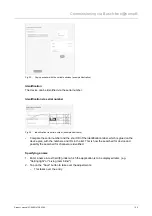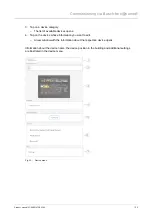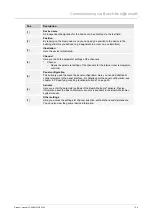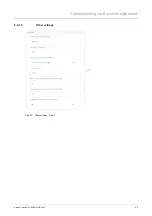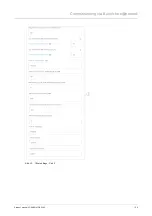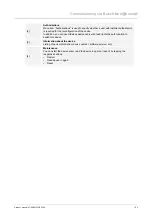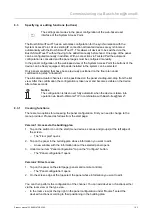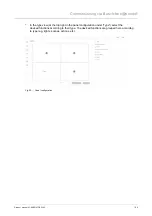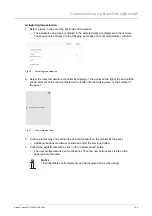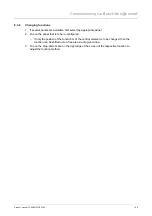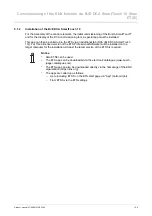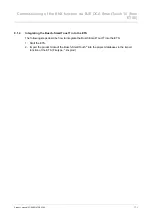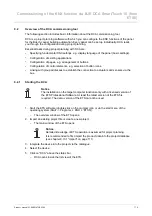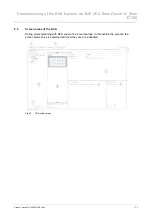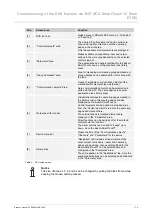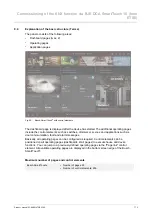Commissioning via Busch-free@home®
Product manual 2CKA001473B5342
│
63
8.3
Specifying or editing functions (buttons)
The settings are made via the panel configuration of the web-based user
interface of the System Access Point.
The Busch-SmartTouch
®
has an automatic configuration for the synchronization with the
System Access Point. At an existing IP connection all located devises are synchronized
automatically with the Busch-SmartTouch
®
. This allows all devices to be switched via the
Busch-SmartTouch
®
without having to be added manually beforehand. One page of the panel
can be configured manually in addition. With a connection via Twisted Pair the automatic
configuration is cancelled and the panel pages must be configured manually.
In the panel configuration of the web-based view of the System Access Point the buttons of the
device can be freely equipped. All panels installed in the system can be selected.
Only panels are listed that have been previously positioned on the floor plan under
commissioning step "Allocation"!
The allocated actuator channels can be positioned on the panel via drag-and-drop from the list
view. After the confirmation the configuration is taken over and becomes visible on the device
after a few seconds.
Notice
The configuration is taken over fully automatic when the device is taken into
operation via Busch-Welcome
®
IP in combination with Busch-free@home
®
.
8.3.1 Creating
functions
There are two options for accessing the panel configuration. First you need to change to the
menu provided. Proceed as follows from the start page:
Version 1: Access via the building plan
1. Tap on the switch icon on the start (menu devices, scenes and groups) at the left edge of
the screen.
– The "Floor plan" opens.
2. Tap on the panel in the building plan whose information you want to edit.
– A new window with the information about the selected panel opens.
3. Under menu item "Panel configuration" tap on the "Configure" button.
– The "Panel configuration" opens.
Version 2: Direct access
1. Tap on the panel on the start page (panels and remote controls).
– The "Panel configuration" opens.
2. On the screen edge at the top select the panel whose information you want to edit.
You can then perform the configuration of the channel. You can add devices or functions either
via the room view or the type view.
■
In the room view (at the top right in the panel configuration under "Rooms") select the
devices/functions according to their positioning in the building plan.