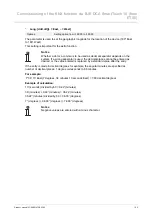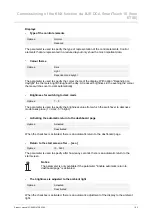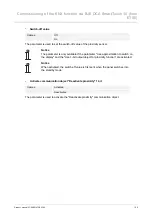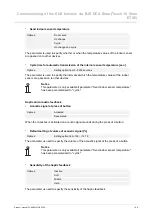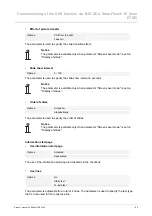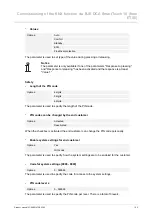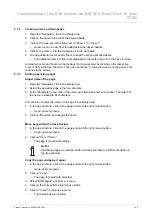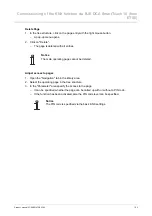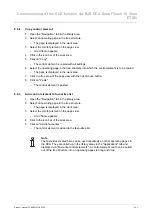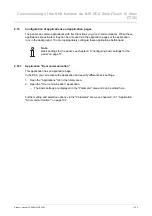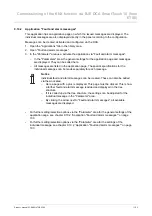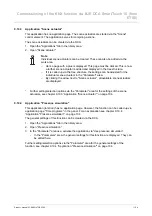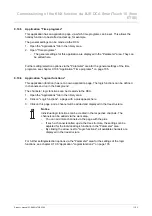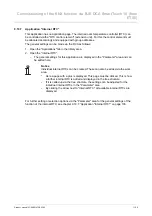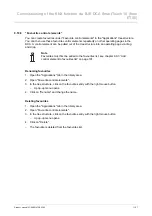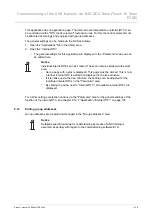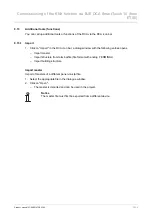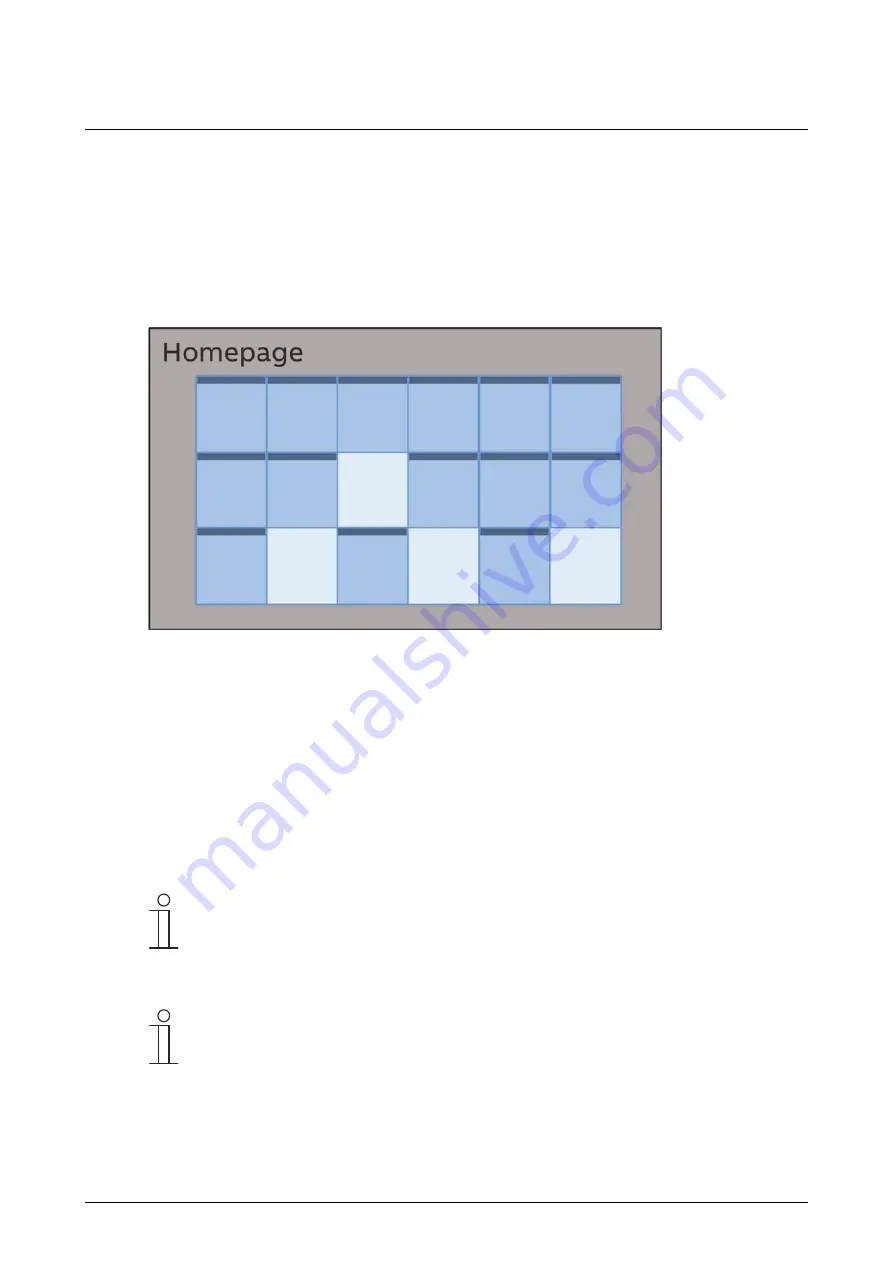
Commissioning of the KNX function via BJE DCA SmartTouch 10 (from
ETS5)
Product manual 2CKA001473B5342
│
96
9.8
Configuration of the operating pages
Control elements can be inserted into all operating pages (Start pages). Each control element
can be pulled from the "Control elements" area via drag and drop onto the page view in the
work area and pasted there.
The size of the buttons is specified by means of a grid in the page view. Certain control
elements require two buttons and therefore two areas in the grid. The "Audio control" control
element requires at least four areas.
Fig. 41:
Operating page with control elements (example arrangement)
Parameterising control elements
1. Open the "Navigation" tab in the library area.
2. Select a start or operating page in the tree structure.
– The page is displayed in the work area.
3. Pull a control element into the page view from the "Control elements" area via drag and
drop.
4. Select the control element in the page view.
– The control element is marked with a red frame.
Notice
The marking with a red frame also applies to available control elements that are
to be parameterised subsequently.
5. Make the parameter settings in the "Parameter" area for the selected control element.
Notice
Entries in text fields must be confirmed with the return key.
The control elements are described in the following sections. For the description of the
parameters of the respective control elements see chapter 10 “KNX control elements and
application parameters“ on page 113