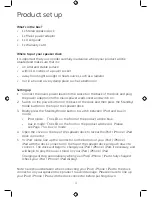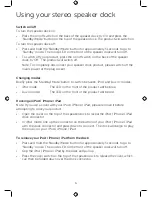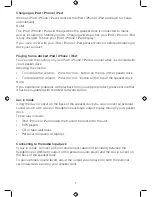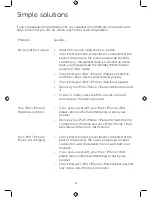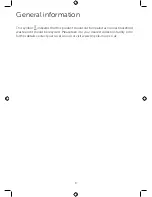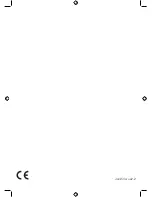4
Product set up
What’s in the box?
•
1 x Stereo speaker dock
•
1 x Mains power adaptor
•
1 x User guide
•
1 x Warranty card
Where to put your speaker dock
It is important that you consider carefully in advance where your product will be
situated and make sure that it is:
•
on a flat and stable surface
•
within 1.4 metres of a power socket
•
away from bright sunlight or heat sources, such as a radiator
•
not in a humid or very damp place such as a bathroom
Setting up
1. Connect the mains power lead into the socket on the back of the dock and plug
the power adaptor into the mains power wall socket and switch on.
2. Switch on the power button on the back of the dock and then press the ‘Standby/
Mode’ button on the top of the speaker dock.
3. Briefly press the ‘Standby/Mode’ button to switch between ‘iPod’ and ‘Aux in’
mode.
•
iPod mode: The LED on the front of the product will be blue.
•
Aux in mode: The LED on the front on the product will be red. Please
see Page 7 for ‘Aux in’ mode.
4. Open the cover on the top of the speaker dock to reveal the iPod / iPhone / iPad
dock connector.
5. In ‘iPod’ mode, line up the connector on the bottom of your iPod / iPhone /
iPad with the dock connector on the top of the speaker dock and push down to
connect. The dock will begin to charge your iPod / iPhone / iPad, if necessary, and
will begin to play the music stored on your iPod / iPhone / iPad.
Charging will stop automatically when your iPod / iPhone / iPad is fully charged
(check your iPod / iPhone / iPad display).
Note: Care should be taken when connecting your iPod / iPhone / iPad to the dock
connector on your speaker dock product to avoid damage. Please ensure to line up
your iPod / iPhone / iPad with the dock connector before pushing down.