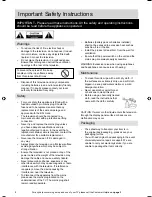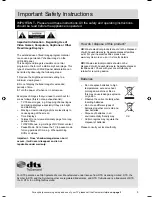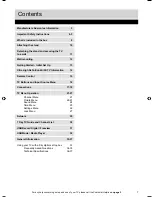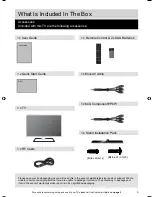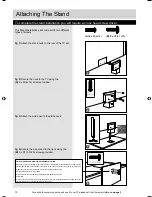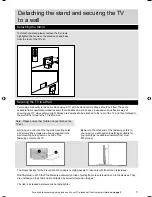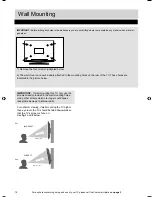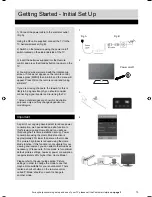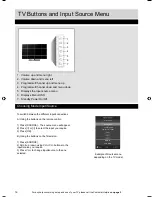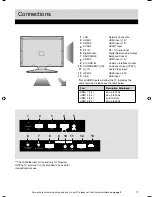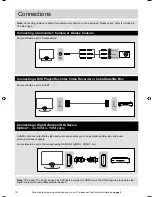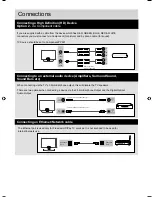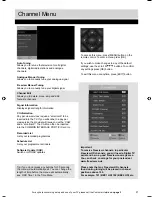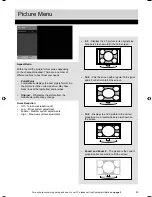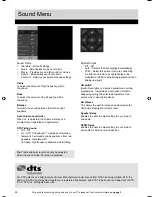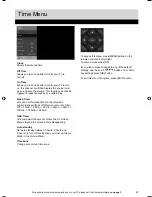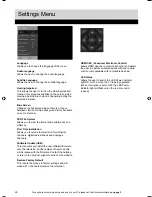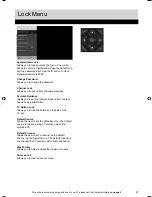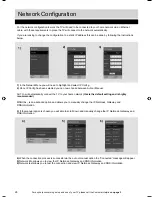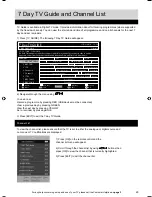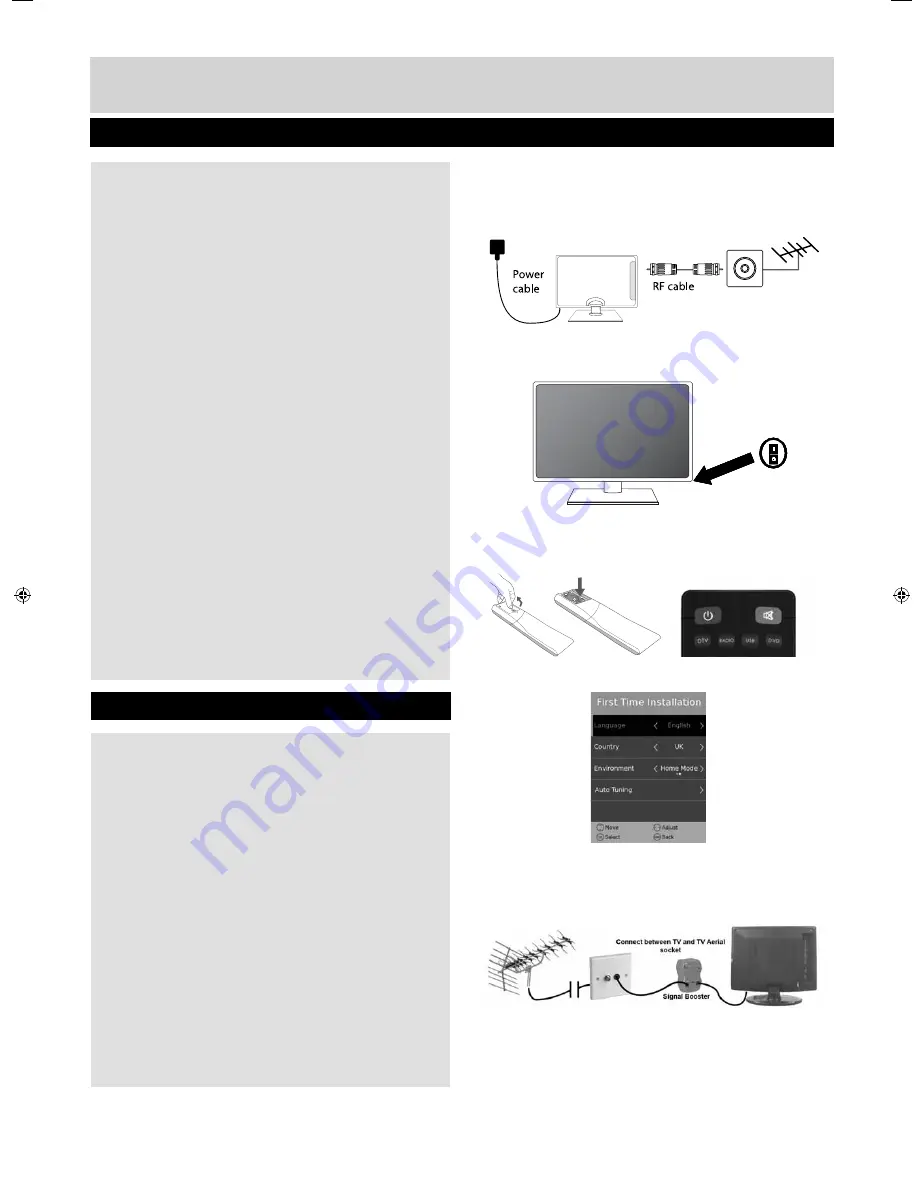
13
For any help concerning set up and use of your TV please call the Customer Helpline
on page 3
Getting Started - Initial Set Up
3
1
Fig A
Fig B
4
1) Connect the power cable to the electrical outlet
(Fig A).
Using the RF cable supplied, connect the TV to the
TV Aerial wall socket (Fig B).
2) Switch on the television using the power on/off
switch located on the side/underside of the TV.
3) Insert the batteries supplied into the Remote
control and press the Standby button to power on the
TV.
4) You will now be welcomed with the initial set-up
screen. If it does not appear, on the remote control,
please press [MENU] then 8-8-8-8 and the menu will
appear. Press OK on the remote control and tuning
will start.*
If you are missing channels, the reason for this is
likely to be signal strength, you should consider
connecting signal booster and re-tuning the TV.
* Screen shots/images are shown for illustration
purposes only and may change dependent on
model/region.
Important
As part of our ongoing development to reduce power
consumption, we have added an extra function to
this Television called ‘Home Mode’ (you will see
this during the fi rst time installation set up). Power
consumption using the Home Mode function is
approximately 25% lower than some other modes.
The picture brightness is reduced using the Home
Mode function. If this function is not suitable for your
viewing environment, you can select other modes as
necessary. (Please note, ‘Store mode’ is for optimum
default picture settings, however, power consumption
is approximately 25% higher than ‘Home Mode’).
Please refer to the user guide section ‘Picture
settings’ in order to change the mode to one that
maybe more suitable for your environment. There
is also a shortcut button on the remote control
called ‘P-Mode’ should you wish to change to
another mode.
2
Power on/off
User Guide Bush - 40-402Z-BS-5B2-U1GKUPS-UK BUS-MAN-0019.indd Sec1:13
User Guide Bush - 40-402Z-BS-5B2-U1GKUPS-UK BUS-MAN-0019.indd Sec1:13
10/02/2015 10:34:41
10/02/2015 10:34:41