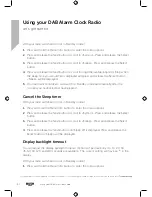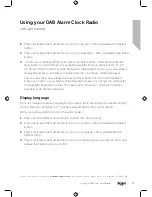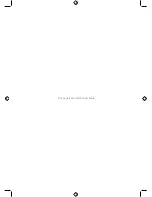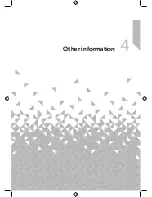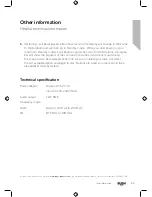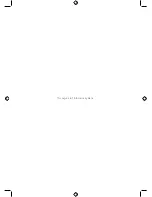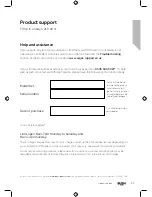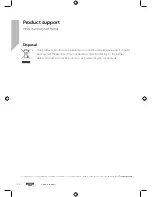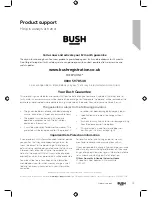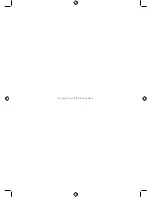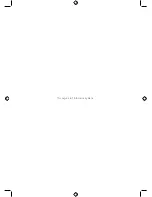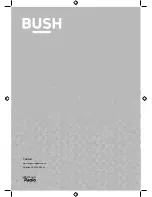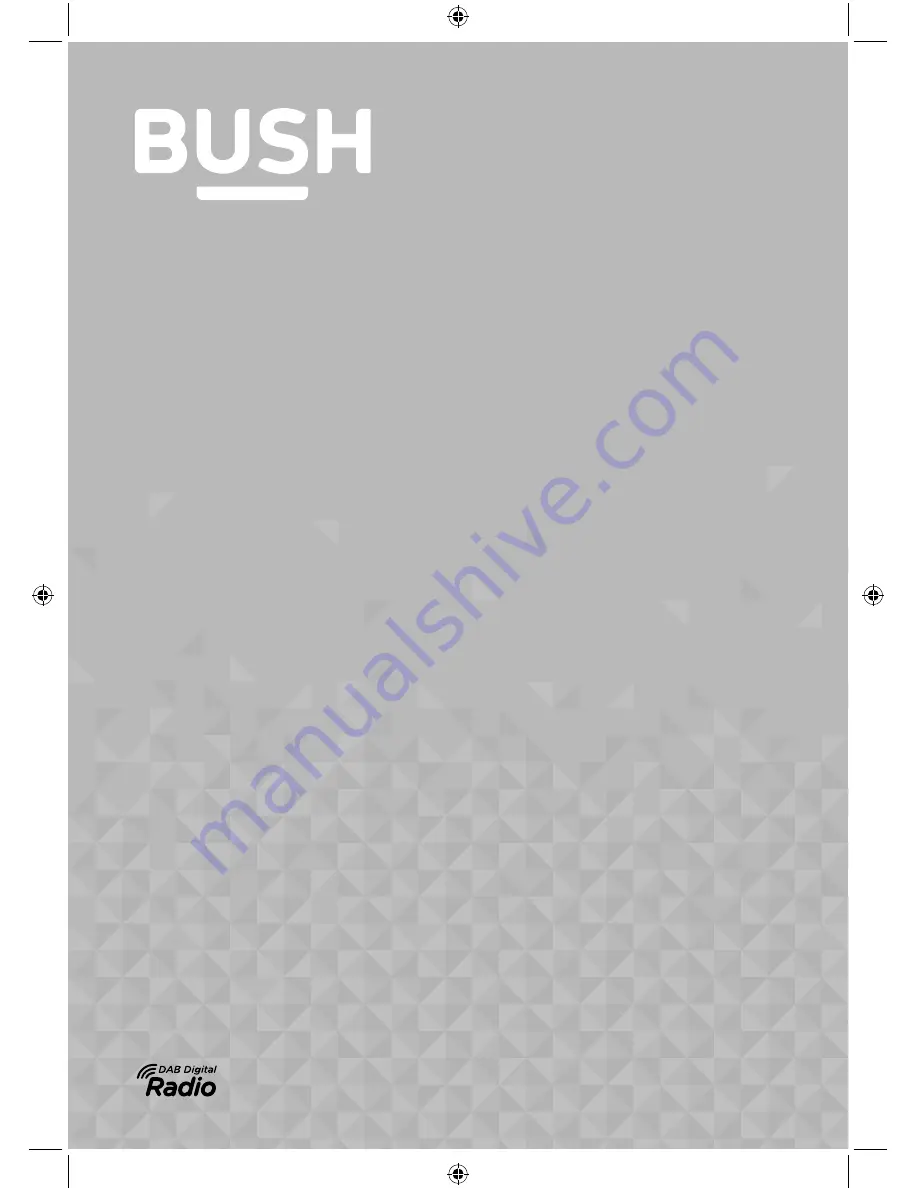Summary of Contents for 411010
Page 1: ...Instruction manual 411010 ...
Page 6: ...This page is left intentionally blank ...
Page 7: ...1 Safety information ...
Page 10: ...This page is left intentionally blank ...
Page 11: ...Getting to know your DAB Alarm Clock Radio 2 ...
Page 18: ...This page is left intentionally blank ...
Page 19: ...Using your DAB Alarm Clock Radio 3 ...
Page 32: ...This page is left intentionally blank ...
Page 33: ...Other information 4 ...
Page 36: ...This page is left intentionally blank ...
Page 37: ...Product support 5 ...
Page 42: ...This page is left intentionally blank ...
Page 43: ...This page is left intentionally blank ...
Page 44: ...Contact www argos support co uk Helpline 0345 600 3021 ...