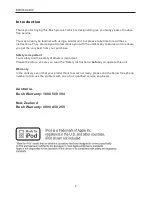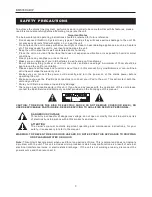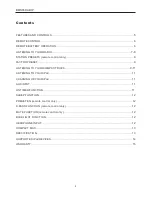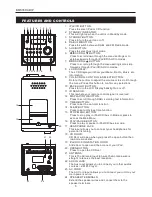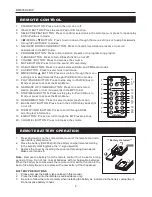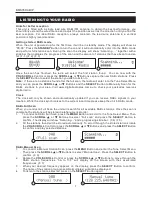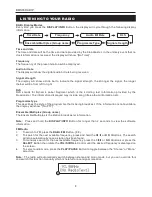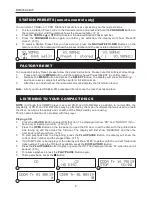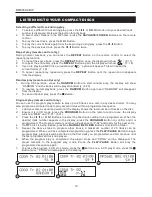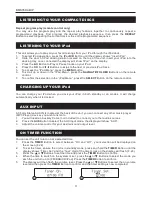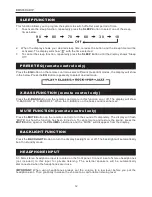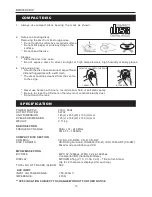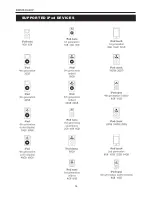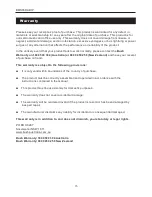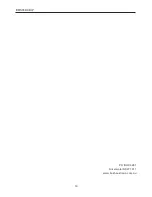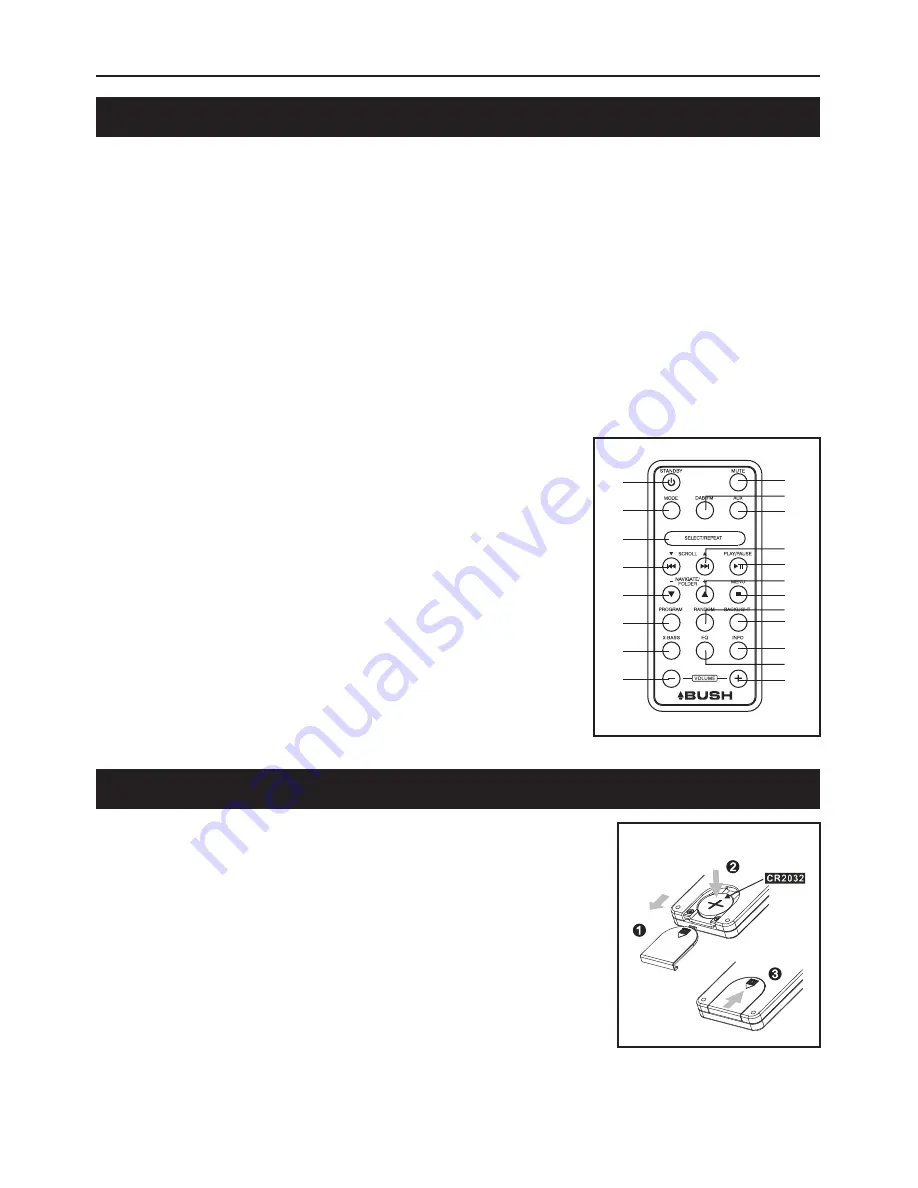
BMS05DABIP
6
REMOTE CONTROL
1. STANDBY BUTTON:
2. iPod/CD BUTTON:
3. SELECT/REPEAT BUTTON:
4.
SCROLL
BUTTON:
5.
6. PROGRAM BUTTON:
7. X-BASS BUTTON:
8. VOLUME - BUTTON:
9. MUTE BUTTON:
10. DAB+/FM BUTTON:
11. AUX BUTTON:
12.
SCROLL
BUTTON:
13. PLAY/PAUSE BUTTON:
14.
15. STOP/MENU BUTTON:
16. RANDOM BUTTON:
17. BACKLIGHT BUTTON:
18. DISPLAY/INFO BUTTON:
19. EQ BUTTON:
20. BUTTON:
Press to turn the unit on or off.
Press to select iPod or CD function.
Press to confirm selections in the main menu or press to repeat play
in CD/iPod/Aux In mode.
Press to scroll down through the menu settings or to skip backwards
through iPod/CD/AUX In modes.
NAVIGATE DOWN/FOLDER BUTTON: Press to recall stored station presets or to scroll
downwards in the MP3 folder.
Press to store station presets or to program song playlist.
Press to turn X-Bass function on or off.
Press to decrease the volume.
Press to turn the sound off completely.
Press to switch between DAB+ and FM Radio modes.
Press to select Aux Input mode.
Press to scroll up through the menu
settings or to skip forwards through iPod/CD/AUX In modes.
Press to stop play in iPod/CD/Aux In
Mode or press to access the Main Menu.
NAVIGATE UP /FOLDER BUTTON: Press to recall stored
station presets or to scroll upwards in the MP3 folder.
Press to stop play in iPod/CD/Aux In
Mode or press to access the Main Menu.
Press to select random play function.
Press to turn the LCD Display backlight
on or off.
Press to scroll through DAB+
scrolling text information.
Press ti scroll through the EQ Preset options.
Press to increase the volume.
I
◀◀
/
▼
▶▶
I /
▲
REMOTE BATTERY OPERATION
1.
2.
Place the battery (CR2032) into the battery compartment according
to the polarity marking(place the “+” sign upwards).
3.
Rep
Note:
Remove the battery from the remote control if not in use for a long
period of time. Do not mix normal batteries with rechargeable batteries.
When the battery becomes weak, the remote control will not
function to the
best of its ability. Be sure to replace with a new battery if that happened.
1. Please only use the battery type outlined in this manual.
2. Place the battery into the remote as outlined above only.
3.
Do not expose battery to heat.
Press downwards on the compartment cover of the remote control to
open battery compartment.
lace the cover by inserting the cover and pressing downwards.
Make sure it snaps in.
BATTERY PRECAUTIONS
Be sure to follow the correct polarity when installing the battery as indicated in the battery compartment.
** Battery Included **
1
2
3
4
5
6
7
8
9
10
12
11
13
14
15
17
18
20
16
19