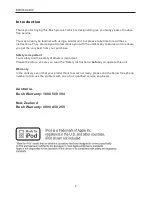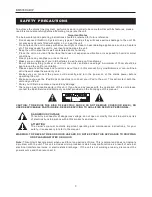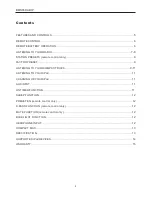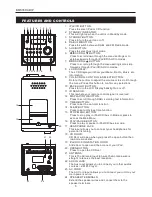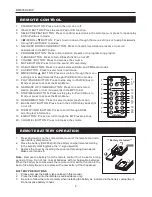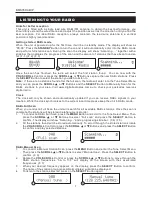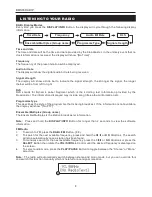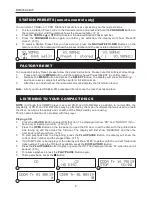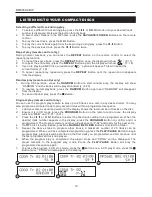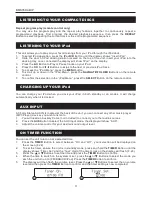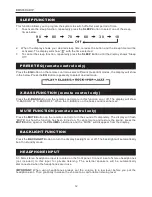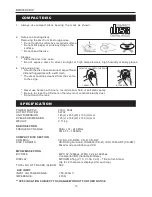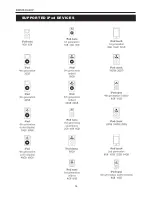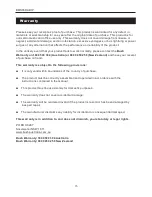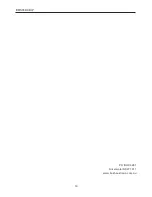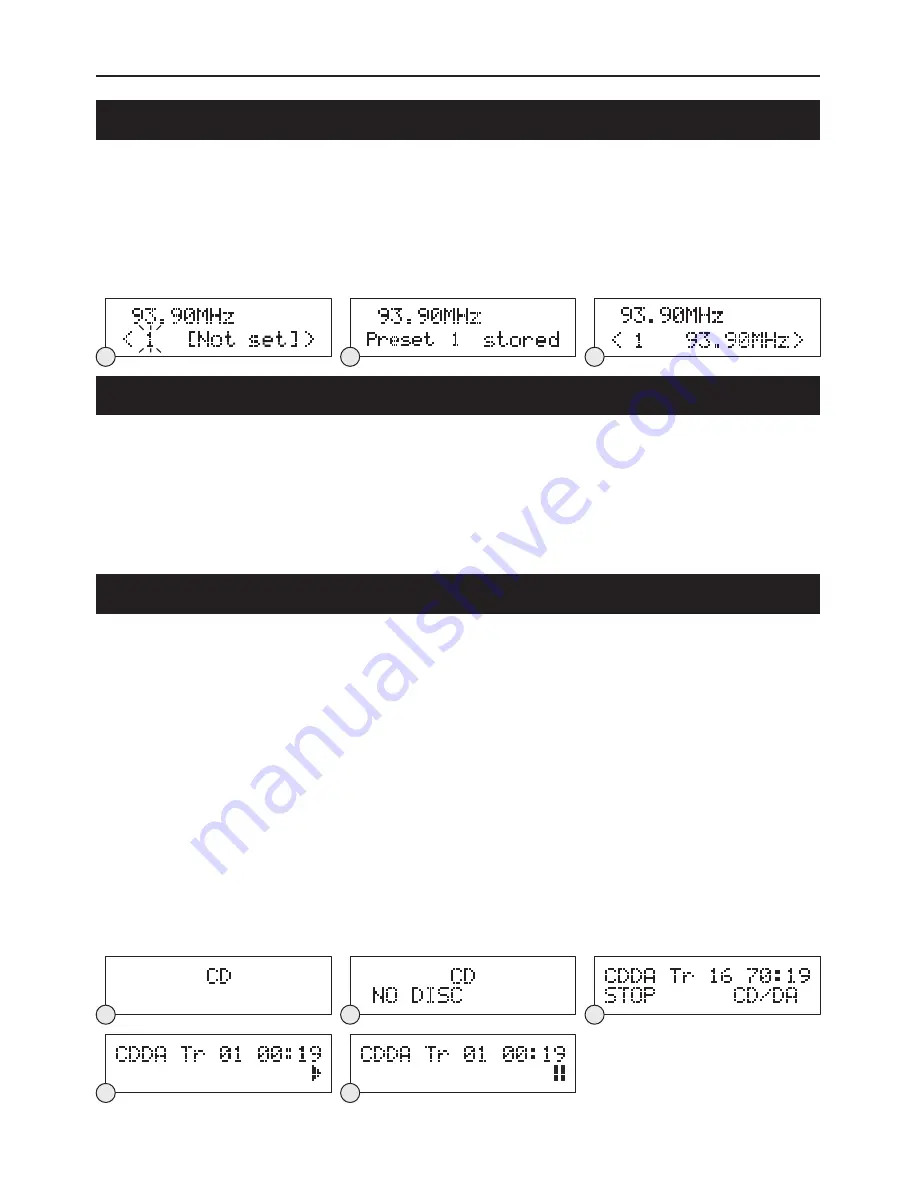
You can store 10 DAB+ or 10 FM Stations Presets for easy access to your favourite stations.
1. To store a Station Preset, tune to the desired station and press and hold the
PROGRAM
Button on
the remote control until the display shows the preset number. (F. 9)
2.
Press the
SCROLL
▲
or
▼
Button to select the desired Station Preset number.
3.
Press the
PROGRAM
Button again to confirm your selection, the display will show “Preset #
stored”. (F.10)
4.
To recall a Station Preset that you have stored, press the
Buttons on the
remote control, the display will show the preset number and the associated information. (F.11)
To conduct a Factory Reset, please follow the below instructions. Please note this will clear all settings.
1.
Press and hold the
MENU
Button until the display shows “Press SELECT to confirm reset”.
2.
Release the
MENU
Button and press the
SELECT
Button, the display will show “Restarting …”
and once reset is complete it will then perform full station scan.
3.
After the scan has finished, the radio will select and display the first
Note:
All of your stored DAB+ & FM presets will be lost once the reset has taken place.
NOTE :
Although this CD/MP3 player can read CD-R and CD-RW discs in addition to normal CDs, the
playability of CD-R and CD-RW discs may be affected by the type of software that was used to create
the discs, as well as the quality and condition of the blank media you are using.
This is not an indication of a problem with the player.
Playing a CD
1. Press the
iPod/CD
Button to select CD function. The display will show “CD” and “NO DISC” if you
have not yet inserted your CD. (F.12) (F.13)
2.
Press the
OPEN
Button on the top panel to open the CD door, load the disc with the printed label
side facing up and then close the CD door. The display will first show “READING” and then the
total track number and time. (F.14)
3.
To start playback from the beginning, press the
PLAY/PAUSE
Button, the display will show the
current track number and the elapsed time. (F.15)
4.
If a CD/MP3 disc is being played, the display will show “MP3” together with the current folder and
track number. To see the ID3 tag if available, press the
DISPLAY/INFO
Button.
5.
Press the
PLAY/PAUSE
Button to play or pause the CD. The display will show “
II
” when the unit is
paused. (F.16)
6.
To resume playback, press the
PLAY/PAUSE
Button again.
7.
To stop playback, press the
■
Button.
STATION PRESETS (remote control only)
FACTORY RESET
LISTENING TO YOUR COMPACT DISCS
NAVIGATE/FOLDER
station found.
F11
F10
F9
BMS05DABIP
9
F12
F13
F14
F15
F16