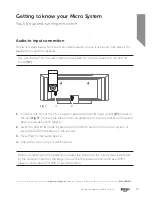Using your Micro System
Let’s get started
Using your Micro System
33
section of these instructions, or online at
www.argos-support.co.uk
If you still require further assistance, call one of our experts on
0345 600 3021
.
Performing a DAB station scan
Should you need to perform a fresh station scan for example you relocate the unit or a
new station comes online follow the below steps.
• Quick scan: searches the UK DAB band III
• Full scan: searches all DAB channels.
1.
To activate the quick scan press the SCAN button on the micro system or remote
control.
2.
To activate the full scan press the MENU button on the remote or press and hold the
MENU/INFO button on the micro system.
3.
When the ‘FULL SCAN’ option appears press the ENTER button on the remote or
UNPAIR/ENTER on the micro system to perform a full scan.
Manual DAB tuning
As well as an auto tune function, you can manually tune the receiver. This can help when
aligning your aerial or when adding stations that were missed while auto tuning.
1.
Press the MENU button on the remote or press and hold the MENU/INFO button on
the micro system.
2.
When the ‘FULL SCAN’ option appears press either TUNE or TUNE buttons on the
remote or
/
buttons on the micro system and locate ‘MANUAL TUNE’, press
the ENTER button on the remote or UNPAIR/ENTER on the micro system.
3.
Use the TUNE or TUNE buttons on the remote or
/
buttons on the
micro system to cycle through the DAB multiplexes, which are numbered 174.928 -
239.200MHz.
4.
Now press the ENTER button on the remote or UNPAIR/ENTER on the micro system
to enter the selected ensemble/multiplex, there will be a bar graph denoting the signal
strength displayed.
5.
To save any extra stations located to the station list or to return to the default screen,
press the ENTER button on the remote or UNPAIR/ENTER on the micro system.
Summary of Contents for CMC1113DABBT
Page 1: ...Instruction manual CMC1113DABBT ...
Page 6: ...This page is left intentionally blank ...
Page 7: ...1 Safety information ...
Page 10: ...This page is left intentionally blank ...
Page 11: ...Getting to know your Micro System 2 ...
Page 22: ...This page is left intentionally blank ...
Page 23: ...Using your Micro System 3 ...
Page 45: ...Other information 4 ...
Page 48: ...This page is left intentionally blank ...
Page 49: ...Product support 5 ...
Page 55: ......
Page 56: ...Contact www argos support co uk Helpline 0345 600 3021 ...