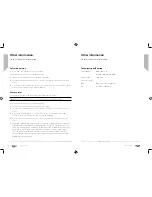Using your Stereo DAB/FM Radio
Using your Stereo DAB/FM Radio
30
31
section of these instructions, or online at
www.argos-support.co.uk
If you still require further assistance, call one of our experts on 0345 600 3021.
If you require any technical guidance or find that your product is not operating as intended, a simple solution can often be found in the
Troubleshooting
Using your Mono DAB/FM Radio
Let’s get started
Using your Mono DAB/FM Radio
Let’s get started
10.
Use the Prev or Next button to scroll to the frequency for the alarm. You can choose
from Daily, Once, Weekends or Weekdays. Short press the Volume control to Select.
Note:
If you select ‘Once’, you will then be prompted to set the date for your alarm.
11.
Short press the Prev or Next buttons to set the volume for your alarm. Short press the
Volume control to select.
Note:
Remember to set the alarm radio volume to one that will wake you. You will not
be able to set the volume for less than 4 bars for this reason.
12.
Use the Prev or Next button to choose Alarm On or Off and short press the Volume
control to Select. Alarm Saved is displayed.
13.
A bell icon will appear in the standby radio display, together with a ‘1’ or ‘2’ as
appropriate, to confirm that an alarm has been set.
Note:
If the time is not set or has failed to update from the radio signal, Time is not set
will be displayed when you try to set the alarm. The radio will then prompt you to set
the time. An alarm can only be set after the time has been set.
Stop the Alarm
When the alarm sounds, short press any button, Alarm off will be displayed. Alternatively,
you can short press the Volume control to Snooze (see Snooze function below).
Note:
When you press a button to stop the alarm, the alarm symbol will remain in the
display and the alarm will sound again at the same time the next day, unless it was set
for ‘Once’ only.
Snooze
When the alarm sounds you can short press the Volume control to Snooze. Snooze will
be displayed, followed by the snooze time countdown from 10 minutes, until the alarm
sounds again.
Turn off the Alarm
Follow the steps for ‘Setting an Alarm’ and select ‘Off’ in step 12.
Sleep timer
You can set your radio to switch to Standby mode automatically using the sleep timer. You
can choose from Sleep off, 15, 30, 45, 60 and 90 minutes.
With your radio switched on (not in Standby mode):
1.
Long press the Menu button to enter the menu options.
2.
Short press the Prev button to scroll to <System>. Short press the Volume control to
Select.
3.
<Sleep> is displayed. Short press the Volume control to Select.
4.
Use Prev or Next button to scroll through the available options. Stop when the
sleep time you would like is displayed and short press the Volume control to Select.
<Sleep> will be displayed.
5.
In the top right of the radio display the number of minutes until your radio will switch
to Standby mode automatically will be displayed e.g. S90.
Cancel the Sleep timer
With your radio switched on (not in Standby mode):
Follow the steps for ‘Sleep timer’ and select ‘Off’ in step 4.
Display backlight timeout
You can adjust the display backlight timeout. Options of permanently On, 10, 20, 30,
45, 60, 90, 120, and 180 seconds are available. The current setting will have an ‘*’ in the
display.
With your radio switched on (not in Standby mode):
1.
Long press the Menu button to enter the menu options.
Summary of Contents for DAB-1207
Page 1: ...Instruction manual DAB 1207...
Page 4: ...This page is left intentionally blank 1 Safety information...
Page 7: ...This page is left intentionally blank 2 Getting to know your Mono DAB FM Radio...
Page 11: ...This page is left intentionally blank 3 Using your Mono DAB FM Radio...
Page 18: ...This page is left intentionally blank Other information 4...
Page 20: ...This page is left intentionally blank Product support 5...
Page 23: ...Contact www argos support co uk Helpline 0345 600 3021...