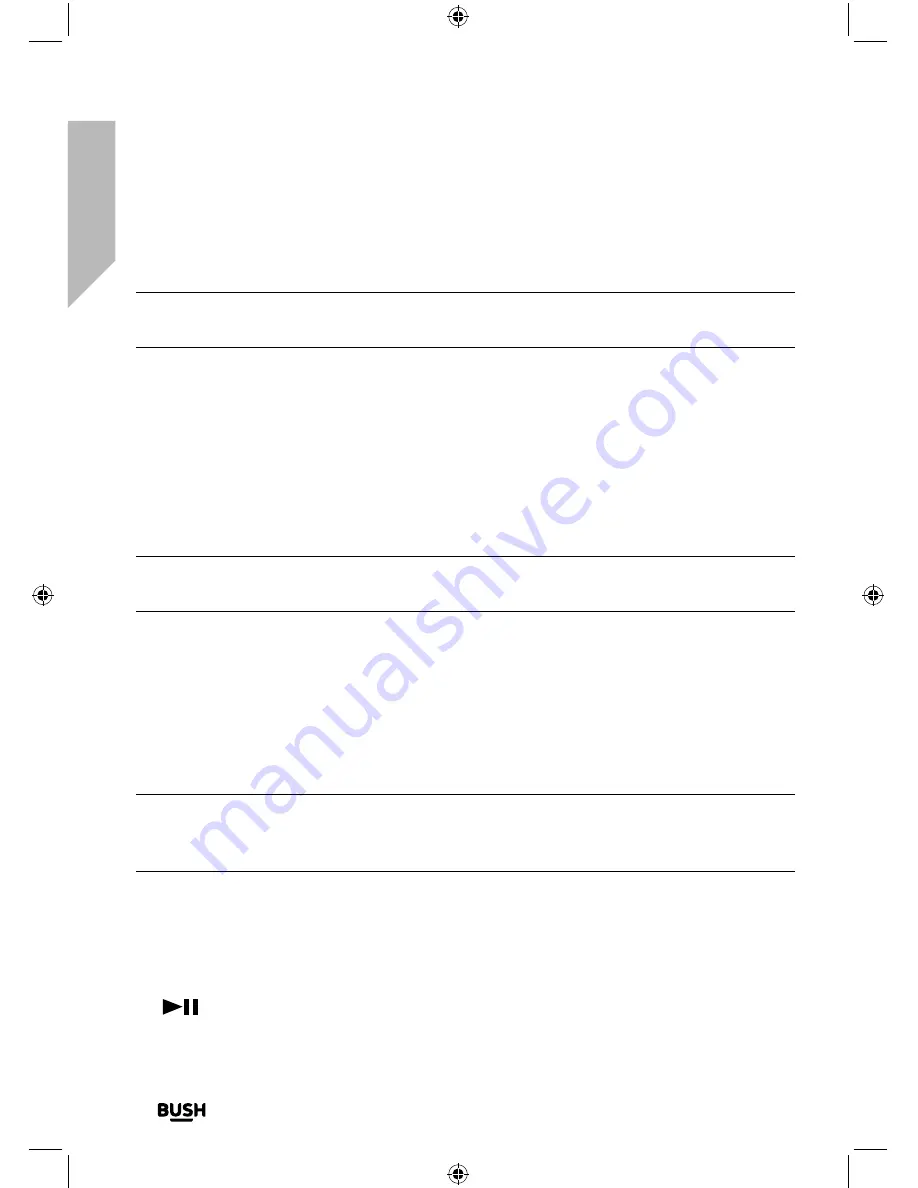
Using your All in One Micro HiFi
Let’s get started
Using your All in One Micro Hi-Fi
34
If you require any technical guidance or find that your product is not operating as intended, a simple solution can often be found in the
Troubleshooting
3.
Select to ‘Add new device’, if necessary.
Note:
Some products will automatically search for a new device and so the ‘Add new
device’ option is not available.
4.
When found, your Micro will be displayed as ‘BUSH ALL IN ONE’. Select the device
name to begin pairing.
5.
When pairing is complete ‘Bluetooth Connected’ will be displayed.
6.
Now that you have paired your device with the Micro, it will connect to it when it is
within range, which is about 10 metres or less (33 feet or less), line of sight.
7.
Your device will remain paired with the Micro unless you decide to disconnect or
‘unpair’ it.
Note:
If your device should be come unpaired for any reason, follow the steps above to
‘pair’ it again.
Listening to Music/Audio using Bluetooth
In Bluetooth (BT) Mode:
1.
Select and start the music or audio that you wish to listen to on your paired Bluetooth
device, it will now be heard through the Micro speakers. Adjust the volume on the
connected device and/or your Micro.
Note:
If your previously paired device is within range but does not automatically
connect, go to the Bluetooth connectivity settings on your device and select ‘BUSH
ALL IN ONE’ to reconnect.
2.
You can use the controls on your paired Bluetooth device as well as those on the front
of the Micro when listening to music via Bluetooth.
Controls available on your Micro are:
• Play/Pause
Press and release to play/pause.
Summary of Contents for DAB820
Page 1: ...Instruction manual All in One Micro HiFi DAB820 ...
Page 6: ...This page is left intentionally blank ...
Page 7: ...1 Safety information ...
Page 12: ...This page is left intentionally blank ...
Page 13: ...Getting to know your All in One Micro HiFi 2 ...
Page 20: ...This page is left intentionally blank ...
Page 21: ...Using your All in One Micro HiFi 3 ...
Page 38: ...This page is left intentionally blank ...
Page 39: ...Other information 4 ...
Page 42: ...This page is left intentionally blank ...
Page 43: ...Product support 5 ...
Page 50: ...This page is left intentionally blank ...
Page 51: ...This page is left intentionally blank ...
Page 52: ...Contact www argos support co uk Helpline 0345 600 3021 ...
















































