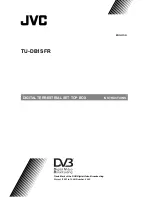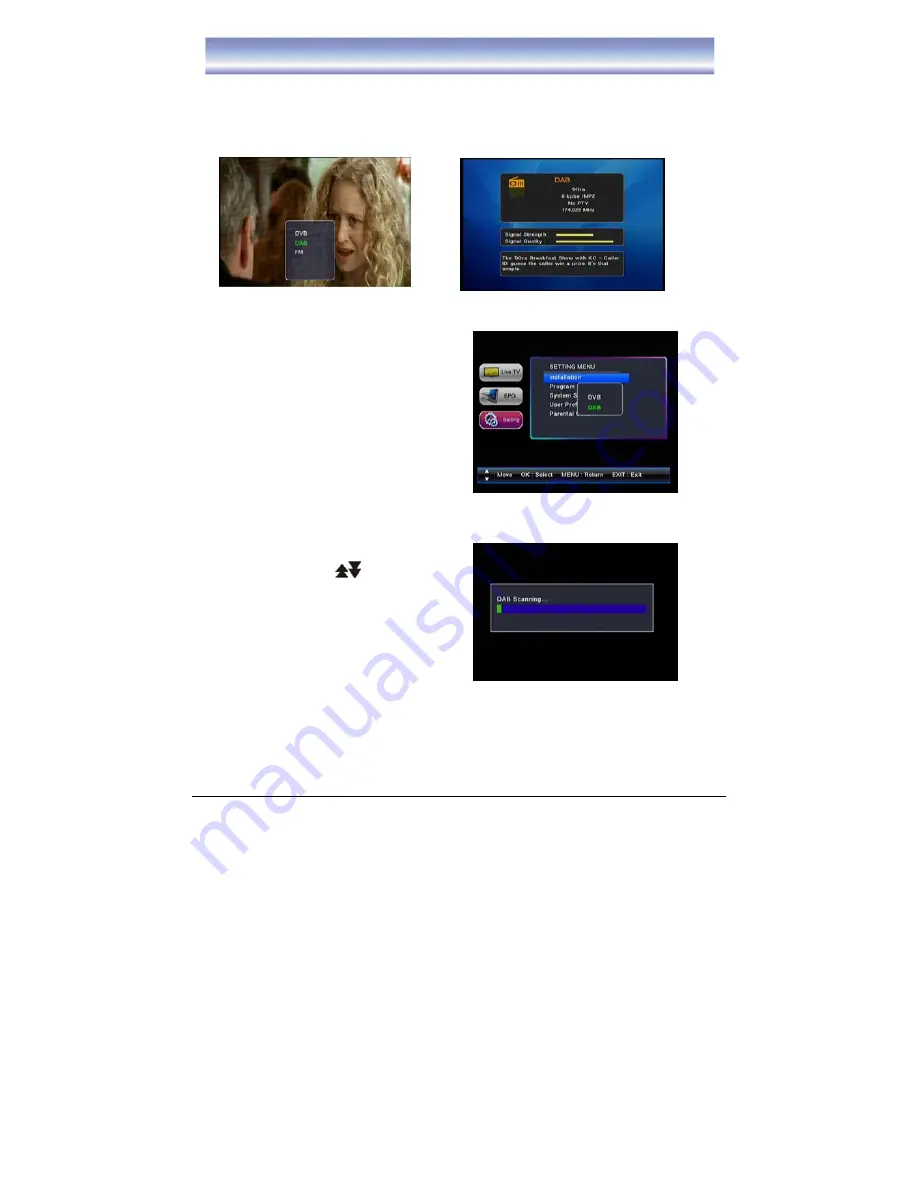
25
Operations of DAB+
Select DAB+ Function
1. Press the
TV/DAB
Button to switch to DAB+ Mode.
2. Press the
OK
Button to enter the DAB+ mode. Press the
▲▼
Buttons to select the station you
desire.
Channel Scan
Auto Scan
1. Press the
Menu
Button to enter the Main Menu
and then select the
Setting,
Installation
and then
DAB+.
2. Press the
OK
Button to confirm.
3. Press the
RED
Button to starting scanning the
station.
Manual Scan
1. Press the
Menu
Button to enter the Main Menu
and then select the
Setting,
Installation
and then
DAB+.
2. Press the
▲▼
Buttons to select the station you
want to scan. Press the
Buttons to scroll
page up or down.
3. Press the
OK
Button to select the station.
Press the
OK
Button again to cancel the selection.
If the station is selected this mark “
√
” will appear
next to the station.
4. Repeat steps 2 & 3 to select other station.
5. Press the
BLUE
Button to start scanning the selected stations.
6. Press the
EXIT
Button if you want to stop the scan.