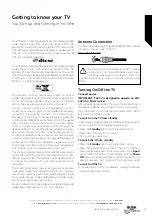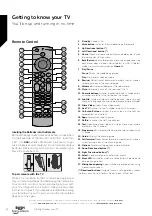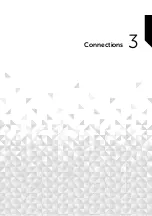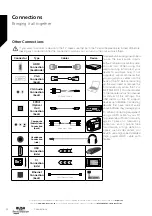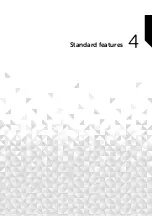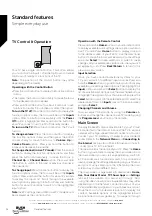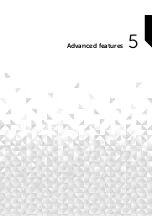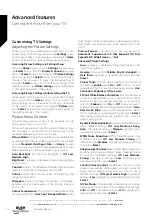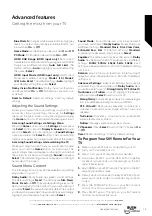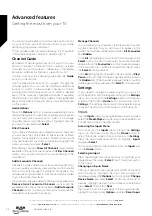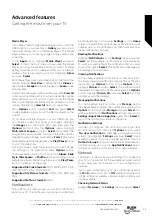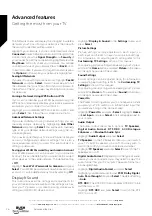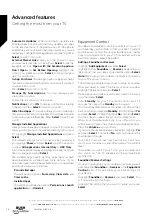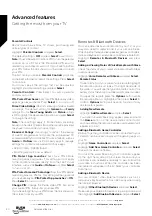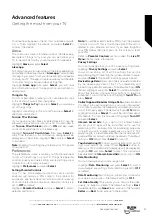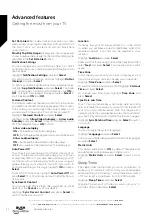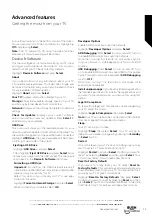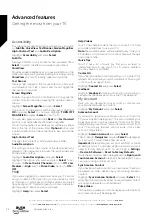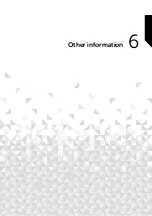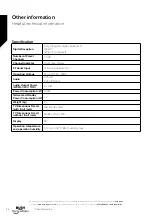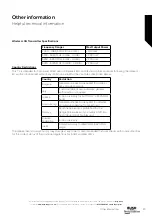You should now be able to control some basic functions
on your TV from your SKY remote control (e.g. volume
up/down, programme up/down).
*If this number does not work, please go to SKY website
to find the alternative number to operate the TV.
Channel Guide
By means of channel guide function of your TV you can
browse the event schedule of the currently installed
channels on your channel list. It depends on the related
broadcast whether this feature is supported or not.
In order to access the channel guide press the
Guide
button on the remote.
Use the directional buttons to navigate through the
channel guide. You can use the Up/Down directional
buttons to switch to previous/next channel on the list
and Right/Left directional buttons to select a desired
event of the currently highlighted channel. If available,
the full name, start-end time and date of the highlighted
event and a brief information about it will be displayed
on the screen.
Guide Options
Press the
Options
button to display available options in
the channel guide. You can filter channels, add channels
to your favourite channel list or open the manage
channels menu using these options. Highlight the one
you want to use and press
Select
.
Filter Channels
If you receive channels via multiple broadcast methods
you will have the choice here to filter via one of these
options. For example if you select Terrestrial than you’ll
only see Terrestrial channels in the guide. Highlight the
option you want and press
Select
.
After filtering channels
Show All Channels
option will be
available in the options menu instead of
Filter Channels
option. You can use this option to cancel filtering in the
channel list.
Add to Favourite Channels
Channels can be added to your favourite channel list so
you can quickly and easily view your favourite channels
without scrolling through the whole list of channels. You
will see a heart symbol next to the channel which is added
to your favourite channel list.
If a channel is already added to the favourites previously
Remove from Favourite Channels
option will be
available in the options menu instead of
Add to Favourite
Channels
option. You can use this option to remove the
channel from favourite channel list.
Manage Channels
You can see all your channels, create favourite channels
or hide channels that you don’t want to appear in the
guide. The channels will be listed in 3 tabs;
All
,
Favourites
and
Hidden
.
In the
All
tab highlight a channel in the list and press the
Select
button to add it to favourites. Favourite channels
will be listed in the
Favourites
tab. If the channel is already
in the favourites list, it will be removed from the list when
the
Select
button pressed.
In the
All
tab highlight a channel in the list and press
Play/
Pause
button to hide it. Hidden channels will be listed in
the
Hidden
tab. If the channel is already hidden, it will be
visible again in the guide when the
Select
button pressed.
Settings
If you need to change or adjust anything on your TV
you’ll be able to find the required setting in the
Settings
menu. You can access the
Settings
menu from the main
screen of the TV. Press
Home
button and scroll across to
Settings
. The settings menu is split into separate menus
to make it easy for you to find what you’re looking for.
Inputs
Use the
Inputs
menu to change between inputs and also
select the
Media Player
from here if you have a USB Drive
connected to one of the USB sockets.
Accessing the Inputs Menu
You can access the
Inputs
menu through the
Settings
menu on the main screen. Press the
Home
button to
select the home screen, then scroll across to
Settings
.
Press the down directional button to highlight
Inputs
and press
Select
.
You can also access to input options from the
Inputs
row
on the
Home
screen.
Selecting an Input
Press the left/right directional buttons to highlight your
desired input then press
Select
. Your TV will now switch
to that input.
Changing an Inputs Name
The input name can be changed for HDMI, Composite
and VGA inputs. Highlight the input that you want to
rename and press the
Options
button. Highlight
Change
Device Name
and press
Select
. You’ll now see a list of
devices, highlight the one that you have connected and
press
Select
. Then select
Next
.
If you want to set the inputs back to their original names,
highlight the input, press
Option
and select
Reset Input
.
Advanced features
Getting the most from your TV
Advanced features
24
If you require any technical guidance or find that your TV is not operating as intended, a simple solution can often be found in the
Help Menu
,
or online at
www.bush-support.co.uk.
If you still require further assistance, call one of our experts on
0345 604 0105,
a Bush enquiry line.
Summary of Contents for DLED55UHDSFIRE
Page 1: ...Instruction manual DLED55UHDSFIRE ...
Page 2: ......
Page 4: ......
Page 5: ...Safety information 1 ...
Page 11: ...Getting to know your TV 2 ...
Page 15: ...Connections 3 ...
Page 19: ...Standard features 4 ...
Page 22: ......
Page 23: ...Advanced features 5 ...
Page 39: ...Other information 6 ...
Page 44: ......
Page 45: ...Product support 7 ...
Page 49: ......
Page 50: ......
Page 51: ......
Page 52: ...Contact www bush support com Helpline 0345 604 0105 50544336 ...