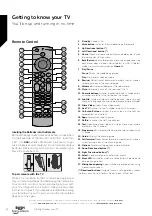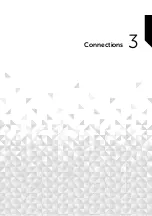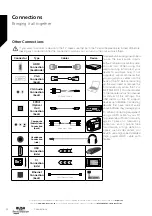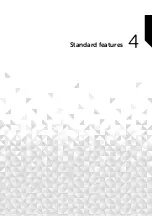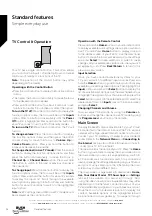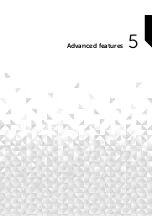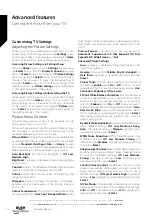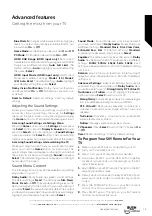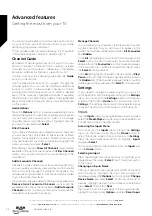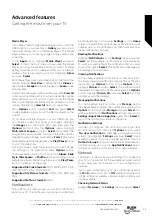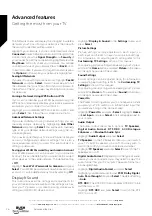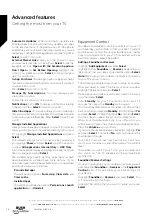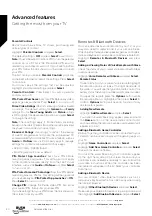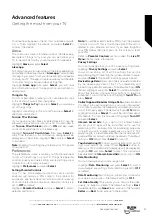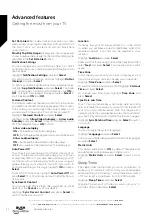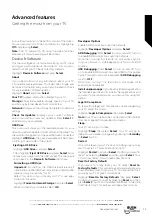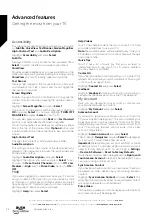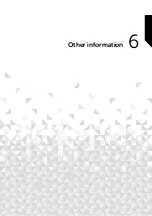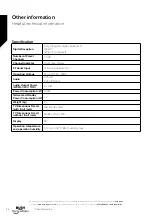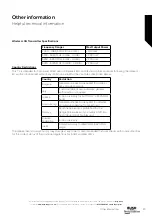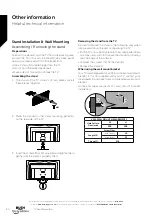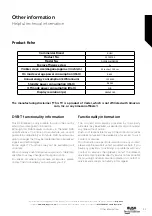The Network menu will display the strongest 3 wireless
networks your TV can find, your network is the one with
the word ‘Connected’ written under it.
Highlight your network, if you’re connected it will show
Connected
under the Network name. On the right of the
screen it will show the
Signal Strength
and
Security
of
your connection. With your network highlighted press the
Play/Pause
button to check your network. You will see
connection status of your network. Press the
Back
button
to exit this screen. If you want to forget the network press
the
Options
button while your network is highlighted.
Seeing All Networks
If you want to search for more networks, highlight
See All
Networks
and press
Select
. You will now see a list of all
the networks that your TV can find. If you scroll down to
the bottom of the list you also have the option to rescan
for networks.
Joining a Network Using WPS Button or PIN
If you can’t remember your WLAN password using the
WPS option temporarily disables your routers password
and allows you to connect to it without it.
Highlight your preferred WPS connection option and
press
Select
, then follow the on-screen instructions.
Advanced Network Settings
If you are confident in using network settings you can
manually setup a network by highlighting
Join Other
Network
and pressing
Select
. You will have to manually
type in all your desired network settings using the on-
screen keyboard.
If you have connected your TV via an Ethernet cable you
can also configure your network settings. This is also a
more advanced setting for users that are confident in
setting up networks.
Saving your WLAN Password to your Amazon Account
Your WLAN password can be saved to your Amazon
Account, this can be helpful if you would like to connect
other devices to the same network. The default setting
is
Off
.
Highlight
Save Wi-Fi Passwords to Amazon
and press
Select
. Your WLAN password will now be saved in your
account. It can be deleted at any time by selecting
Off
.
Display & Sound
This menu houses all the settings and adjustments for
your picture and sound as well as other settings such as,
how your TV powers on, screen mirroring, screen saver
setting and HDMI CEC device control.
Highlight
Display & Sound
in the
Settings
menu and
press
Select
.
Picture Settings
Picture settings can be adjusted on each input, so
each input can be set to have its own picture settings.
For information on adjusting each setting refer to the
Customising TV Settings
section of this manual.
For adjusting picture setting while viewing your TV, press
and hold the
Home
button and select
Picture
in the menu
on the right hand side of the screen.
Sound Settings
Sound settings can be adjusted here, for information
on adjusting each setting refer to the
Customising TV
Settings
section of this manual.
For adjusting sound settings while viewing your TV, press
and hold the
Home
button and select
Sound
in the menu
on the right hand side of the screen.
Power On
The Power On setting allows you to choose which state
you want your TV to switch on in, either the last input that
you were watching or the Home screen.
Highlight
Power On
and press
Select
. Highlight
Home
or
Last Input
and press
Select
. A tick will appear next to
your choice.
Audio Output
The Audio Output menu has 5 options:
TV Speakers
,
Digital Audio Format
,
DTS DRC
,
AC4 Dialogue
Enhancer
and
Bluetooth Audio Sync
.
Highlight
Audio Output
and press
Select
.
TV Speakers:
In the TV Speakers menu you can switch
your TV’s built-in speakers on or off. You may wish to
switch them off if you have connected a soundbar.
Highlight
TV Speakers
and press
Select
to switch the TV
Speakers on or off.
Digital Audio Format:
Depending on the type of audio
device you have connected you may need to adjust the
audio format that your TV outputs. The audio format can
be changed here.
Highlight
Digital Audio Format
and press
Select
.
Highlight your desired audio format
PCM
,
Dolby Digital
,
Auto
,
Pass-through
then press
Select
. The default setting
is
Auto
.
DTS DRC:
The DTS DRC menu enables DTS DRC to be
switched on or off.
Highlight
DTS DRC
and press
Select
to switch the DTS
DRC to on or off.
Advanced features
Getting the most from your TV
Advanced features
26
If you require any technical guidance or find that your TV is not operating as intended, a simple solution can often be found in the
Help Menu
,
or online at
www.bush-support.co.uk.
If you still require further assistance, call one of our experts on
0345 604 0105,
a Bush enquiry line.
Summary of Contents for DLED55UHDSFIRE
Page 1: ...Instruction manual DLED55UHDSFIRE ...
Page 2: ......
Page 4: ......
Page 5: ...Safety information 1 ...
Page 11: ...Getting to know your TV 2 ...
Page 15: ...Connections 3 ...
Page 19: ...Standard features 4 ...
Page 22: ......
Page 23: ...Advanced features 5 ...
Page 39: ...Other information 6 ...
Page 44: ......
Page 45: ...Product support 7 ...
Page 49: ......
Page 50: ......
Page 51: ......
Page 52: ...Contact www bush support com Helpline 0345 604 0105 50544336 ...