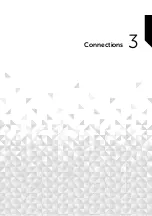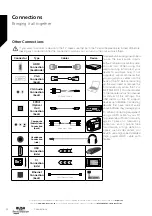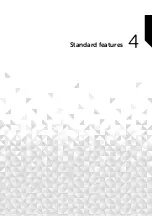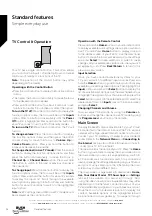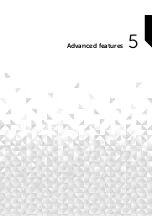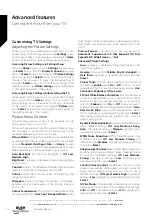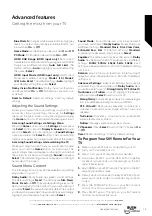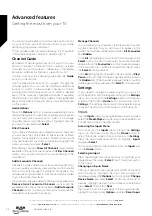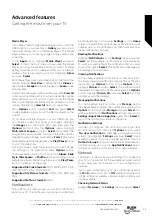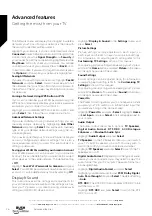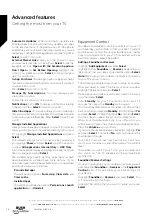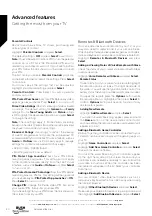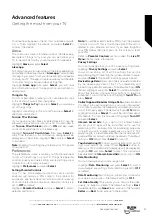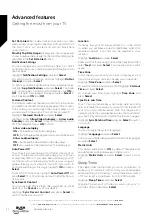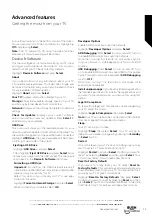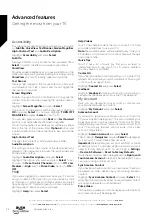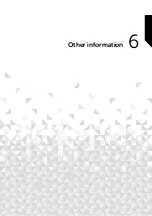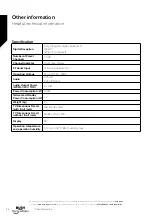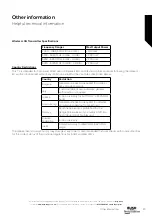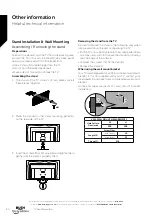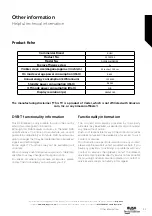AC4 Dialogue Enhancer:
AC-4 Dialogue Enhancer
increases the clarity of the dialogue, even with older,
previously recorded stereo and surround content.
Highlight
AC4 Dialogue Enhancer
and press
Select
.
Off
,
Low
,
Medium
and
High
options will be available.
Highlight your desired option then press
Select
. The
default setting is
Off
.
Bluetooth Audio Sync:
If you have a Bluetooth speaker
or headphones connected to your TV you might need
to sync the audio to your device. Selecting this option
will do this for you.
With your Bluetooth device connected to your TV
highlight
Bluetooth Audio Sync
and press
Select
.
Enable Display Mirroring
Enable mobile devices to temporarily mirror their display
to your TV, by making it discoverable. This referred to as
Display Mirroring or Miracast on your device.
Highlight
Enable Display Mirroring
and press
Select
.
Display Mirroring
screen will be displayed. Your TV is
ready now for display mirroring.
Navigation Sounds
While navigating menus and selecting items your TV will
make a sound, this can be switched on and off here.
Highlight
Navigation Sounds
and press
Select
to switch
them on or off.
Screen Saver
When your TV is inactive for a few minutes the screen
saver will activate. Pictures from the Amazon Collection
will play. The screen saver menu gives you many options
to change so that you can customise your screen saver.
If your TV is not connected to the internet
Screen Saver
option will not be available.
Highlight
Screen Saver
and press
Select
.
The
Screensaver Settings
menu will appear.
Current Screensaver -
Here you can change the screen
saver album so it shows your pictures.
Slide Style -
Change the way the pictures transition.
Choose from
Pan & Zoom
,
Dissolve
.
Slide Speed -
Adjust the time taken to change pictures.
Choose from
Slow
,
Medium
or
Fast
.
Start Time -
Set the time taken before the Screen Saver
starts. Choose from
5
,
10
,
15
minutes
or
Never
.
Display Info -
Switch the picture information on or off.
Alexa Hints -
Switch the Alexa hints on or off.
Shuffle -
Switch this option on if you want to display
pictures in a random order.
HDMI CEC Device Control
If you have a CEC enabled device connected to your
TV via a HDMI cable, this setting allows your TV remote
control to also control selected functions of your
connected device. For example the
Standby
button on
your TV remote will also switch on your CEC enabled
device. The default setting is
ON
.
Highlight
HDMI CEC Device Control
and press
Select
to switch on or off.
Applications
The applications menu lets you manage all your apps.
Highlight
Applications
and press
Select
.
Amazon Photo Settings
Here you can change the Amazon photo app settings,
you can allow others to cast photos from their Amazon
Photos account to your TV, and you can also disable your
account so it can’t be viewed on your TV.
Highlight
Amazon Photos
and press
Select
. A confirmation
dialogue will be displayed. Highlight
Disable
and press
Select
to continue.
Allow Guest Connections
is switched on as default, if
you don’t want to allow other users to cast photos from
their Amazon Photo accounts you can switch this feature
off. Highlight
Allow Guest Connections
and press
Select
to switch the feature on and off.
If you want to stop seeing your photos from your Amazon
Photos account you can disable the feature here. Access
is enabled as default. Highlight
Access Amazon Photos
and press
Select
. Highlight
Disable Amazon Photos
and
press
Select
. Your photos will now not be viewable on
your TV. Don’t worry your photos will not be deleted they
will remain in your account.
Saving Gaming Progress
In some gaming apps your progress can be saved on the
cloud by Whispersync, you can switch this on or off using
the
GameCircle
option.
Highlight
GameCircle
and press
Select
.
Highlight
Whispersync for Games
and press
Select
to
switch on or off. The default setting is
ON
.
Appstore
This menu allows you to control your app setting such
as auto updates, in-app purchases and how to open
external market links.
Highlight
Appstore
and press
Select
.
The Appstore menu will be displayed where you can
select the following:
Advanced features
Getting the most from your TV
Advanced features
27
If you require any technical guidance or find that your TV is not operating as intended, a simple solution can often be found in the
Help Menu
,
or online at
www.bush-support.co.uk.
If you still require further assistance, call one of our experts on
0345 604 0105,
a Bush enquiry line.
Summary of Contents for DLED55UHDSFIRE
Page 1: ...Instruction manual DLED55UHDSFIRE ...
Page 2: ......
Page 4: ......
Page 5: ...Safety information 1 ...
Page 11: ...Getting to know your TV 2 ...
Page 15: ...Connections 3 ...
Page 19: ...Standard features 4 ...
Page 22: ......
Page 23: ...Advanced features 5 ...
Page 39: ...Other information 6 ...
Page 44: ......
Page 45: ...Product support 7 ...
Page 49: ......
Page 50: ......
Page 51: ......
Page 52: ...Contact www bush support com Helpline 0345 604 0105 50544336 ...